Handleiding
Je bekijkt pagina 53 van 550
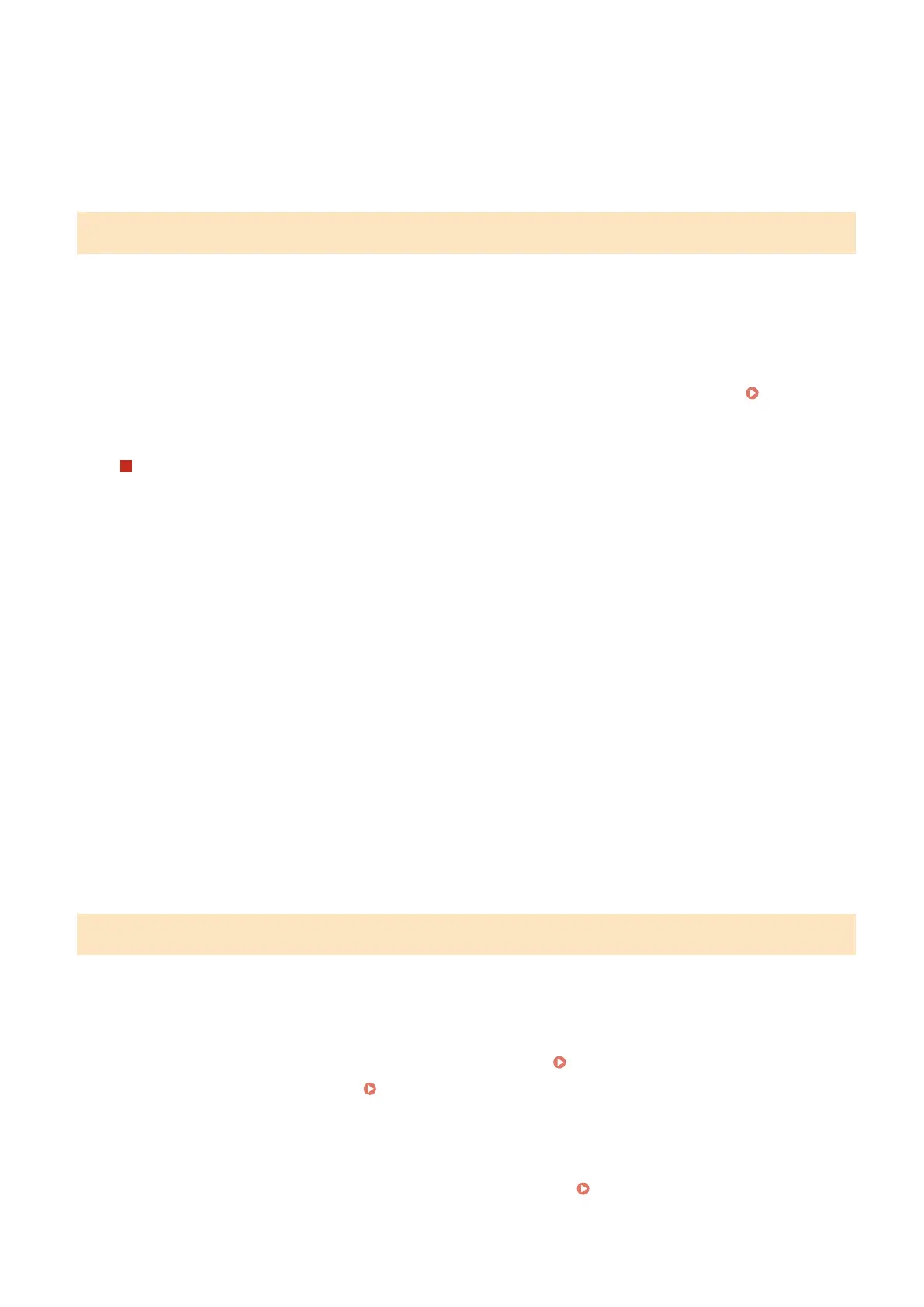
2
On the [Current Date/Time Settings] screen, enter the date and time, and press
[Apply].
➠ The time and date are set, and the Remote UI conrmation screen is displayed.
Step 3: Setting Remote UI
With Remote UI, you can use a Web browser on a computer to check the operation status of the machine, change the
settings, and perform other operations.
Set the Administrator ID and Remote UI Password to prevent unauthorized access to the machine.
1
On the Remote UI conrmation screen, press [Yes].
To use Administrator Mode to view and change important settings, set the Administrator ID.
Administrator ID and PIN(P. 9)
To set the Administrator ID at a later time, press [No] and proceed to 2.
When Setting the Administrator ID
On the [Administrator Mode Settings] screen, press [Yes], and set the Administrator ID and PIN by following
the instructions on the screen.
● Set the Administrator ID and PIN by specifying any number. You cannot set an ID or PIN consisting of all
zeros, such as "00" or "0000000."
● Specify any number other than "7654321" for the Administrator PIN. You cannot set a PIN consisting of all
zeros, such as "00" or "0000000."
2
On the [Congure General User Mode] screen, press [Yes].
Restrict the use of Remote UI to only those users who know the Remote UI Password.
3
Enter the Remote UI Password, and press [Apply].
Specify alphanumeric characters. You cannot set a password consisting of all zeros, such as "0000."
4
Enter the password again, and press [Apply].
➠ After the message [Settings congured.] appears, and the [Select Connection Method] screen is displayed.
Step 4: Connecting the Machine to a Network or Computer
1
Select the connection method on the [Select Connection Method] screen.
● To congure this setting at a later time, press [Do Not Connect Now].
The Setup Guide closes, and the [Home] screen is displayed. [Home] Screen(P. 96)
● Set up the network, as needed. Setting Up the Network(P. 46)
2
Congure the settings by following the instructions on the screen.
➠ After the settings are complete, the [Home] screen is displayed. [Home] Screen(P. 96)
Setting Up
45
Bekijk gratis de handleiding van Canon imageFORCE C1333P, stel vragen en lees de antwoorden op veelvoorkomende problemen, of gebruik onze assistent om sneller informatie in de handleiding te vinden of uitleg te krijgen over specifieke functies.
Productinformatie
| Merk | Canon |
| Model | imageFORCE C1333P |
| Categorie | Printer |
| Taal | Nederlands |
| Grootte | 49786 MB |







