Handleiding
Je bekijkt pagina 73 van 795
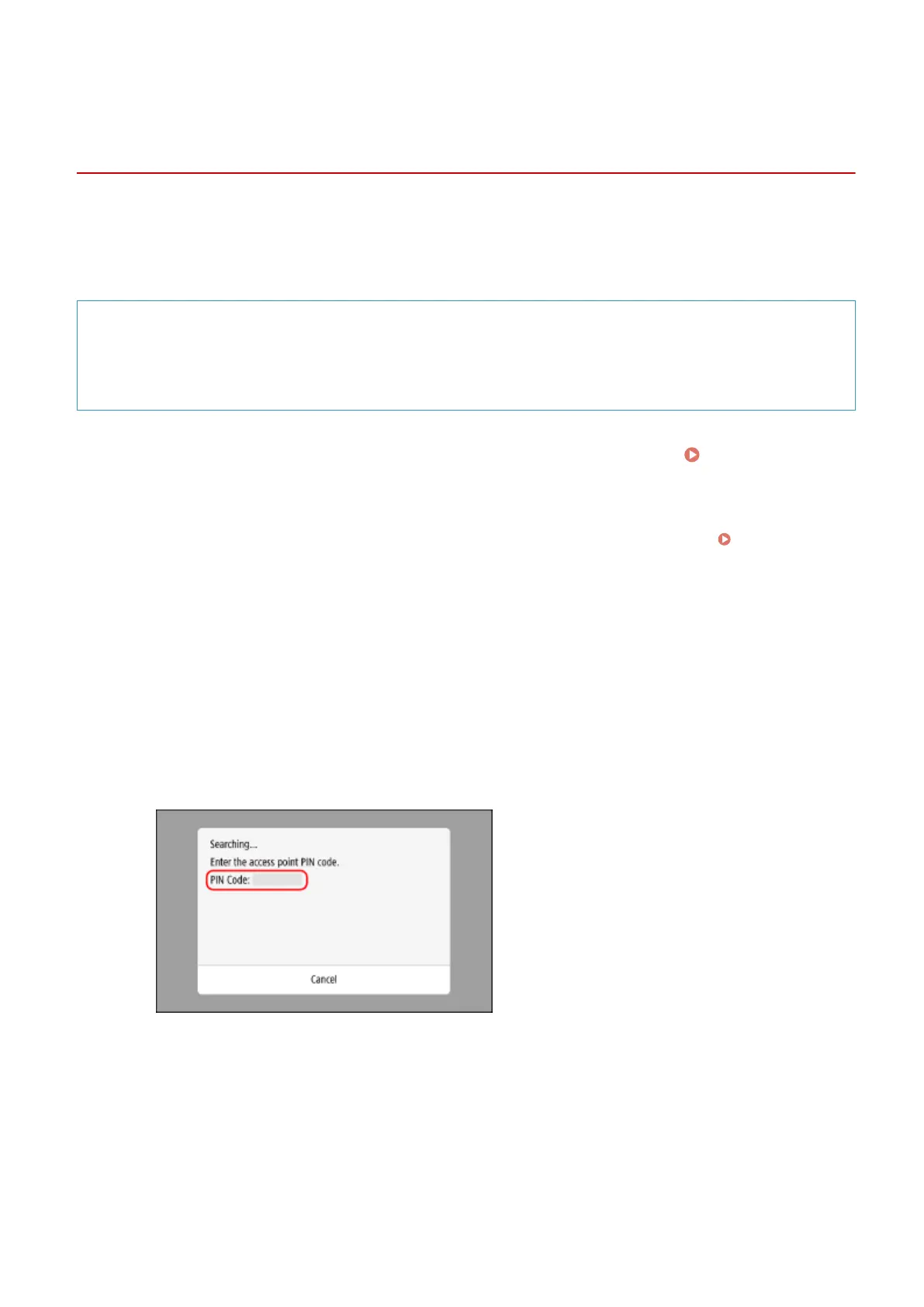
Connecting to a Wireless LAN by Entering a PIN Code
(WPS PIN Code Mode)
C0J0-01C
When the wireless LAN router supports WPS PIN code mode, you can establish a connection by registering a PIN code
generated on the machine to the wireless LAN router. Use a computer to register the PIN code.
Administrator privileges are required to connect to a wireless LAN.
Required Preparations
● Access the wireless LAN router from a computer, and enable registration of a WPS PIN code.
* For details on how to register a WPS PIN code, see the manual of your wireless LAN router.
1
On the control panel, press [Wi-Fi Settings] in the [Home] screen. [Home]
Screen(P. 116)
➠
The [Select Network] screen is displayed.
● If the login screen appears, enter the Administrator ID and PIN, and then press [Log In]. Administrator ID
and PIN(P. 5)
● If the message [Do you want to enable Wi-Fi?] appears, press [Yes].
● If the message [Could not nd the access point.] appears, press [Close].
2
Press [Other Connections].
3
Press [WPS PIN Code Mode].
➠
A PIN code is generated.
Once this screen is displayed, you must register the WPS PIN code to the wireless LAN router within 10
minutes.
4
Access the wireless LAN router from a computer, and register the WPS PIN code to
the router.
5
When [Connected.] appears on the control panel, press [Close].
Setting Up
63
Bekijk gratis de handleiding van Canon imageCLASS MF662Cdw, stel vragen en lees de antwoorden op veelvoorkomende problemen, of gebruik onze assistent om sneller informatie in de handleiding te vinden of uitleg te krijgen over specifieke functies.
Productinformatie
| Merk | Canon |
| Model | imageCLASS MF662Cdw |
| Categorie | Printer |
| Taal | Nederlands |
| Grootte | 74959 MB |







