Handleiding
Je bekijkt pagina 265 van 795
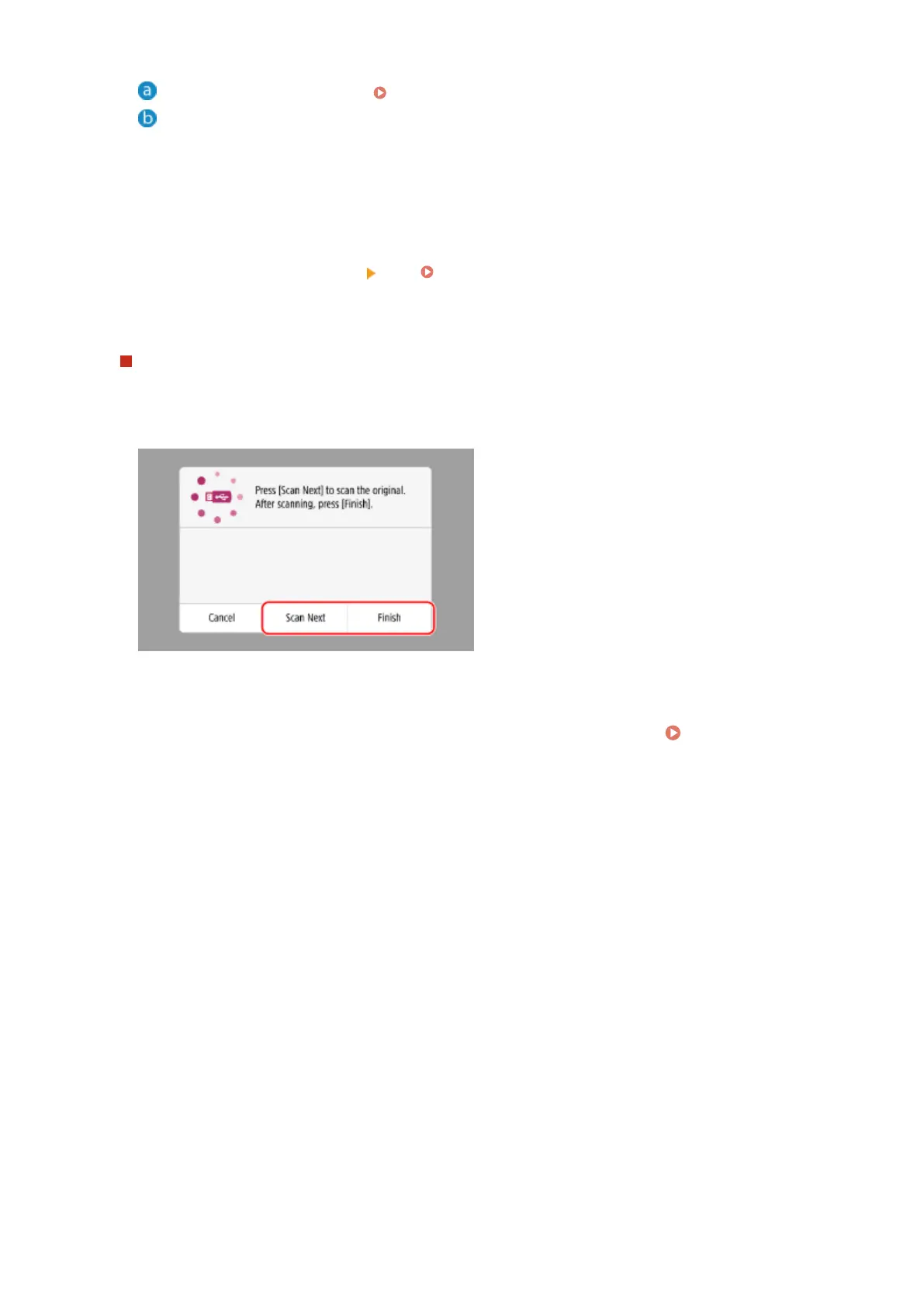
Default string (Can be changed. Setting File / Division(P. 269) )
Four-digit number
6
Press [Start B&W] or [Start Color].
➠ Scanning of the original starts.
● To scan the original in black and white, press [Start B&W], and to scan in color, press [Start Color].
● To cancel scanning, press [Cancel]
[Yes]. Canceling Scanning(P. 271)
● When scanning is completed, a folder with the name "SCAN_nn" (where nn is a number) is created on the
USB memory device, and the scanned data is saved to that folder.
When [Scan Next] appears
After the original is placed on the platen glass and is scanned in PDF or TIFF format, the screen for scanning
additional originals is displayed.
To continue scanning originals, place on the platen glass, and press [Scan Next].
Press [Finish] to save the scanned data.
* If the size of the original is different, part of the image may be missing, or the image may be scanned
smaller.
7
When scanning is completed, remove the USB memory device. Removing the USB
Memory Device(P. 182)
Scanning
255
Bekijk gratis de handleiding van Canon imageCLASS MF662Cdw, stel vragen en lees de antwoorden op veelvoorkomende problemen, of gebruik onze assistent om sneller informatie in de handleiding te vinden of uitleg te krijgen over specifieke functies.
Productinformatie
| Merk | Canon |
| Model | imageCLASS MF662Cdw |
| Categorie | Printer |
| Taal | Nederlands |
| Grootte | 74959 MB |







