Handleiding
Je bekijkt pagina 254 van 795
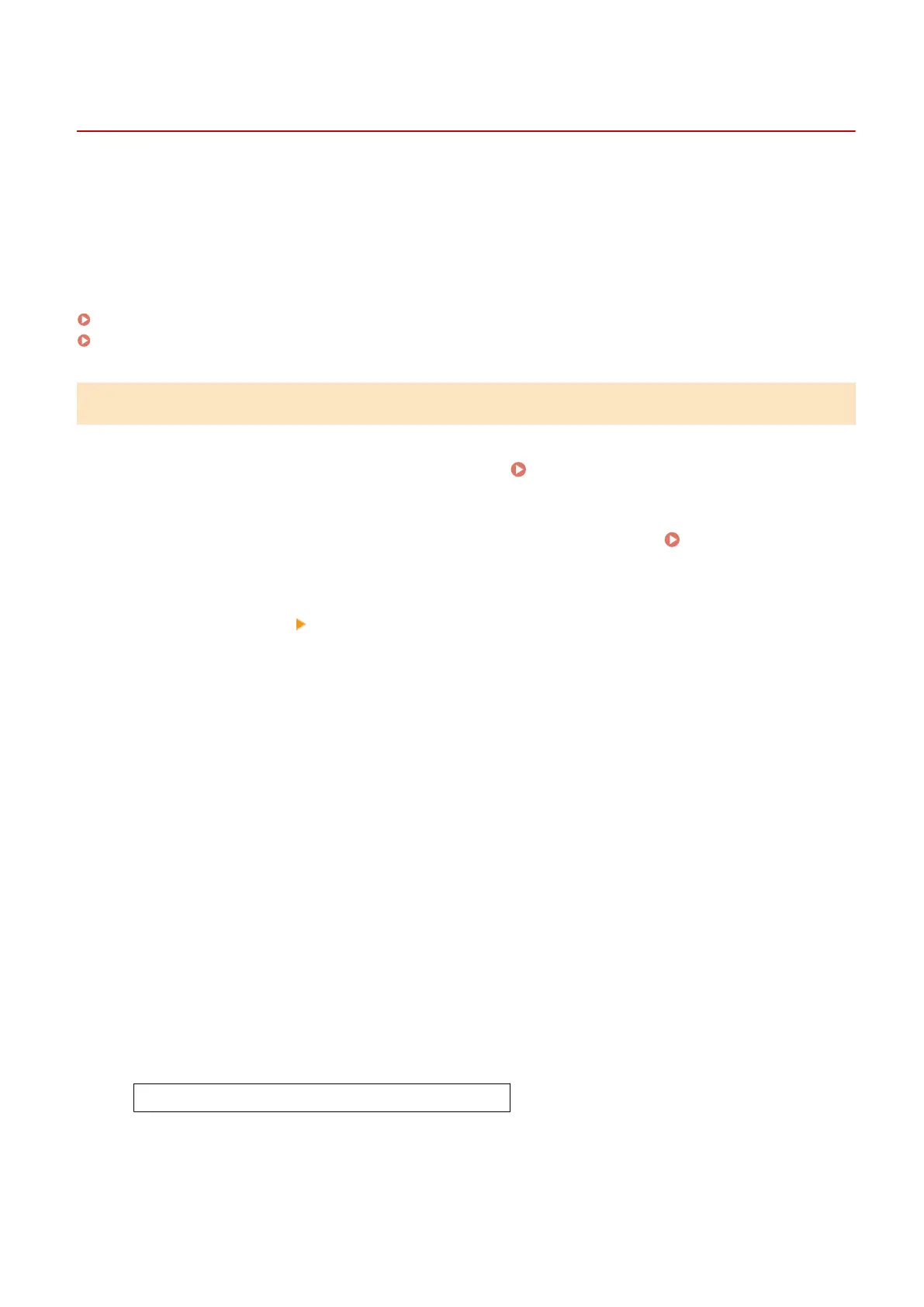
Conguring a Cloud Mail Server (Remote UI)
C0J0-055
A cloud mail server can be used for authentication of sending an e-mail by accessing the cloud mail server via OAuth
2.0. You can congure Microsoft's cloud service, Microsoft Exchange Online, or Google's cloud service, Google
Workspace.
Congure these settings using Remote UI from a computer. You cannot use the control panel to congure the
settings.
Administrator privileges are required.
Conguring the OAuth 2.0 (Microsoft) Settings(P. 244)
Conguring the OAuth 2.0 (Google) Settings(P. 245)
Conguring the OAuth 2.0 (Microsoft) Settings
1
Log in to Remote UI in Administrator Mode. Starting Remote UI(P. 446)
2
On the Portal page of Remote UI, click [Settings/Registration]. Portal Page of
Remote UI(P. 449)
3
Click [TX Settings] [OAuth 2.0 (Microsoft) Settings].
➠
The [OAuth 2.0 (Microsoft) Settings] screen is displayed.
4
In [Basic Settings], click [Edit].
➠
The [Edit Basic Settings] screen is displayed.
5
Select the [Use OAuth 2.0 (Microsoft)] checkbox.
6
Select whether to verify the certicate when performing TLS encrypted
communication with the server.
● To verify the certicate, select the [Verify Server Certicate] checkbox.
● To add a Common Name (CN) to the verication items, select the [Add CN to Verication Items] checkbox.
7
In [Microsoft Entra ID Authorization Server Endpoint], enter the URL address of the
authorization server.
https://login.microsoftonline.com/<tenant>/oauth2/v2.0
● In <tenant>, enter "common", "consumers", or "organizations" according to the usage environment of the
machine.
8
Click [OK].
Scanning
244
Bekijk gratis de handleiding van Canon imageCLASS MF662Cdw, stel vragen en lees de antwoorden op veelvoorkomende problemen, of gebruik onze assistent om sneller informatie in de handleiding te vinden of uitleg te krijgen over specifieke functies.
Productinformatie
| Merk | Canon |
| Model | imageCLASS MF662Cdw |
| Categorie | Printer |
| Taal | Nederlands |
| Grootte | 74959 MB |







