Handleiding
Je bekijkt pagina 137 van 795
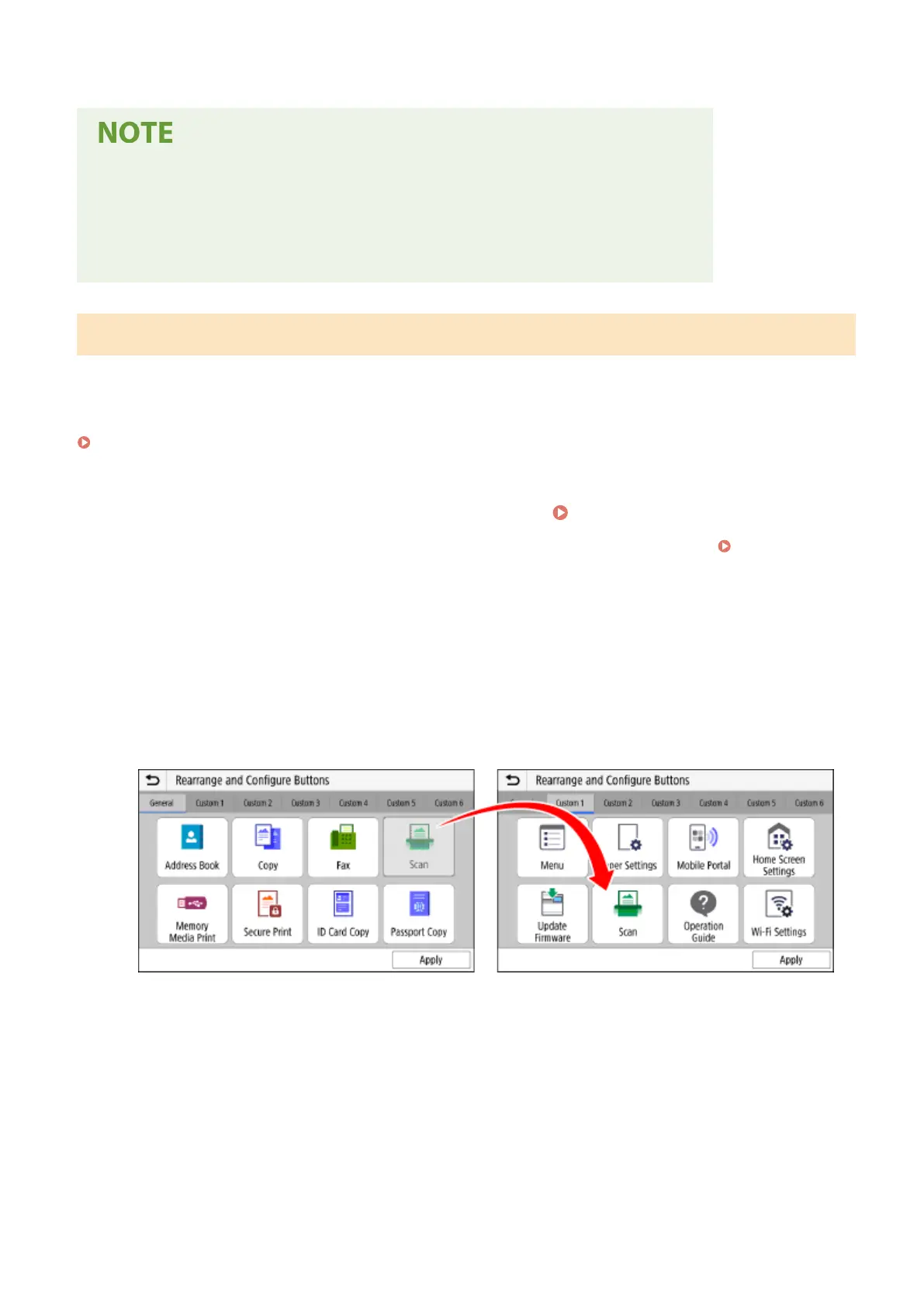
➠ The shortcut buttons are added to the [Home] screen.
Deleting Added Shortcut Buttons
● In Step 4, clear the checkboxes of the settings you want to delete, and press [Apply].
When the [Home] Screen Is Full and Shortcut Buttons Cannot Be Added
● Delete any unneeded shortcut buttons.
Rearranging the Buttons
You can rearrange the buttons on the [Home] screen and move buttons to other tabs.
This section describes how to change the display order using the control panel.
You can also change the display order using Remote UI from a computer. You can also rename tabs using Remote UI.
Rearranging the Buttons and Renaming the Tabs (Remote UI)(P. 128)
Administrator privileges are required.
1
Press and hold any button on the [Home] screen. [Home] Screen(P. 116)
If the login screen appears, enter the Administrator ID and PIN, and then press [Log In]. Administrator ID
and PIN(P. 5)
2
Check the message, and press [Yes].
➠
The [Rearrange and Congure Buttons] screen is displayed.
3
Drag the button you want to rearrange, and release it at the desired location.
When you drag a button to another tab, the button moves to that tab.
4
Press [Apply].
➠ The location of the buttons on the [Home] screen is changed.
Basic Operations
127
Bekijk gratis de handleiding van Canon imageCLASS MF662Cdw, stel vragen en lees de antwoorden op veelvoorkomende problemen, of gebruik onze assistent om sneller informatie in de handleiding te vinden of uitleg te krijgen over specifieke functies.
Productinformatie
| Merk | Canon |
| Model | imageCLASS MF662Cdw |
| Categorie | Printer |
| Taal | Nederlands |
| Grootte | 74959 MB |







