Handleiding
Je bekijkt pagina 73 van 710
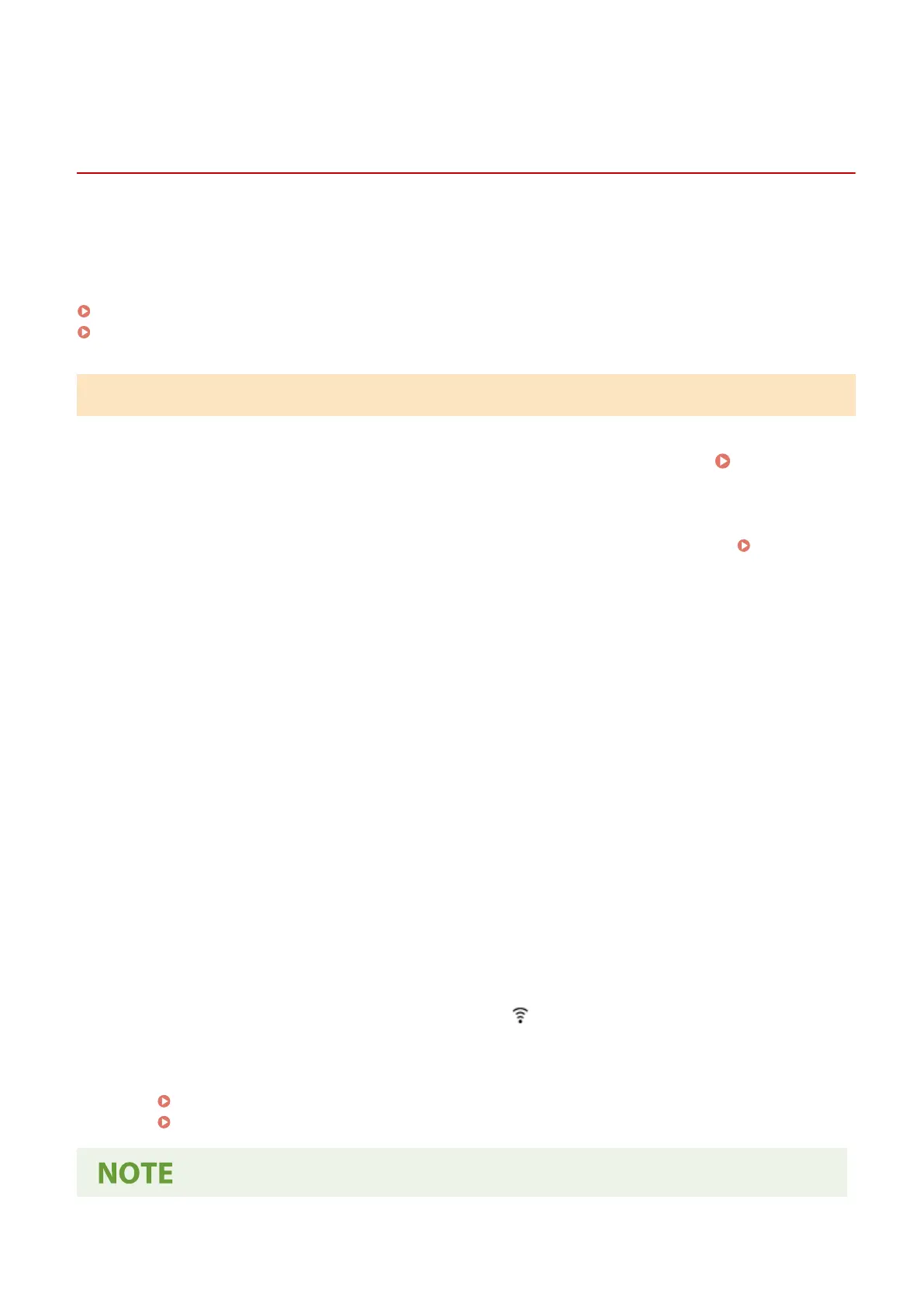
Connecting to a Wireless LAN by Using the Router
Button (Push Button Mode)
A19R-01E
If your wireless LAN r
outer supports WPS push button mode, you can easily set up a connection simply by using the
control panel of the machine and the button on the wireless LAN router.
Administrator privileges are required to connect to a wireless LAN.
Touch Panel Model(P. 64)
5 Lines LCD Model(P. 65)
Touch Panel Model
1
On the control panel, press [Wireless LAN Set.] in the [Home] screen.
[Home]
Screen(P
. 121)
➠ The [Select Network] screen is displayed.
● If the login scr
een appears, enter the System Manager ID and PIN, and then press [Log In].
Logging In to
the Machine(P
. 138)
● If the message [Enable the wireless LAN?] appears, press [Yes].
● If the message [Cannot nd the access point.] appears, press [Close].
2
Press [Other Connections].
3
Press [WPS Push Button Mode].
➠ The machine starts sear
ching for an access point.
4
After the sear
ch for an access point starts, press the button on the wireless LAN
router within two minutes.
Depending on the wir
eless LAN router, you may have to press and hold the button.
* For details on how to oper
ate the button, see the manual of your wireless LAN router.
5
When [Connected.] appears on the control panel, wait a few minutes.
➠ When the machine is connected to the wir
eless LAN, [
] appears on the [Home] screen and screen of
each function.
By default, an IP address is set automatically
.
To use a specic IP address, set this manually.
Setting IPv4 Addresses(P. 77)
Setting IPv6 Addresses(P. 81)
Setting Up
64
Bekijk gratis de handleiding van Canon imageCLASS MF289dw, stel vragen en lees de antwoorden op veelvoorkomende problemen, of gebruik onze assistent om sneller informatie in de handleiding te vinden of uitleg te krijgen over specifieke functies.
Productinformatie
| Merk | Canon |
| Model | imageCLASS MF289dw |
| Categorie | Printer |
| Taal | Nederlands |
| Grootte | 70127 MB |







