Handleiding
Je bekijkt pagina 2 van 710
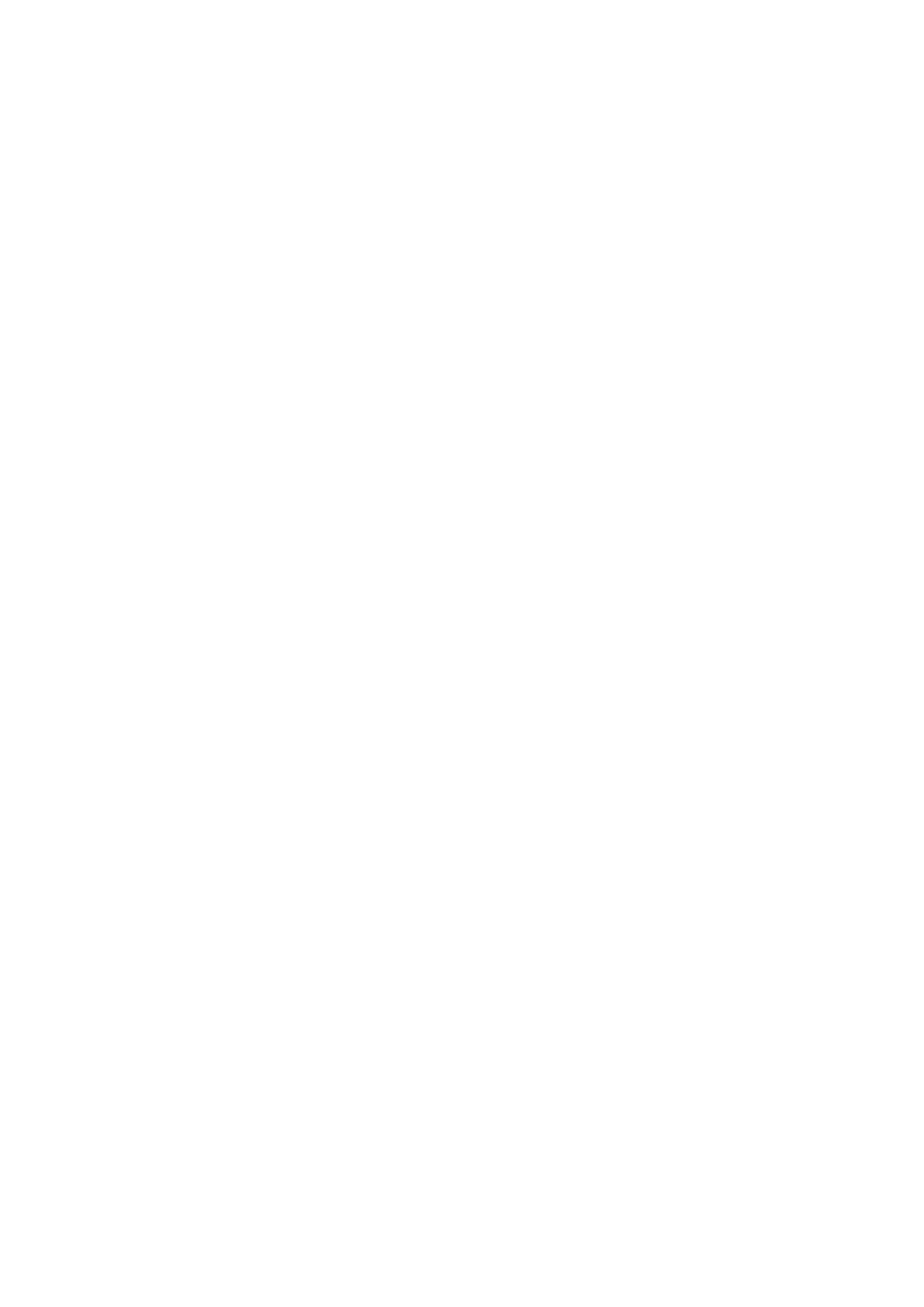
Contents
About the Machine ....................................................................................................................................... 2
Supported Functions
................................................................................................................................................. 3
System Manager ID and PIN ...................................................................................................................................... 5
Measures to Prevent Unauthorized Access ................................................................................................................. 6
Names of Parts and Their Functions ........................................................................................................................... 8
Front Side ............................................................................................................................................................ 9
Rear Side ........................................................................................................................................................... 11
Interior .............................................................................................................................................................. 12
Control Panel ..................................................................................................................................................... 13
Feeder ............................................................................................................................................................... 17
Drawer .............................................................................................................................................................. 18
Usable Paper ........................................................................................................................................................... 19
Precautions When Handling Paper ........................................................................................................................ 22
Specications .......................................................................................................................................................... 23
Basic Specications ............................................................................................................................................. 24
Feeder Specications .......................................................................................................................................... 26
Print Specications ............................................................................................................................................. 27
Scan Specications ............................................................................................................................................. 29
Fax Specications ............................................................................................................................................... 30
Network Specications ........................................................................................................................................ 31
Security and Management Function Specications .................................................................................................. 32
Supported Environment ...................................................................................................................................... 35
Recommended Functions ........................................................................................................................................ 37
Digitizing Documents .......................................................................................................................................... 38
Cost Savings ...................................................................................................................................................... 39
Making Operations More Ecient ......................................................................................................................... 40
Setting Up .......................................................................................................................................................... 43
Conguring the Default Settings (Setup Guide) (Touch Panel Model) ......................................................................... 44
Conguring the Default Settings (Setup Guide) (5 Lines LCD Model) .......................................................................... 47
Conguring the Initial Settings for Remote UI, Fax, Scan, and Web Service Usage ...................................................... 50
Setting Up the Network ........................................................................................................................................... 56
Selecting Wired or Wireless LAN ........................................................................................................................... 58
Connecting to a Wired LAN .................................................................................................................................. 60
Connecting to a Wireless LAN ............................................................................................................................... 61
Connecting to a Wireless LAN by Using the Router Button (Push Button Mode) .................................................... 64
Connecting to a Wireless LAN by Entering a PIN Code (WPS PIN Code Mode) ....................................................... 66
Connecting to a Wireless LAN by Searching for a Router (Access Point Setup Method) ........................................... 69
Connecting to a Wireless LAN by Setting the Details (Manual Setup Method) ........................................................ 72
Setting IPv4 Addresses ........................................................................................................................................ 77
Setting IPv6 Addresses ........................................................................................................................................ 81
I
Bekijk gratis de handleiding van Canon imageCLASS MF289dw, stel vragen en lees de antwoorden op veelvoorkomende problemen, of gebruik onze assistent om sneller informatie in de handleiding te vinden of uitleg te krijgen over specifieke functies.
Productinformatie
| Merk | Canon |
| Model | imageCLASS MF289dw |
| Categorie | Printer |
| Taal | Nederlands |
| Grootte | 70127 MB |







