Handleiding
Je bekijkt pagina 195 van 710
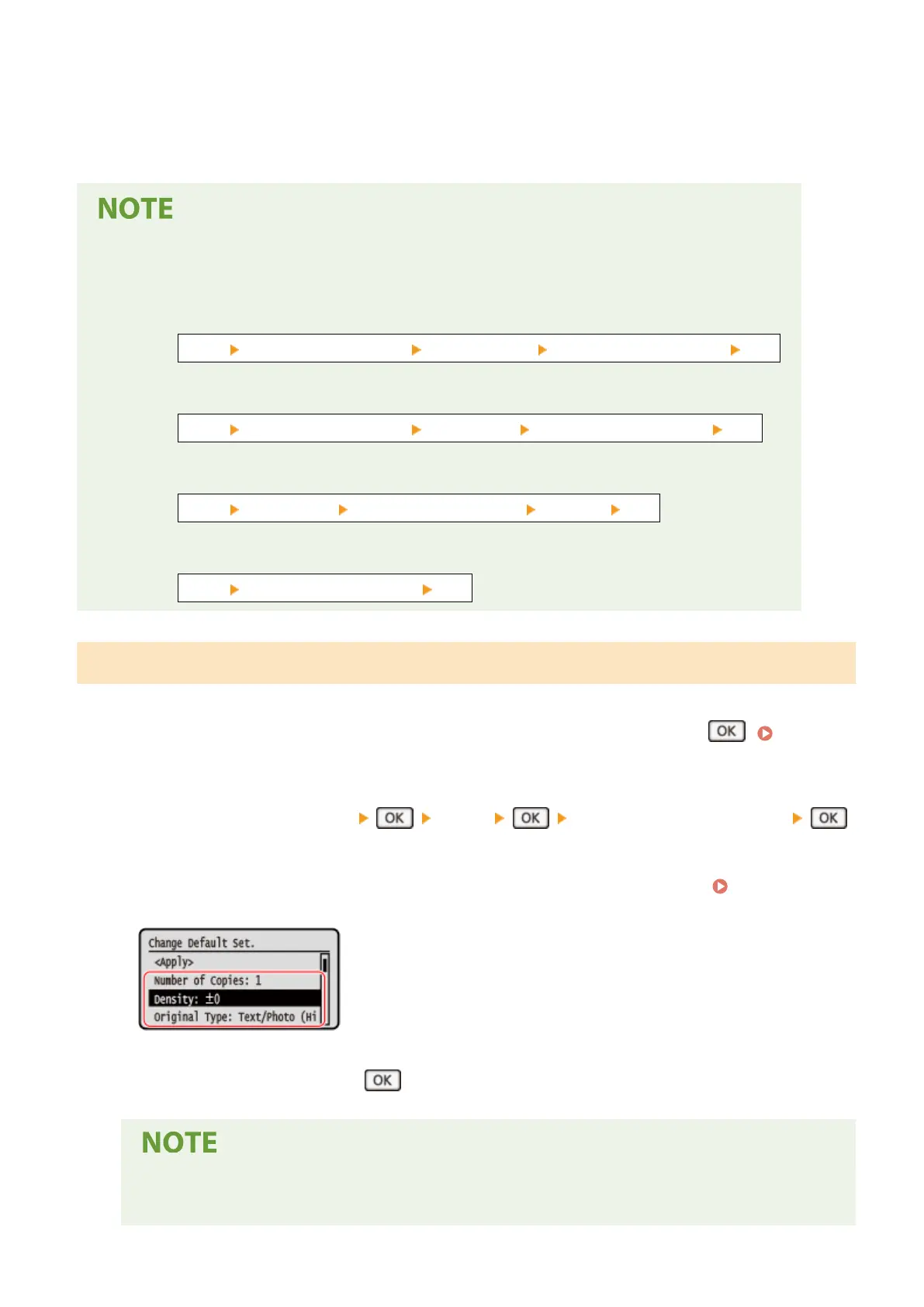
5
Press [Apply].
➠ The default settings ar
e changed.
Restoring Default Settings to the Factory Settings
● You can perform the follo
wing operations from the screen in Step 3.
- Scan (Send E-Mail)
[Send] [Scan and Send Settings] [E-Mail Settings] [Initialize Default Settings] [Yes]
- Scan (Save to Shared Folder)
[Send] [Scan and Send Settings] [File Settings] [Initialize Default Settings] [Yes]
- Fax
[Send] [Fax Settings] [Change Default Settings] [Initialize] [Yes]
- Copy
[Copy] [Initialize Default Settings] [Yes]
5 Lines LCD Model
1
On the control panel, select [Menu] in the [Home] screen, and press
. [Home]
Screen(P
. 121)
2
Select [Function Settings]
[Copy] [Change Default Settings] .
3
Select the setting items to change, and change the default settings. [Change
Default Settings](P. 466)
4
Select [<Apply>] and press
.
Restoring Default Settings to the Factory Settings
● You can perform the follo
wing operations.
Basic Operations
186
Bekijk gratis de handleiding van Canon imageCLASS MF289dw, stel vragen en lees de antwoorden op veelvoorkomende problemen, of gebruik onze assistent om sneller informatie in de handleiding te vinden of uitleg te krijgen over specifieke functies.
Productinformatie
| Merk | Canon |
| Model | imageCLASS MF289dw |
| Categorie | Printer |
| Taal | Nederlands |
| Grootte | 70127 MB |







