Handleiding
Je bekijkt pagina 42 van 154
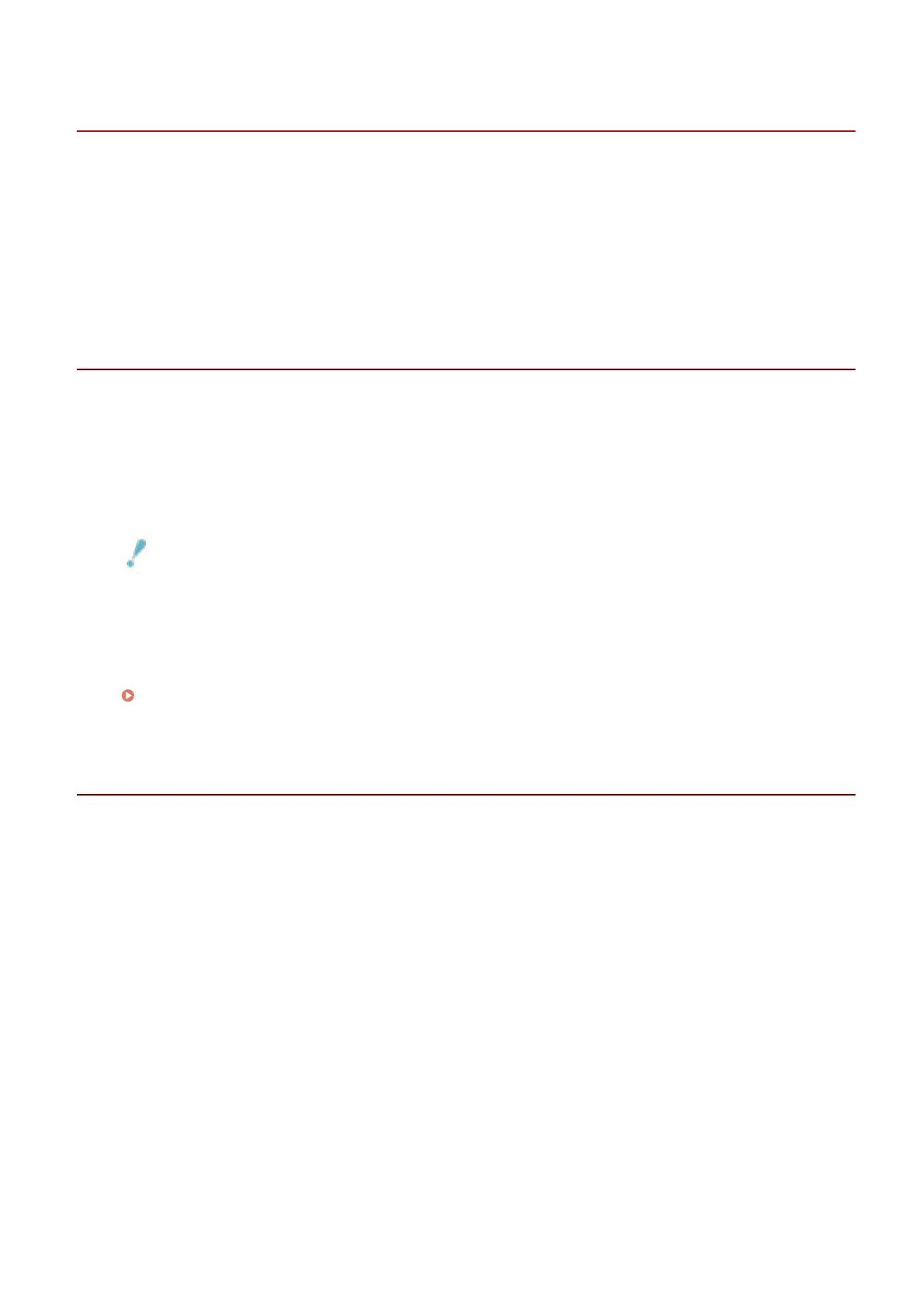
Updating the Driver
You can update installed drivers to their newer versions.
It is recommended that you download the latest drivers corresponding to new functions and/or operating
systems, and update them.
You can update already installed drivers at the same time as installing a driver for a new device, but here the
procedure for updating installed drivers only is explained.
Prerequisites
● Acquire the installer
You can download the update installer from the Canon web site (https://global.canon/).
● Connect the device by USB cable and turn the power on (when updating a driver installed with a USB
connection).
● When starting the computer, logon as a member of Administrators.
● [Desktop] screen display (when using Windows 8.1/Server 2012 R2)
IMPORTANT
● The driver can also be updated without using an installer by using Windows Update in the add printer
function of Windows.
However, if the driver is updated using Windows Update, the Windows standard print settings screen may be
displayed. In this case, refer to the subsequent troubleshooting to enable the print settings screen of the
driver to be displayed.
The Windows standard print settings screen is displayed(P. 144)
Procedures
1
Start the installer → proceed according to the instructions on the screen.
2
Select [Custom] for [Printer Setup] → click [Next].
3
Select [Update existing printer drivers] → click [Next].
Installing the Driver
38
Bekijk gratis de handleiding van Canon imageCLASS LBP7780Cx, stel vragen en lees de antwoorden op veelvoorkomende problemen, of gebruik onze assistent om sneller informatie in de handleiding te vinden of uitleg te krijgen over specifieke functies.
Productinformatie
| Merk | Canon |
| Model | imageCLASS LBP7780Cx |
| Categorie | Printer |
| Taal | Nederlands |
| Grootte | 18127 MB |







