Handleiding
Je bekijkt pagina 37 van 154
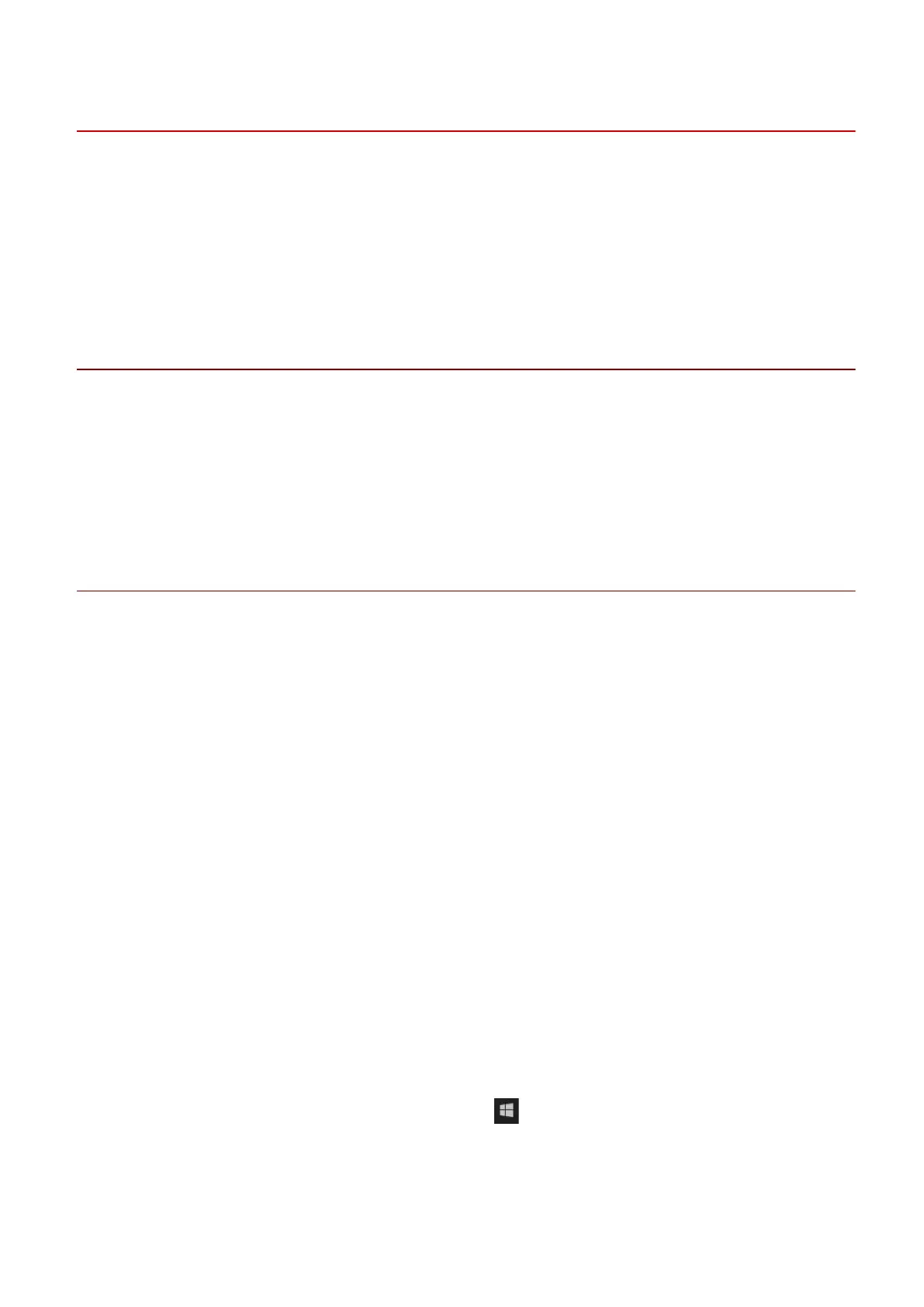
Installing by Specifying an inf File
This explains the procedure for installing a driver by specifying an inf le with the add printer function of
Windows.
If you install according to this procedure, you will have to use the Windows standard print settings screen when
printing from a desktop app because the print settings screen of the driver will not be displayed.
The explanation will be given with respect to installation with a standard TCP/IP port.
Prerequisites
● System Requirements(P. 16)
● Conrm the IP address of the device.
● Notes and Warnings Regarding Installation(P. 17)
● When starting the computer, log on as a member of Administrators.
● [Desktop] screen display (when using Windows 8.1/Server 2012 R2)
Procedures
1
Start the Windows add printer wizard.
If starting from [Settings] (Windows 10/Server 2016/Server 2019 only)
(1) Click [Devices] → click [Add a printer or scanner] from [Printers & scanners].
(2) Click [The printer that I want isn’t listed].
If starting from [Control Panel]
(1) Display [Devices and Printers] → click [Add a printer].
(2) In the screen for selecting a device, click [The printer that I want isn't listed].
2
Select local printer addition and proceed to the next screen.
3
Select [Create a new port] → select [Standard TCP/IP Port] from [Type of port] → click
[Next].
4
Enter the IP address of the device in [Hostname or IP address] → proceed according to
the instructions on the screen.
If the device cannot be found, it may be recognized as an unknown device. If so, click the subsequent "Open
details."
(1) Display [Device Manager] in Windows.
In Windows 10/Server 2016/Server 2019: Right-click [ ] → click [Device Manager].
In Windows 8.1/Server 2012 R2: Click [Control Panel] > [Device Manager].
(2) Select [Other devices] > [Unknown device] → click the [Action] menu > [Update driver] or [Update Driver
Software].
(3) In the driver update wizard, click [Browse my computer for driver software] > [Let me pick from a list of
available drivers on my computer].
Installing the Driver
33
Bekijk gratis de handleiding van Canon imageCLASS LBP7780Cx, stel vragen en lees de antwoorden op veelvoorkomende problemen, of gebruik onze assistent om sneller informatie in de handleiding te vinden of uitleg te krijgen over specifieke functies.
Productinformatie
| Merk | Canon |
| Model | imageCLASS LBP7780Cx |
| Categorie | Printer |
| Taal | Nederlands |
| Grootte | 18127 MB |







