Handleiding
Je bekijkt pagina 33 van 154
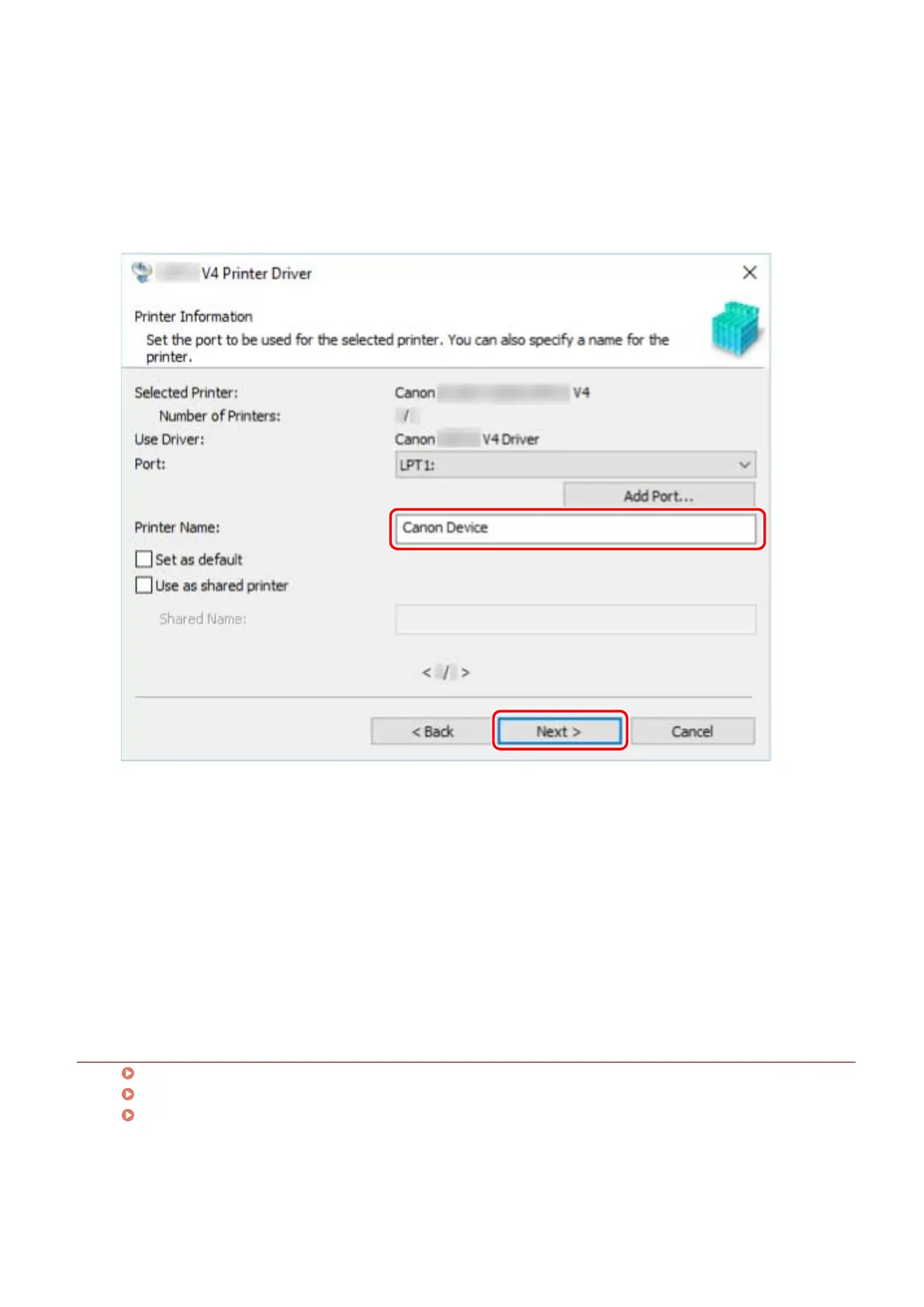
When using an existing port
Select a port from [Port].
8
Change [Printer Name] if necessary → click [Next].
[Set as default]: Select this to set the device as the device that is normally used.
[Use as shared printer]: Select this if you want to share the device.
If you added or selected a network printer port, you cannot set [Printer Name] and [Use as shared printer].
If you have selected multiple devices or you have entered multiple printers for one device in step 6.(P. 26) ,
repeat steps 7.(P. 27) and 8.(P. 29)
9
Check [List of Printers for Installation] → click [Start].
Proceed with the installation according to the instructions on the screen.
10
Check the installation complete message → click [Exit].
You can also print a test page if required.
Related Topics
Installing as a Print Server(P. 46)
Changing the Port(P. 51)
Updating the Driver(P. 38)
Installing the Driver
29
Bekijk gratis de handleiding van Canon imageCLASS LBP7780Cx, stel vragen en lees de antwoorden op veelvoorkomende problemen, of gebruik onze assistent om sneller informatie in de handleiding te vinden of uitleg te krijgen over specifieke functies.
Productinformatie
| Merk | Canon |
| Model | imageCLASS LBP7780Cx |
| Categorie | Printer |
| Taal | Nederlands |
| Grootte | 18127 MB |







