Handleiding
Je bekijkt pagina 160 van 548
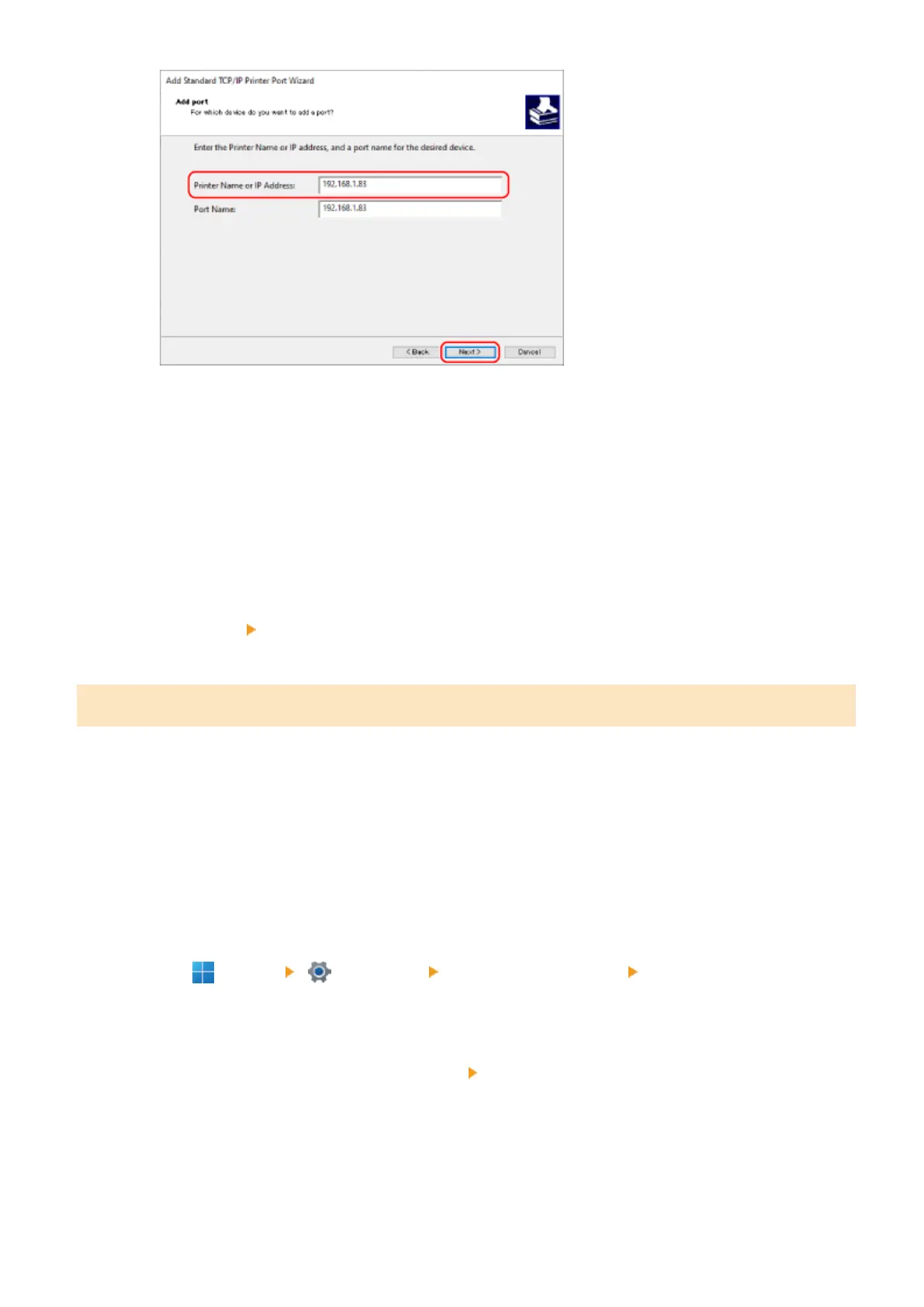
The port name is entered automatically, so change it, as needed.
When [Additional port information required] Appears
Take action following the instructions on the screen. To set [Device Type], select [Canon Network Printing
Device with P9100] in [Standard].
6
Click [Finish].
➠
A new port is added, and the [Printer Ports] screen is displayed.
7
Click [Close] [Close].
Changing the Port Type and Number
If the machine is congured not to use LPD or RAW, you must change the type of port on the computer to a protocol
usable on the machine.
If the LPD or RAW port number was changed, the settings on the computer may have to be changed to match the
settings on the machine.
* You do not need to change the port type or number on the computer for WSD ports.
Administrator privileges are required on each computer.
1
Log on to the computer using an administrator account.
2
Click [ ] (Start) [ ] (Settings) [Bluetooth & devices] [Printers & scanners].
➠ The [Printers & scanners] screen is displayed.
3
Click the printer driver of the machine [Printer properties].
➠ The printer driver properties screen is displayed.
4
On the [Ports] tab, click [Congure Port].
➠ The [Congure Port] screen or [Congure Standard TCP/IP Port Monitor] screen is displayed.
Printing
152
Bekijk gratis de handleiding van Canon imageCLASS LBP674Cdw II, stel vragen en lees de antwoorden op veelvoorkomende problemen, of gebruik onze assistent om sneller informatie in de handleiding te vinden of uitleg te krijgen over specifieke functies.
Productinformatie
| Merk | Canon |
| Model | imageCLASS LBP674Cdw II |
| Categorie | Printer |
| Taal | Nederlands |
| Grootte | 50220 MB |







