Handleiding
Je bekijkt pagina 81 van 542
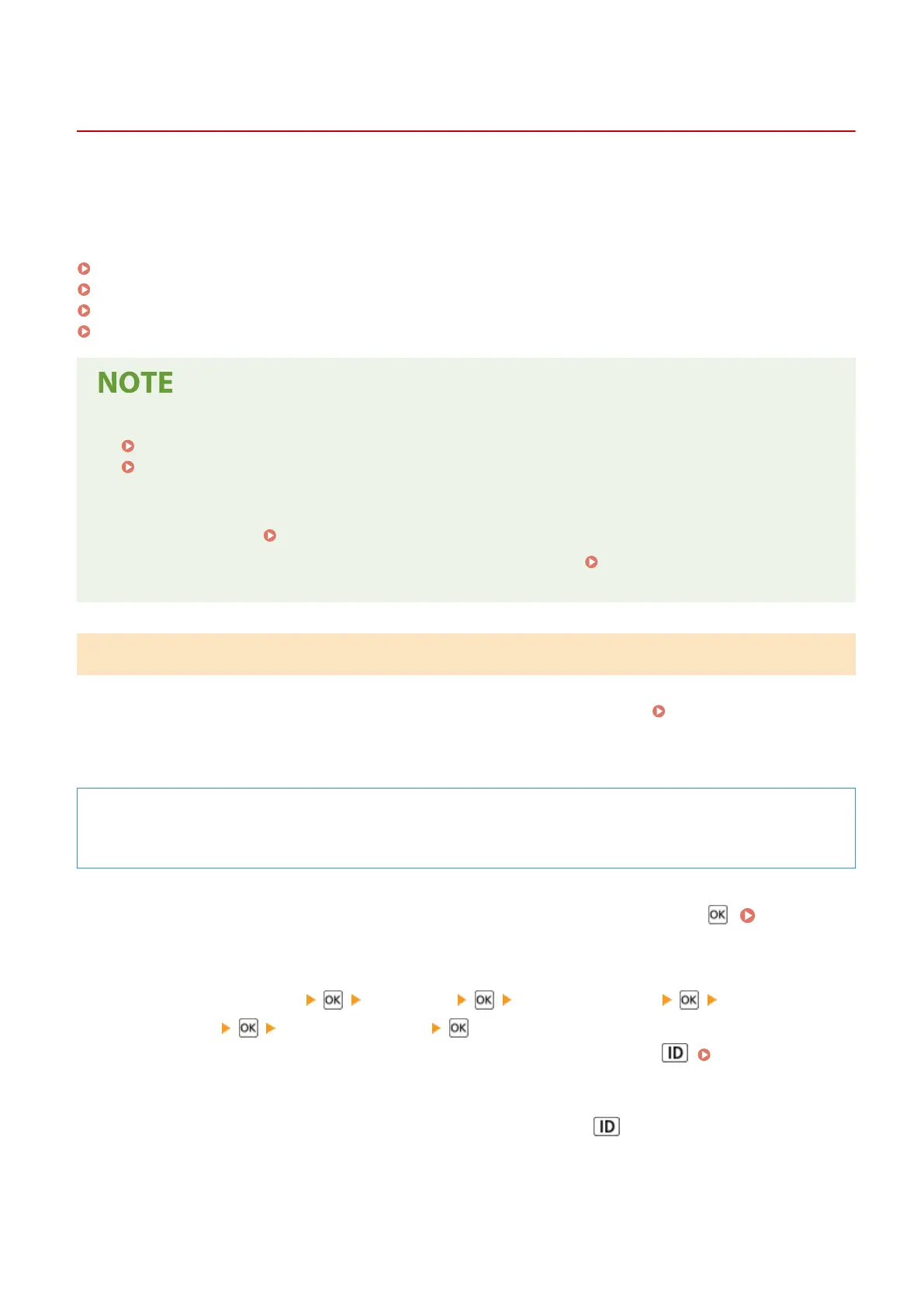
Checking the Network Status and Settings
C0JU-01S
You can perform a connection test with devices in the network to check whether the machine is correctly connected to
the network.
The IP address of the machine and the MAC address information are needed to use Remote UI and congure the
rewall settings. Check these current settings.
Checking Whether the Machine Can Connect to Network Devices(P. 73)
Viewing the IP address set to the machine(P. 74)
Viewing the MAC Address of the Wired LAN(P. 74)
Viewing the MAC Address and Connection Information of the Wireless LAN(P. 75)
● If the IP address is displayed as "0.0.0.0," it is not correctly congured. Set the IP address again.
Setting IPv4 Addresses(P. 55)
Setting IPv6 Addresses(P. 57)
● Connecting the machine to a switching hub, for example, may prevent connection to the network even when
the IP address is correctly congured. In this case, set a wait time until machine starts communicating and
try connecting again.
[Waiting Time for Connection at Startup](P. 299)
● You can print the Administrator Data List to view the network settings. Printing and Viewing Reports and
Lists(P. 273)
Checking Whether the Machine Can Connect to Network Devices
In the Web browser of the computer connected to the network, enter the IPv4 or IPv6 address of the machine. If the
Remote UI login screen is displayed, the machine is properly connected to the network. Starting Remote UI(P. 264)
When using an IPv4 address, you can use the following procedure to send a ping command from the control panel to
check whether the machine can connect to a network device.
Required Preparations
● Prepare the IPv4 address of a device in the network to which you want to connect and keep it close by.
1
On the control panel, select [Menu] in the [Home] screen, and press . [Home]
Screen(P. 91)
2
Press [Preferences] [Network] [TCP/IP Settings] [IPv4
Settings] [PING Command] .
If the login screen appears, enter the Administrator ID and PIN, and then press . Administrator ID
and PIN(P. 4)
3
Enter the IPv4 address of a network device, and press .
➠ If the machine is correctly connected to the network, [Received response from host.] appears.
Setting Up
73
Bekijk gratis de handleiding van Canon imageCLASS LBP647Cdw, stel vragen en lees de antwoorden op veelvoorkomende problemen, of gebruik onze assistent om sneller informatie in de handleiding te vinden of uitleg te krijgen over specifieke functies.
Productinformatie
| Merk | Canon |
| Model | imageCLASS LBP647Cdw |
| Categorie | Printer |
| Taal | Nederlands |
| Grootte | 49330 MB |







