Handleiding
Je bekijkt pagina 68 van 542
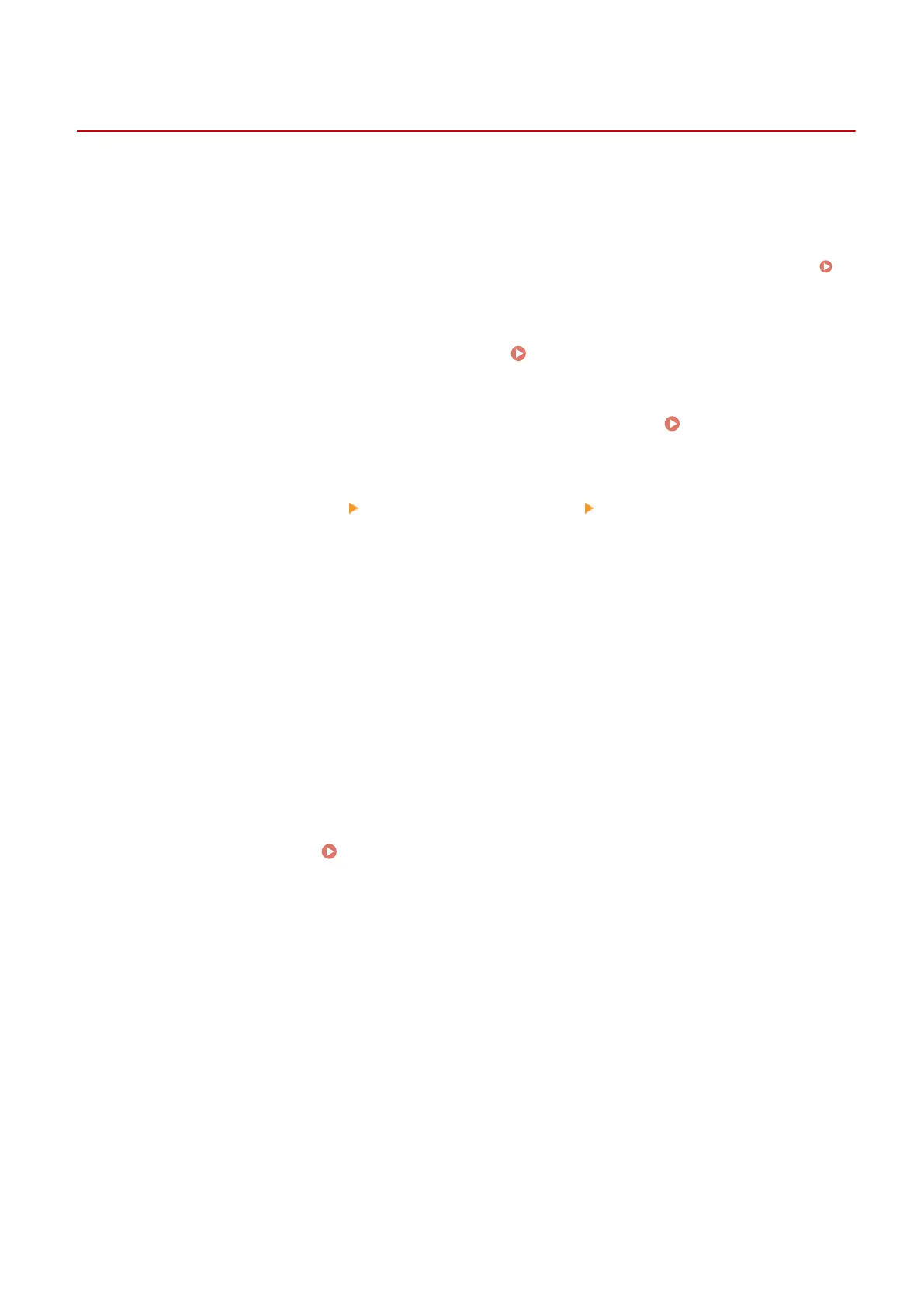
Manually Conguring the Ethernet Settings
C0JU-01E
By default, when the machine connects to a wired LAN, the Ethernet communication mode and Ethernet type are
detected automatically, and these can be used without changes. Depending on the usage environment, you may have
to change the Ethernet settings to suit the settings of peripheral devices.
This section describes how to congure the settings using Remote UI from a computer.
On the control panel, select [Menu] in the [Home] screen, and then select [Preferences] to congure the settings.
[Ethernet Driver Settings](P. 299)
Administrator privileges are required. The machine must be restarted to apply the settings.
1
Log in to Remote UI in Administrator Mode. Starting Remote UI(P. 264)
2
On the Portal page of Remote UI, click [Settings/Registration]. Portal Page of
Remote UI(P. 267)
3
Click [Network Settings] [Ethernet Driver Settings] [Edit].
➠
The [Edit Ethernet Driver Settings] screen is displayed.
4
Clear the [Auto Detect] checkbox.
5
Select the communication mode.
Normally, select [Full Duplex]. When the network router is set to half duplex communication, select [Half
Duplex].
6
Select the Ethernet type, and click [OK].
7
Restart the machine. Restarting the Machine(P. 84)
➠ The settings are applied.
Setting Up
60
Bekijk gratis de handleiding van Canon imageCLASS LBP647Cdw, stel vragen en lees de antwoorden op veelvoorkomende problemen, of gebruik onze assistent om sneller informatie in de handleiding te vinden of uitleg te krijgen over specifieke functies.
Productinformatie
| Merk | Canon |
| Model | imageCLASS LBP647Cdw |
| Categorie | Printer |
| Taal | Nederlands |
| Grootte | 49330 MB |







