Handleiding
Je bekijkt pagina 159 van 542
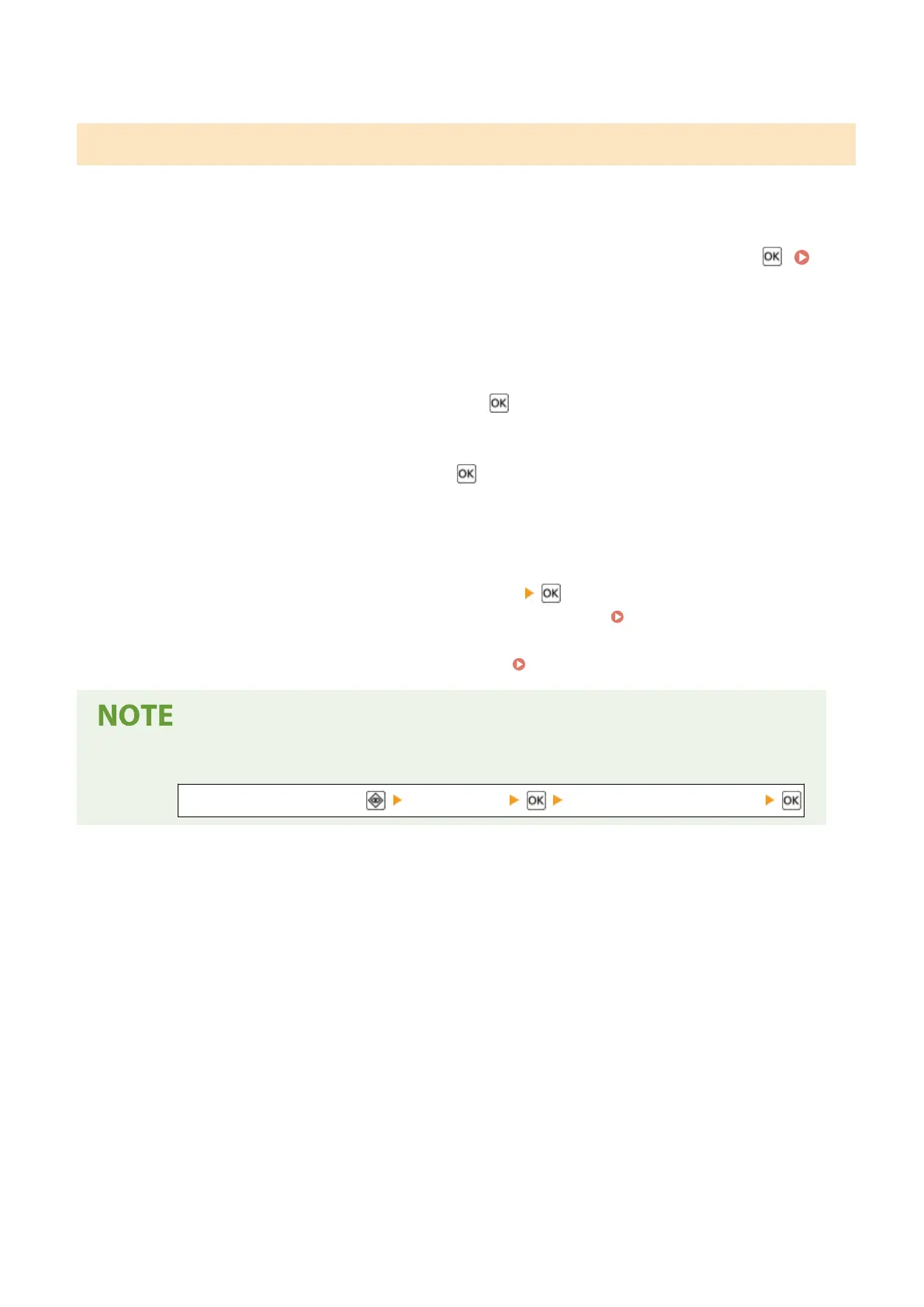
➠ The secure data is sent to the machine.
Step 2: Printing Secure Data by Entering a PIN or Password
Print the secure data sent to the machine. If the secure data is left without printing, it will remain in the memory of the
machine, and you may not be able to print other data. Print the sent secure data as soon as possible.
1
On the control panel, select [Secure Print] in the [Home] screen, and press .
[Home] Screen(P. 91)
➠ The Secure Print screen is displayed.
If the screen for selecting the user is displayed, select your user name.
2
Select the secure data to print, and press .
3
Enter the PIN or password, and press .
➠
Printing starts.
● If you selected multiple les of secure data in Step 2 above, only secure data that matches the entered PIN or
password is printed.
● To cancel printing, press [<Cancel>] on the printing screen
.
You can also cancel printing from [Status Monitor] on the control panel. Canceling Printing with the
Control Panel(P. 165)
● Use [Status Monitor] to view the print job status and log. Viewing the Print Job Status and Log(P. 166)
● You can use the following procedure to view the memory usage of saved secure data.
On the control panel, press [Device Status] [Secure Print Memory Usage]
Printing
151
Bekijk gratis de handleiding van Canon imageCLASS LBP647Cdw, stel vragen en lees de antwoorden op veelvoorkomende problemen, of gebruik onze assistent om sneller informatie in de handleiding te vinden of uitleg te krijgen over specifieke functies.
Productinformatie
| Merk | Canon |
| Model | imageCLASS LBP647Cdw |
| Categorie | Printer |
| Taal | Nederlands |
| Grootte | 49330 MB |







