Handleiding
Je bekijkt pagina 179 van 542
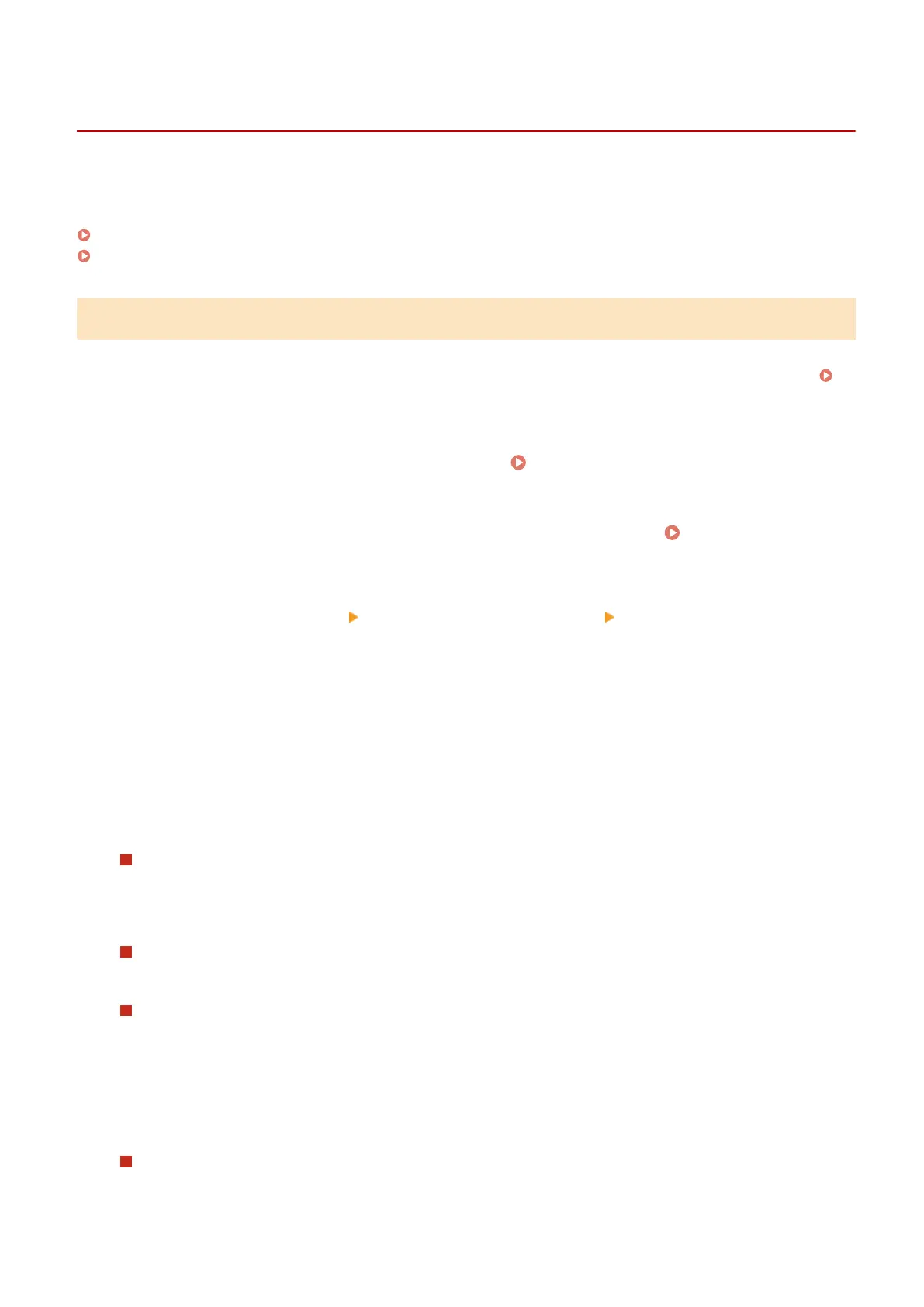
Preparations for Direct Connection
C0JU-042
Enable the Direct Connection function on the machine. If the machine is not connected to a network, you need to
check the Network Connection Type settings.
Enabling the Direct Connection Function(P. 171)
Checking the Network Connection Method of the Machine(P. 172)
Enabling the Direct Connection Function
This section describes how to congure the settings using Remote UI from a computer.
On the control panel, select [Menu] in the [Home] screen, and then select [Preferences] to congure the settings.
[Direct Connection Settings](P. 296)
Administrator privileges are required. The machine must be restarted to apply the settings.
1
Log in to Remote UI in Administrator Mode. Starting Remote UI(P. 264)
2
On the Portal page of Remote UI, click [Settings/Registration]. Portal Page of
Remote UI(P. 267)
3
Click [Network Settings] [Direct Connection Settings] [Edit].
➠
The [Edit Direct Connection Settings] screen is displayed.
4
Select the [Use Direct Connection] checkbox.
5
Congure the Direct Connection function, as needed.
When connecting multiple mobile devices at the same time, you must specify the SSID and network key.
To Terminate the Connection Automatically
Select the [Terminate Direct Connection Session] checkbox, and enter the time period of the direct
connection until it is terminated. When multiple mobile devices are connected, they will be disconnected
after the time period elapses since the last started connection.
To Change the IP Address for Connection
In [IP Address for Direct Connection], enter any IP address.
To specify the SSID and Network Key (When Connecting Multiple Mobile Devices at the
Same Time)
By default, the SSID and network key of the machine are automatically assigned a random character string
each time direct connection is performed.
To specify the SSID and network key manually, in [Access Point Mode Settings], select the [Specify SSID to
Use] or [Specify Network Key to Use] checkbox, and enter an SSID or network key using single-byte
alphanumeric characters.
To Allow Mobile Devices to Always Connect to the Machine
By default, you must use the control panel to put the machine into waiting state when you want to establish
a direct connection.
Linking with Mobile Devices and Integrating with a Cloud Service
171
Bekijk gratis de handleiding van Canon imageCLASS LBP646Cdw, stel vragen en lees de antwoorden op veelvoorkomende problemen, of gebruik onze assistent om sneller informatie in de handleiding te vinden of uitleg te krijgen over specifieke functies.
Productinformatie
| Merk | Canon |
| Model | imageCLASS LBP646Cdw |
| Categorie | Printer |
| Taal | Nederlands |
| Grootte | 49330 MB |







