Handleiding
Je bekijkt pagina 114 van 542
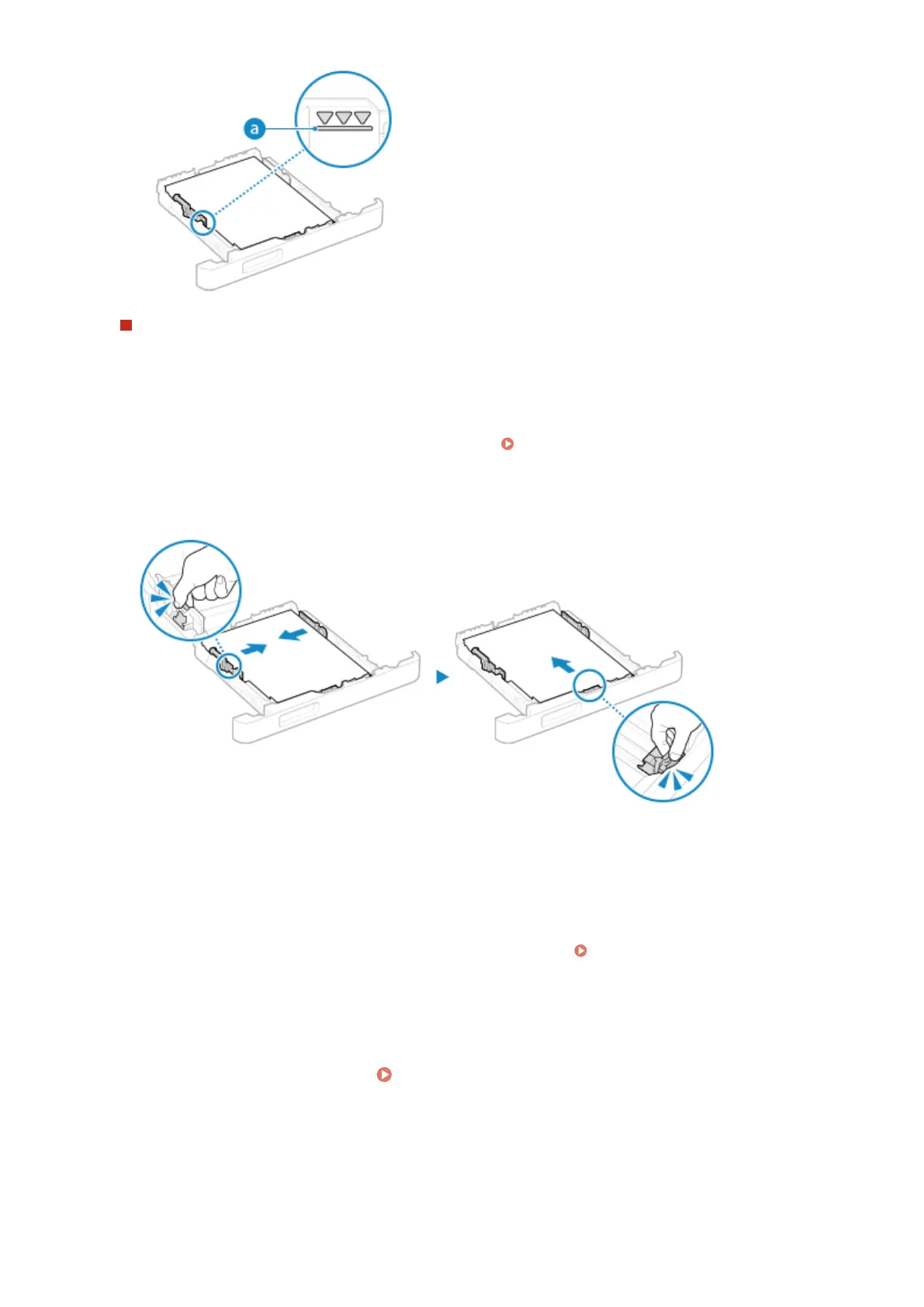
When Printing on the Back Side of Printed Paper (Manual 2-sided Printing)
Flatten the edge of the paper to remove any curls, and load the paper with the back (unprinted) side face up.
● You can use only paper printed with this machine.
● You cannot print on a side that has been previously printed on.
● If the printouts look faded, adjust the image quality. [Manual Back Side Print (2-Sided Only)](P. 321)
5
Align the paper guides with the width and length of the paper.
● While pressing the lock release lever, align the paper guides with the width and length of the paper.
● Paper guides that are aligned but too loose or too tight can cause misfeeds or a paper jam.
6
Load the paper drawer into the machine.
➠ By default, the Paper Settings conrmation screen is displayed. [Notify to Check Paper Settings]
(P. 381)
When you are using paper that is longer than A4 size, the paper drawer is extended from the machine and is
not fully housed.
7
Set the paper size and type. Setting the Paper Size and Type for the Paper
Drawer(P. 114)
By default, the paper size and type of the paper drawer are set to LTR and Plain 2. When paper of a different
size or type is loaded, change the paper settings.
Basic Operations
106
Bekijk gratis de handleiding van Canon imageCLASS LBP646Cdw, stel vragen en lees de antwoorden op veelvoorkomende problemen, of gebruik onze assistent om sneller informatie in de handleiding te vinden of uitleg te krijgen over specifieke functies.
Productinformatie
| Merk | Canon |
| Model | imageCLASS LBP646Cdw |
| Categorie | Printer |
| Taal | Nederlands |
| Grootte | 49330 MB |







