Handleiding
Je bekijkt pagina 72 van 604
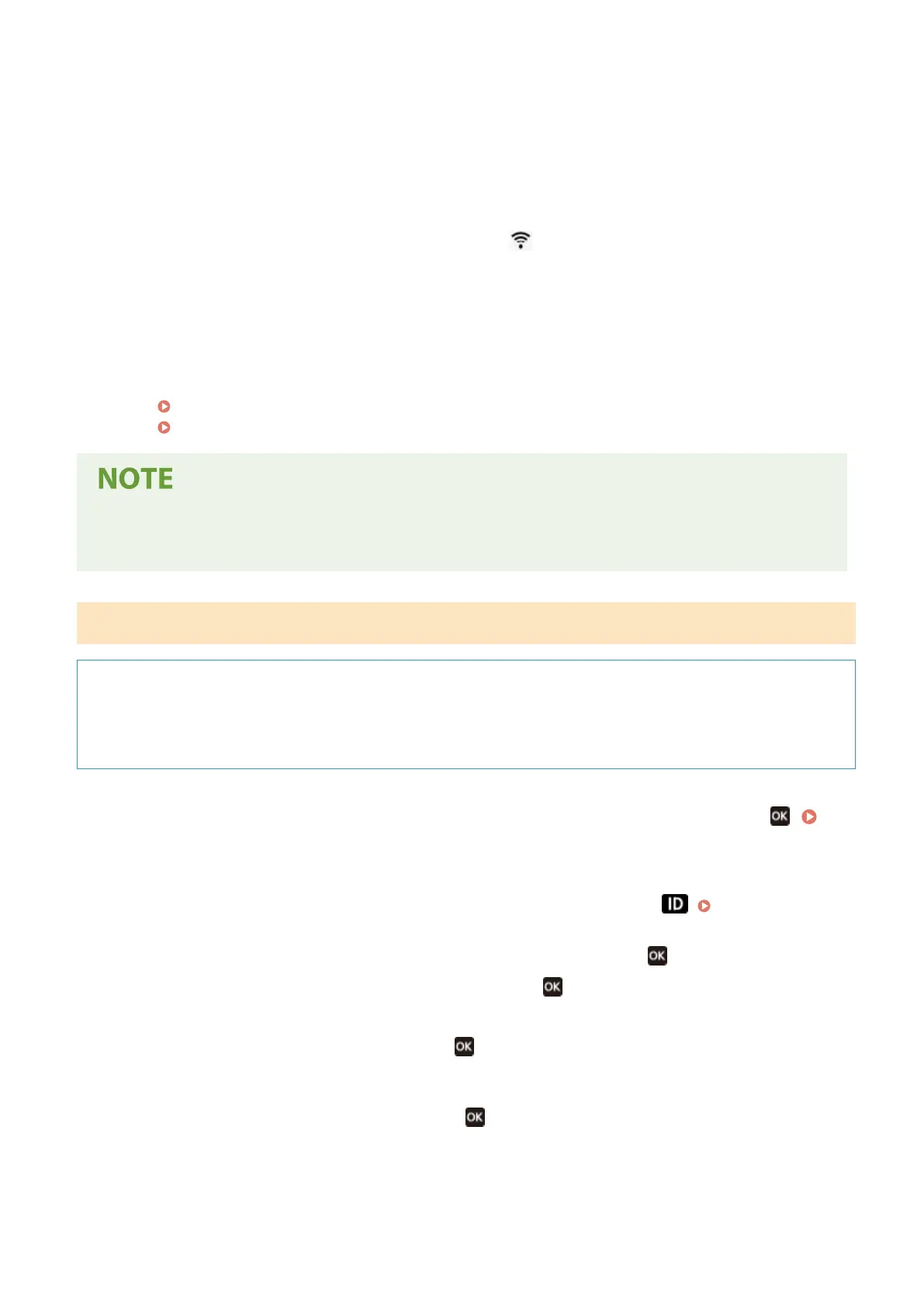
4
Access the wireless LAN router from a computer, and register the WPS PIN code to
the router.
5
When [Connected.] appears on the control panel, press [Close].
➠ When the machine is connected to the wireless LAN, [
] appears on the [Home] screen and screen of
each function.
6
Wait a few minutes.
➠ By default, an IP address is set automatically.
To use a specic IP address, set this manually.
Setting IPv4 Addresses(P. 72)
Setting IPv6 Addresses(P. 76)
If an Error Message Appears during Operation and a Connection Cannot Be Established
● Press [Close], and repeat the procedure starting from Step 2.
Black and White LCD Model
Required Preparations
● Access the wireless LAN router from a computer, and enable registration of a WPS PIN code.
* For details on how to register a WPS PIN code, see the manual of your wireless LAN router.
1
On the control panel, select [Wi-Fi Settings] in the [Home] screen and press .
[Home] Screen(P. 114)
➠
The [Select Network] screen is displayed.
● If the login screen appears, enter the Administrator ID and PIN, and then press . Administrator ID
and PIN(P. 10)
● If the message [Do you want to enable Wi-Fi?] appears, select [Yes] and press .
● If the message [Cannot nd the access point.] appears, press
.
2
Select [Other Connections] and press .
3
Select [WPS PIN Code Mode] and press .
➠ A PIN code is generated.
Setting Up
64
Bekijk gratis de handleiding van Canon imageCLASS LBP246dw II, stel vragen en lees de antwoorden op veelvoorkomende problemen, of gebruik onze assistent om sneller informatie in de handleiding te vinden of uitleg te krijgen over specifieke functies.
Productinformatie
| Merk | Canon |
| Model | imageCLASS LBP246dw II |
| Categorie | Printer |
| Taal | Nederlands |
| Grootte | 55888 MB |







