Handleiding
Je bekijkt pagina 270 van 604
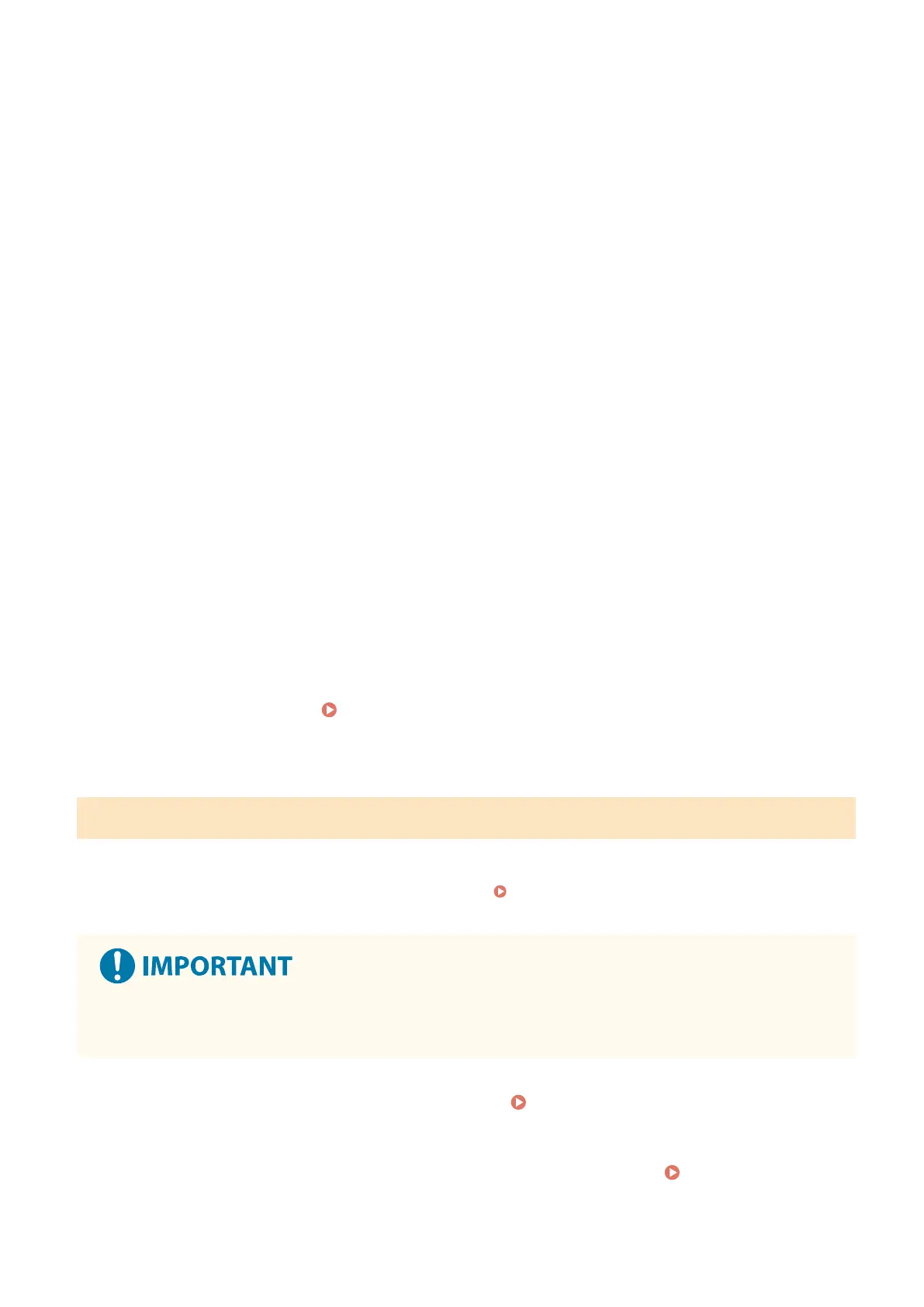
5
Select the [Use Filter] checkbox.
➠ The IP address is enabled.
6
In [Default Policy], set the ltering prerequisites.
As a ltering prerequisite, select whether to allow or block communication with other devices.
7
Register [Exception Addresses].
● In [Address to Register], enter an IP address, and then click [Add].
● You can also specify a range of IP addresses by using a hyphen (-) or prex length.
Input example:
● One IPv4 address
192.168.0.10
● One IPv6 address
fe80::10
● Specifying a range
192.168.0.10-192.168.0.20
192.168.0.32/27
fe80::1234/64
8
Click [OK].
9
Restart the machine. Restarting the Machine(P. 105)
➠
The settings are applied.
Setting MAC Address Filtering
This section describes how to congure the settings using Remote UI from a computer.
On the control panel, select [Menu] in the [Home] screen, and then select [Preferences] to congure the settings. You
cannot use the control panel to congure some of the settings.
[Firewall Settings](P. 361)
Administrator privileges are required. The machine must be restarted to apply the settings.
● If you set an incorrect MAC address, you will no longer be able to access Remote UI. If this happens, use the
control panel to disable the rewall settings, and then use Remote UI to set the MAC address again.
1
Log in to Remote UI in Administrator Mode. Starting Remote UI(P. 316)
2
On the Portal page of Remote UI, click [Settings/Registration]. Portal Page of
Remote UI(P. 319)
Security
262
Bekijk gratis de handleiding van Canon imageCLASS LBP246dw II, stel vragen en lees de antwoorden op veelvoorkomende problemen, of gebruik onze assistent om sneller informatie in de handleiding te vinden of uitleg te krijgen over specifieke functies.
Productinformatie
| Merk | Canon |
| Model | imageCLASS LBP246dw II |
| Categorie | Printer |
| Taal | Nederlands |
| Grootte | 55888 MB |







