Handleiding
Je bekijkt pagina 242 van 604
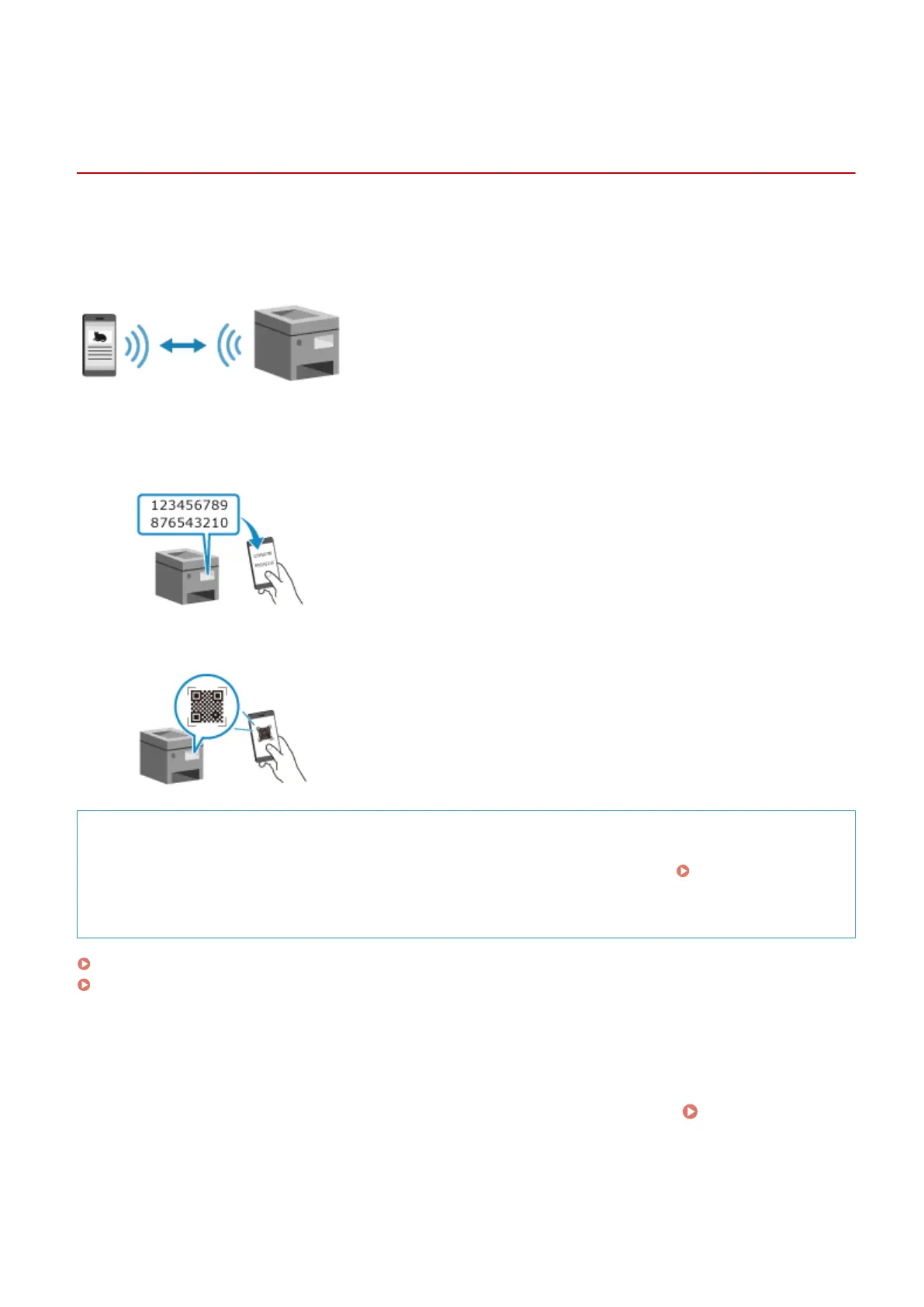
Connecting a Mobile Device Directly to the Machine
(Direct Connection)
AW0W-04J
Connect a mobile device directly to the machine via Wi-Fi. You can directly connect it to the machine without using
wireless LAN router. You must manually connect the mobile device each time you use the machine.
By default, only one mobile device can be directly connected to the machine at any one time. Setting a xed SSID and
network key enables you to connect up to ve mobile devices at the same time.
To establish a direct connection, you must use the control panel to put the machine into waiting state and then
connect it using either of the following methods:
Manually Conguring the Wi-Fi Settings
Search for the machine on the mobile device, and enter the network key
manually to connect.
Scanning QR Codes with Canon PRINT
Use Canon PRINT to easily connect by simply scanning the QR code displayed
on the screen of the machine with a mobile device.
Required Preparations
● Make preparations such as enabling the Direct Connection function on the machine. Preparations for
Direct Connection(P. 221)
● To connect by scanning the QR code, install Canon PRINT on the mobile device.
Touch Panel Model(P. 234)
Black and White LCD Model(P. 236)
◼ Touch Panel Model
1
On the control panel, press [Mobile Portal] in the [Home] screen. [Home]
Screen(P. 114)
➠ The [Mobile Portal] screen is displayed.
Linking with Mobile Devices and Integrating with a Cloud Service
234
Bekijk gratis de handleiding van Canon imageCLASS LBP246dw II, stel vragen en lees de antwoorden op veelvoorkomende problemen, of gebruik onze assistent om sneller informatie in de handleiding te vinden of uitleg te krijgen over specifieke functies.
Productinformatie
| Merk | Canon |
| Model | imageCLASS LBP246dw II |
| Categorie | Printer |
| Taal | Nederlands |
| Grootte | 55888 MB |







