Handleiding
Je bekijkt pagina 137 van 604
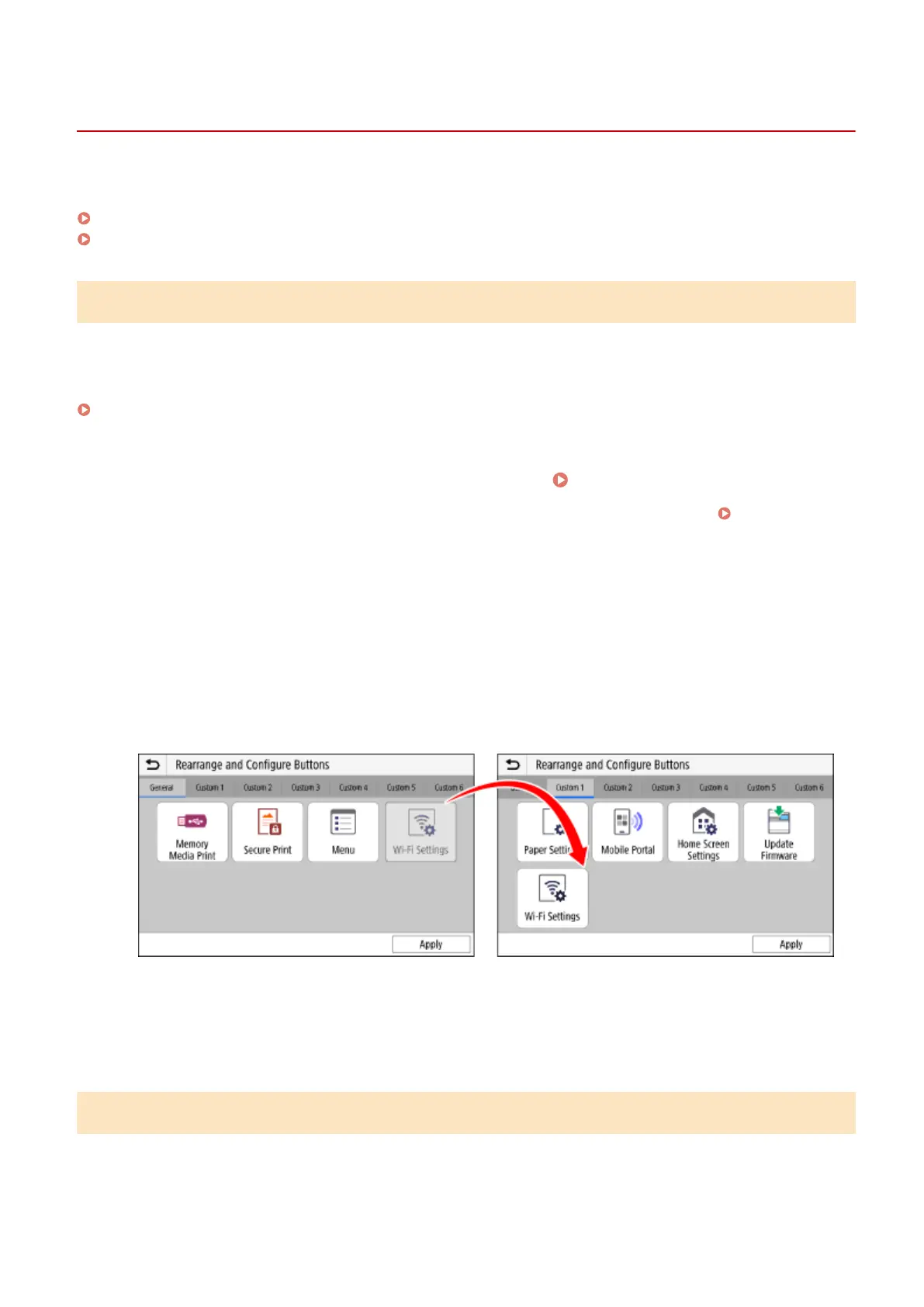
Customizing the [Home] Screen
AW0W-02H
You can quickly select frequently used functions from the [Home] screen of the control panel.
Rearranging the Buttons (Touch Panel Model)(P. 129)
Changing the Display Order of the Items (Black and White LCD Model)(P. 129)
Rearranging the Buttons (Touch Panel Model)
You can rearrange the buttons on the [Home] screen and move buttons to other tabs.
This section describes how to change the display order using the control panel.
You can also change the display order using Remote UI from a computer. You can also rename tabs using Remote UI.
Rearranging the Buttons and Renaming the Tabs (Remote UI) (Touch Panel Model)(P. 131)
Administrator privileges are required.
1
Press and hold any button on the [Home] screen. [Home] Screen(P. 114)
If the login screen appears, enter the Administrator ID and PIN, and then press [Log In]. Administrator ID
and PIN(P. 10)
2
Check the message, and press [Yes].
➠
The [Rearrange and Congure Buttons] screen is displayed.
3
Drag the button you want to rearrange, and release it at the desired location.
When you drag a button to another tab, the button moves to that tab. You cannot move a button to a tab
when the maximum number of buttons for that tab has been reached.
4
Press [Apply].
➠ The location of the buttons on the [Home] screen is changed.
Changing the Display Order of the Items (Black and White LCD Model)
Rearrange the items on the [Home] screen so that you can operate frequently used items more quickly.
Basic Operations
129
Bekijk gratis de handleiding van Canon imageCLASS LBP246dw II, stel vragen en lees de antwoorden op veelvoorkomende problemen, of gebruik onze assistent om sneller informatie in de handleiding te vinden of uitleg te krijgen over specifieke functies.
Productinformatie
| Merk | Canon |
| Model | imageCLASS LBP246dw II |
| Categorie | Printer |
| Taal | Nederlands |
| Grootte | 55888 MB |







