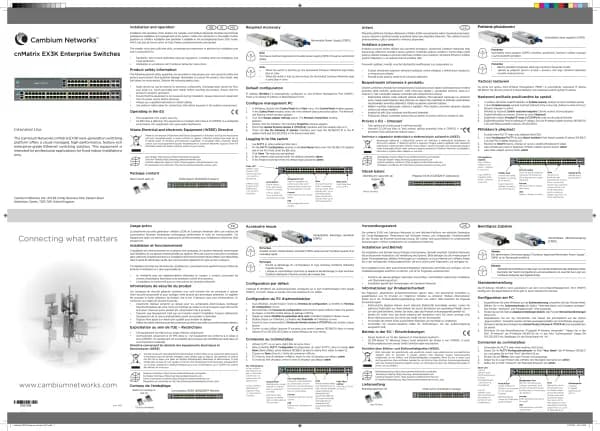Cambium Networks XMS Cloud handleiding
Handleiding
Je bekijkt pagina 28 van 90

28 | Help Guide | XMS Cloud
l Session Timeout — Once a user's session times out, the user will be asked to log in again. Session Timeout is
provided to keep users from having to re-log in too often if the user’s Wi-Fi connection terminates. For example,
suppose a user connects and then leaves the premises at the end of the day. With the default timeout of 30 days,
the user will only have to supply credentials again once a month.
Directory Synchronization for EasyPass Google
Directory Synchronization offers additional features for Google portals.
l It lets EasyPass automatically remove users as they are removed from your Google Directory.
l Another option allows you to restrict access so that only a specific subset of users (Organization) in your Google
Directory can use the portal, rather than granting access to all directory accounts.
Set up Directory Synchronization for Google as described below.
1. Set Directory Synchronization to Yes. Click the Follow these steps link that appears. Instructions for Configuring
Google Apps Domain Directory are displayed (and shown in Step 2 and Step 3, below). These steps tell you how
to configure Google Apps (also called G Suite) to permit XMS-Cloud to use the apps necessary to implement
Directory Synchronization.
2. Go to your Google Apps (G Suite) domain's Admin console (admin.google.com).
a. Select Security from the list of controls. If you don't see Security listed, select More controls from the gray bar
at the bottom of the page, then select Security from the list of controls.
b. Select Advanced settings from the list of options.
c. Select Manage API client access in the Authentication section.
d. In the Client Name field enter (copy and paste) the long string of digits shown in Step d in the Configuring
Google Apps Domain Directory window.
e. In the One or More API Scopes field enter (cut and paste) the following strings, separated by a comma:
https://www.googleapis.com/auth/admin.directory.orgunit.readonly,
https://www.googleapis.com/auth/admin.directory.user.readonly
f. Click the Authorize button. This, together with the steps below, allows XMS-Cloud to use these APIs.
3. Back in XMS-Cloud, click Authorize.
l On the Google pop-up, authenticate (log in to Google, if you haven’t already) and click Allow to authorize the
access by the EasyPass Portal web application.
4. On the portal General tab, click Verify Connection to Google Directory. When prompted, enter a user who has
admin privileges for your Google (G Suite) Directory. XMS-Cloud verifies that Directory Synchronization was
properly configured, and then informs you that Directory sync is Active. It will also display the email address of
the Google Directory Administrator.
5. To allow portal access to all users with Google Directory accounts, set Synchronize with an Organization in the
directory to No (this field only appears if your configuration has been verified). Otherwise, to restrict access to
only one Organization, set this to Yes and select one of your G Suite Organizations.
Advanced Settings for EasyPass Google
l Whitelist — Set this to Yes to specify Internet destinations that clients can access without first having to log in.
See About Whitelists for details..
l Quiet Client Tolerance — Battery powered phones and laptops often conserve battery life by turning off their Wi-
Fi radios. When the client “goes quiet” the AP no longer sees it, and the AP assumes the client has disconnected.
This setting allows clients to be offline for the specified time before they are considered to have disconnected. We
recommend changing the default value (1 minute) only if client sessions appear to be timing out more frequently
than the Session Timeout value.
Bekijk gratis de handleiding van Cambium Networks XMS Cloud, stel vragen en lees de antwoorden op veelvoorkomende problemen, of gebruik onze assistent om sneller informatie in de handleiding te vinden of uitleg te krijgen over specifieke functies.
Productinformatie
| Merk | Cambium Networks |
| Model | XMS Cloud |
| Categorie | Niet gecategoriseerd |
| Taal | Nederlands |
| Grootte | 13480 MB |