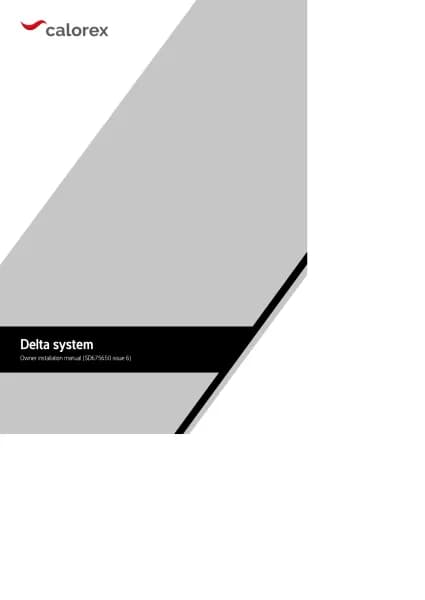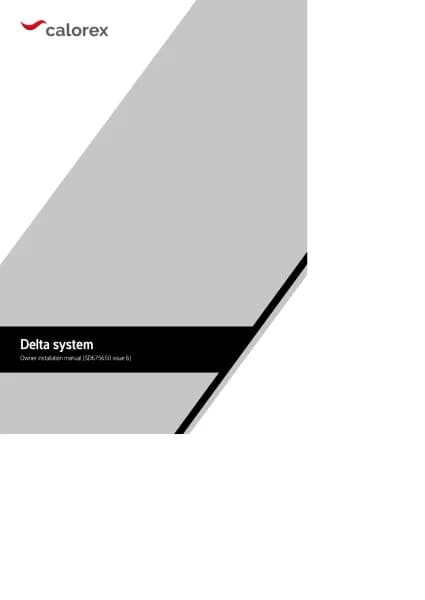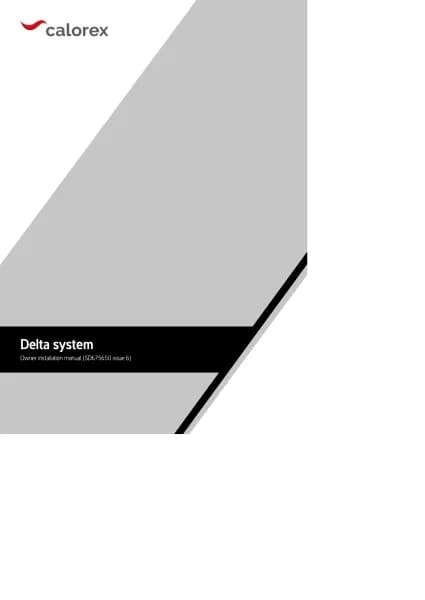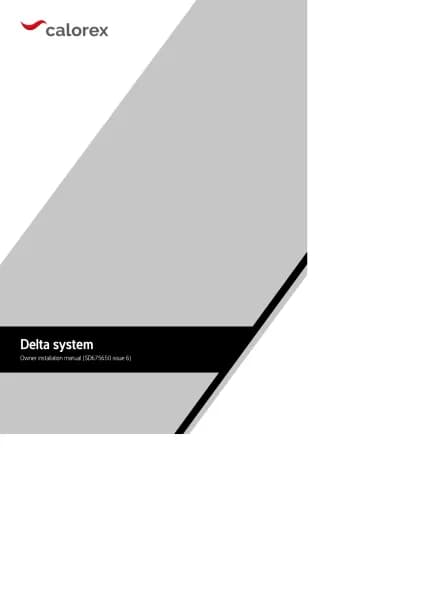Calorex Delta DT 6 handleiding
Handleiding
Je bekijkt pagina 36 van 84
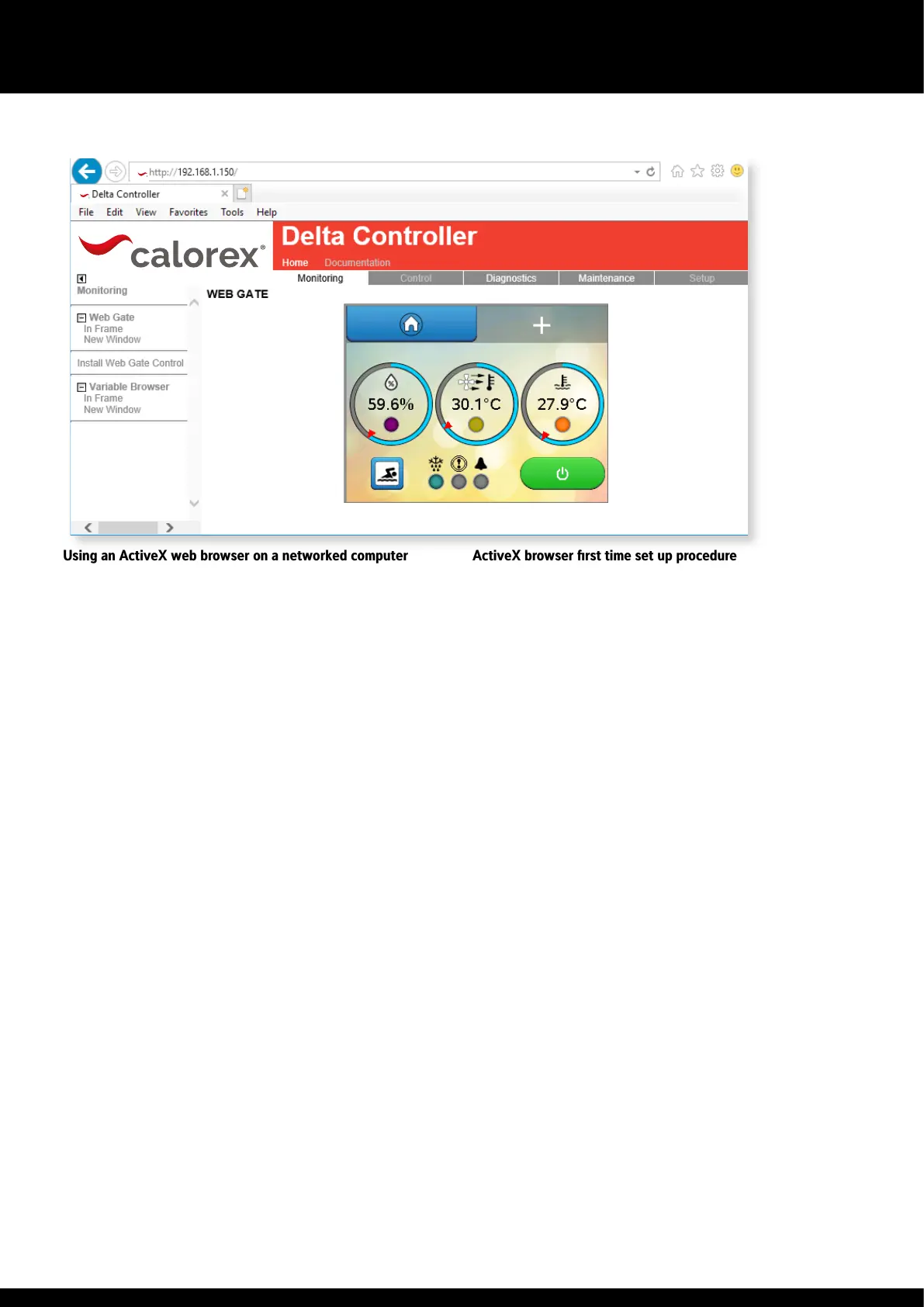
36
SD675650 ISSUE 6 M172 DELTA
DELTA SYSTEM OWNER INSTALLATION MANUAL
Using an ActiveX web browser on a networked computer
To access e Delta by a networked computer, a browser at can run ActiveX
is required. This function has been designed and tested to work wi Internet
Explorer. Oer browsers are not formally supported.
For first time setup instructions, see right.
Once e computer and browser have been setup, screen mirroring can be
accessed as follows:
If e Delta is ONLY to be accessed when e computer is connected to
e SAME network as e Delta:
In your browser address bar, enter e Delta network IP address (default
address 192.168.1.150) and press Enter or click Go.
If e Delta is to be accessed when e device could be anywhere:
First obtain e public IP address of e network e Delta is connected to using
a computer at is connected to e same network. Search for “What is my IP”
in a search engine and make a note. Ensure port forwarding has been set on
e router as mentioned on p34.
It is recommended to test is when e computer is NOT connected to e
same network as e Delta (turn off wi-fi or leave e network area). In your
browser address bar, enter e public IP address of e network and press Enter
or click Go.
Depending on e router specification, e public IP address may also work
whilst e device is connected to e same network as e Delta. If it does
not work, it will be necessary to use e Delta network IP address when e
computer is connected to e same network.
ActiveX browser first time set up procedure
Follow e user access instructions on e le, wi e following additional
steps.
When prompted, install e Vijeo-Webgate Control. This is stored on e Delta
controller, so internet access is not necessary. When prompted, allow Windows
to install.
When prompted, e Delta IP address must be added to e browser Trusted
Sites list. This is accessible on e Internet Explorer menu – Tools > Internet
Options > Security > Trusted Sites > Sites > Add. It may be necessary to
uncheck e “Require server verification” box to complete is action. This may
be rechecked aer e site has been added. If e IP address of e Delta is
changed, e new IP address must be added to e Trusted Sites list.
When prompted, install e Active X runtime. This is stored on e Delta
controller, so internet access is not necessary. When prompted, allow Windows
to install. If flagged by your anti-virus or firewall soware, e runtime files
should be allowed access.
The browser should be restarted and standard user access instructions can en
be followed.
Whichever meod is used, when e Delta Controller appears:.
y Click “Monitoring” in menu bar of e main window.
y Click “In Frame” or “New Window” from under Webgate in e le-hand
menu.
y When e login window appears, login wi e username “Webgate” and
password. Bo are case sensitive. The default password is “DefaultPass”.
For security reasons e Danerm Group recommend is password is
changed. (See 2.1 User Security settings.)
y Read e warning message carefully and click “Continue to Main
Screen.” The Delta can be controlled wi a mouse as if using e integral
touchscreen. Numbers and text can be entered wi a keyboard.
y Note at some settings can not be changed rough remote access, e.g.
Network Settings and Webgate Password.
Bekijk gratis de handleiding van Calorex Delta DT 6, stel vragen en lees de antwoorden op veelvoorkomende problemen, of gebruik onze assistent om sneller informatie in de handleiding te vinden of uitleg te krijgen over specifieke functies.
Productinformatie
| Merk | Calorex |
| Model | Delta DT 6 |
| Categorie | Niet gecategoriseerd |
| Taal | Nederlands |
| Grootte | 13120 MB |