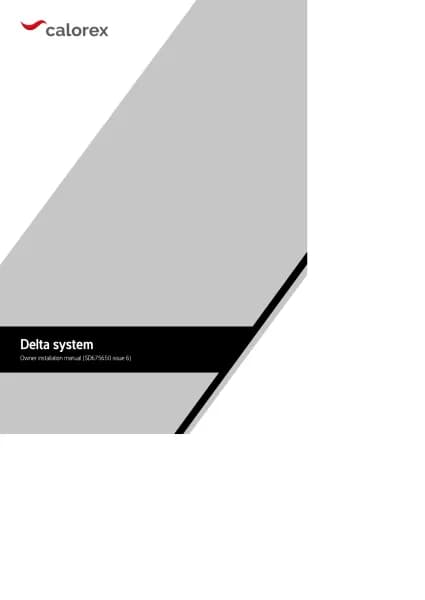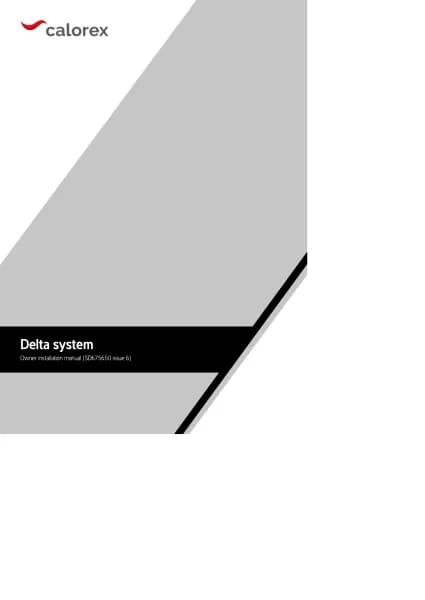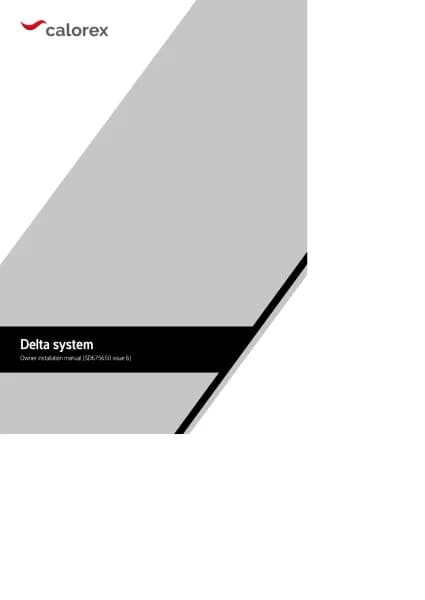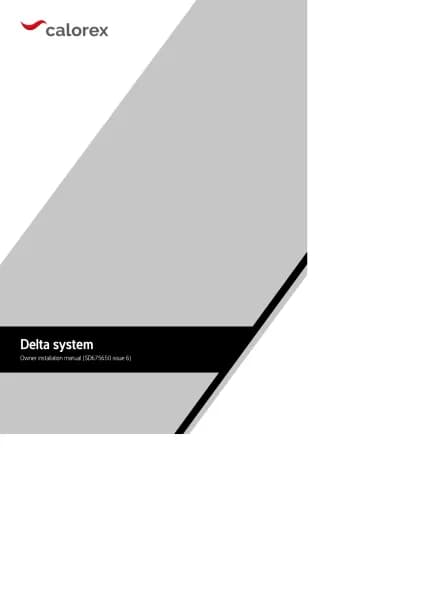Calorex Delta DT 12 handleiding
Handleiding
Je bekijkt pagina 35 van 84

35
SD675650 ISSUE 6 M172 DELTA
Using an Android/iOS mobile device
The Delta touchscreen can be controlled by a mobile device. To access e
Delta by a mobile device, e Vijeo Design’Air app must be installed on e
device. A free version is available wi restricted usage time. A paid version is
available wi unlimited access. The setup procedure depends how e remote
access is to be used.
If e Delta is ONLY to be accessed when e device is connected to e
SAME network as e Delta:
Aer installing e app, open it and select “Add Device”. In e fields at
appear enter a name (e.g. Delta), e network IP address of e Delta (see
section 2.1 Network setting) and leave e port number as e default setting.
From now on e Delta can be controlled from your mobile device by selecting
it from “Favourites”. Read e disclaimer carefully before accepting e terms
and conditions of e app. The box needs to be ticked before e OK button
can be pressed.
When e login window appears, login wi e username “Webgate” and
password. Bo are case sensitive. The default password is “DefaultPass”. For
security reasons e Danerm Group recommend is password is changed.
(See section 2.1 User Security settings.)
If e Delta is to be accessed when e device could be anywhere:
First obtain e public IP address of e network e Delta is connected to using
anoer device at is connected to e same network. Search for “What is my
IP” in a search engine and make a note. Ensure port forwarding has been set
on e router as mentioned on p34.
It is recommended to perform e app setup when e device is NOT
connected to e same network as e Delta (turn off wi-fi or leave e
network area). Aer installing e app, open it and select “Add Device”. In
e fields at appear enter a name, e.g. “Delta”, e public IP address of
e network and leave e port number as e default setting. From now
on e Delta can be controlled from your mobile device by selecting it from
“Favourites”. Read e disclaimer carefully before accepting e terms and
conditions of e app. The box needs to be ticked before e OK button can be
pressed.
When e login window appears, login wi e username “Webgate” and
password. Bo are case sensitive. The default password is “DefaultPass”. For
security reasons e Danerm Group recommend is password is changed.
(See section 2.1 User Security settings.)
Depending on e router specification, is ese settings may also work whilst
e device is connected to e same network as e Delta. This can be tested
wi e device connected to e same network. If it does not work, it will be
necessary to add a second device to e app, e.g. “Delta home”, using e
network IP address (see above). Use e “Delta” device when not connected
to e same network and “Delta home” device when connected to e same
network.
Bekijk gratis de handleiding van Calorex Delta DT 12, stel vragen en lees de antwoorden op veelvoorkomende problemen, of gebruik onze assistent om sneller informatie in de handleiding te vinden of uitleg te krijgen over specifieke functies.
Productinformatie
| Merk | Calorex |
| Model | Delta DT 12 |
| Categorie | Niet gecategoriseerd |
| Taal | Nederlands |
| Grootte | 13120 MB |