Handleiding
Je bekijkt pagina 10 van 14
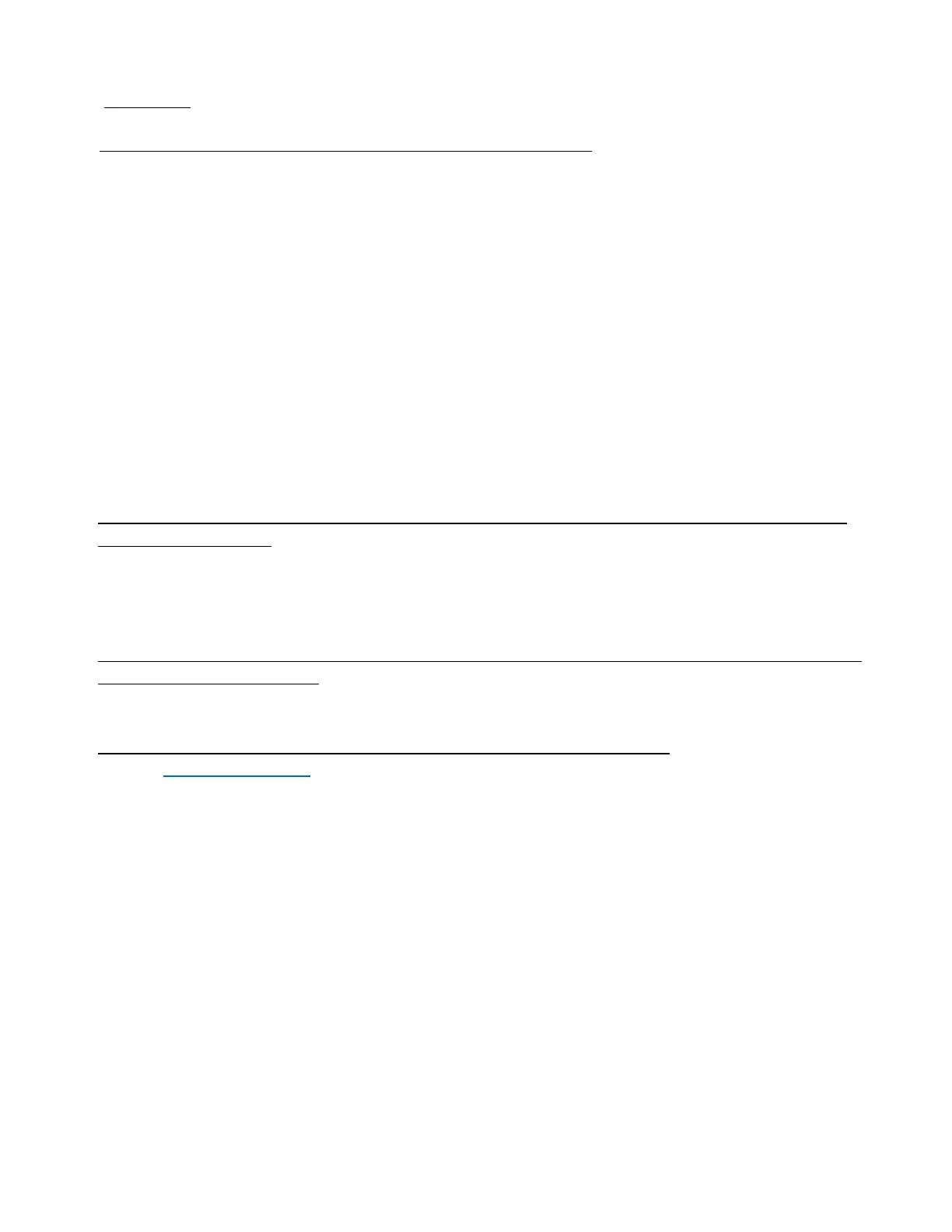
11
ADJUST TEMPS (Changing OFFSET TEMP &/OR PRE-HEAT TEMP)
Push SETTINGS on the MAIN MENU.
On next screen, enter password (factory set to 1234), then push NEXT.
On next screen (SETTINGS MAIN MENU), choose ADJUST TEMPS > then choose temperature to
adjust:
OFFSET TEMP (the temperature swing within which a program will run without needing to
preheat again. Example: If the recipe calls for 400F, then setting the OFFSET TEMP to 20F will
allow the recipe to run when the unit temperature is 380F – 420F.)
On the next screen, enter your desired offset temperature, and press SAVE.
SETTINGS MAIN MENU will appear.
PRE-HEAT TEMP (the temperature to which the unit will heat when you choose YES on the WILL
YOU LIKE TO PREHEAT? Screen. That screen appears by touching the dark screen which appears
after a period of non-use (STANDBY MODE), or after the initial setup screens have been
bypassed after the unit has been unplugged and then plugged back in.
On the next screen, enter your desired PRE-HEAT temperature, and press SAVE.
SETTINGS MAIN MENU will appear.
• ADJUST STANDBY TIME (The time duration between the last use of the oven and powering down
into STANDBY MODE.)
On the SETTINGS MAIN MENU, press STANDBY TIME.
On the next screen, press TIMEOUT, and on the following screen, enter the desired amount of time
for the timeout. Use a “0” for the first number when entering single digit hours/minutes (ex.
02:01.) Then press SAVE to return to the SETTINGS MAIN MENU.
• VIEW SYSTEM INFO (Number of hours your oven has run in each of the 3 heat modes, & number of
door opening/closing cycles)
On the SETTINGS MAIN MENU, press SYSTEM INFO. View/record information as desired.
Press BACK to return to SETTINGS MAIN MENU.
• VIEW / UPDATE FIRMWARE INFO (I/O Firmware and DISPLAY FIRMWARE)
Visit www.Varikwik.com to download the most up to date FIRMWARE for your unit. Then load it
onto a USB device. The most current I/O and DISPLAY FIRMWARE will download together.
NOTE: USB must contain no folders and no other files other than downloaded Varikwik Firmware
updates, upload recipe template and associated photos.
On the SETTINGS MAIN MENU, press FIRMWARE INFO.
On the next screen, press UPDATE I/O.
When prompted, insert your USB device into the USB port on the right side of your VariKwik
TM
oven, and press UPLOAD.
When UPLOAD COMPLETE screen appears, press NEXT to return to SETTINGS MAIN MENU.
(Do not remove your USB device.)
On the SETTINGS MAIN MENU, press FIRMWARE INFO.
On the next screen, press UPDATE DISPLAY.
When prompted, press UPLOAD.
When UPLOAD COMPLETE screen appears, press NEXT to return to SETTINGS MAIN MENU.
• Press BACK to return to the Varikwik™ oven MAIN MENU.
SETTINGS
Bekijk gratis de handleiding van Cadco VariKwik VK-SK, stel vragen en lees de antwoorden op veelvoorkomende problemen, of gebruik onze assistent om sneller informatie in de handleiding te vinden of uitleg te krijgen over specifieke functies.
Productinformatie
| Merk | Cadco |
| Model | VariKwik VK-SK |
| Categorie | Oven |
| Taal | Nederlands |
| Grootte | 3161 MB |







