Bryton Rider 650 handleiding
Handleiding
Je bekijkt pagina 41 van 52
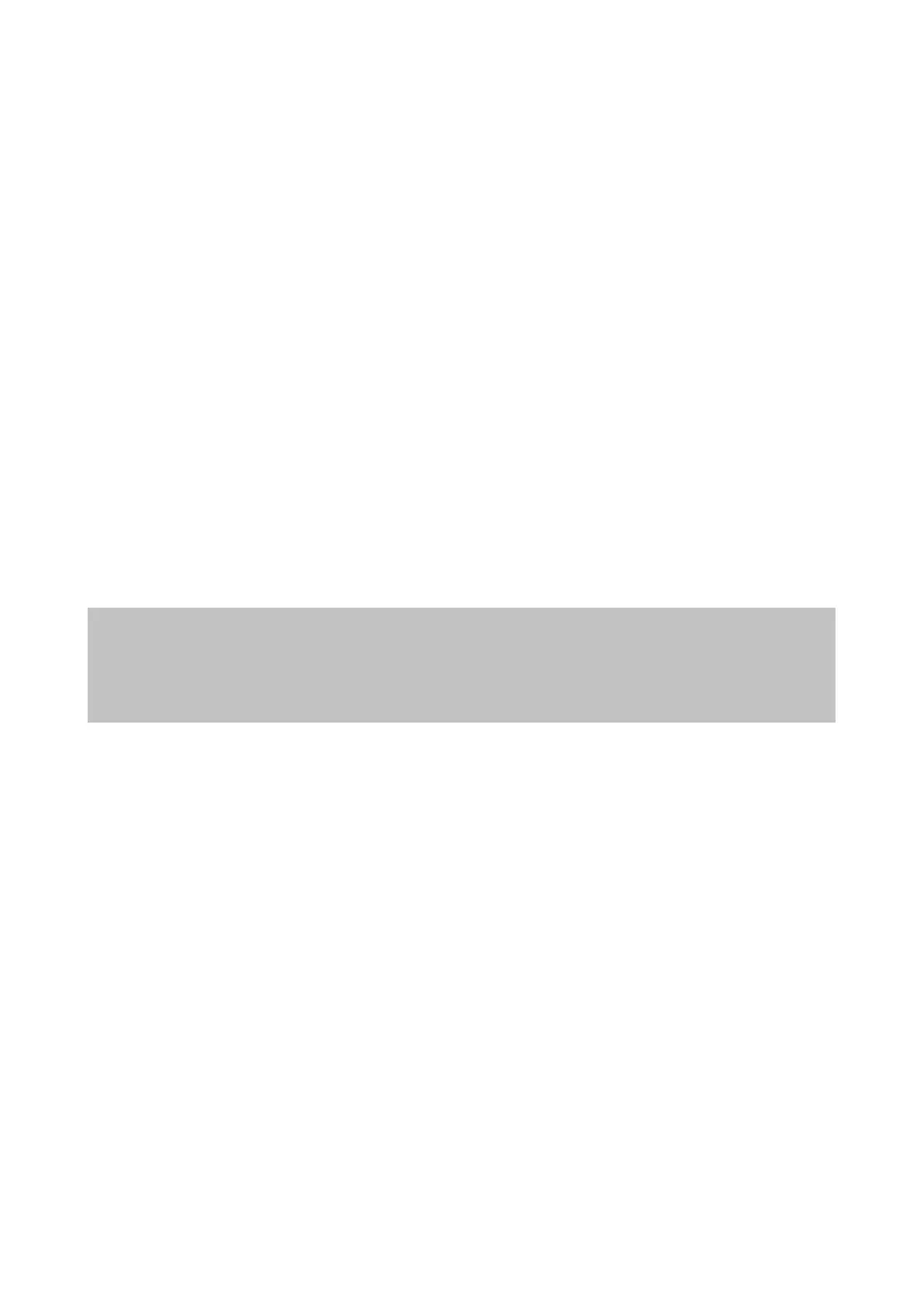
41
Bryton App Advanced Settings
After pairing your Rider 650 with Bryton Active App, you will have access to Notications.
Notications
After pairing your compatible smartphone using Bluetooth with Rider 650, you can receive
phone calls, texts and email notications on your Rider 650.
iOS Phone Pairing
a. Go to your phone “ Settings > Bluetooth ” and enable Bluetooth.
b. Go to Bryton Mobile App and Tap on “ Settings > Device Manager > + ”.
c. Select and add your device by pressing “+”.
d. Tap on “Pair” to pair your device with your phone. (For iOS phone only)
e. Tap on “Finish” to complete pairing.
NOTE:
If notications do not work properly, in your phone, please go to “Settings > Notications” and
check if you have allowed notications in compatible messaging and email apps or go to social
applications settings.
Android Phone Pairing
a. Go to your phone “ Settings > Bluetooth ” and enable Bluetooth.
b. Go to Bryton Mobile App and Tap on “ Settings > Device Manager > + ”.
c. Select and add your device by pressing “+”.
d. Tap on “Finish” to complete pairing.
Allow Notication Access
a. Tap on “ Settings > Notication”.
b. Tap on “OK” to enter setting to allow Notication Access for Bryton app.
c. Tap on “Active” and select “OK” to allow notication access for Bryton.
d. Go back to Notication settings.
e. Select and enable In-coming Calls, Text Messages and Emails by tapping on each item.
Bekijk gratis de handleiding van Bryton Rider 650, stel vragen en lees de antwoorden op veelvoorkomende problemen, of gebruik onze assistent om sneller informatie in de handleiding te vinden of uitleg te krijgen over specifieke functies.
Productinformatie
| Merk | Bryton |
| Model | Rider 650 |
| Categorie | Niet gecategoriseerd |
| Taal | Nederlands |
| Grootte | 9113 MB |

