Handleiding
Je bekijkt pagina 93 van 259
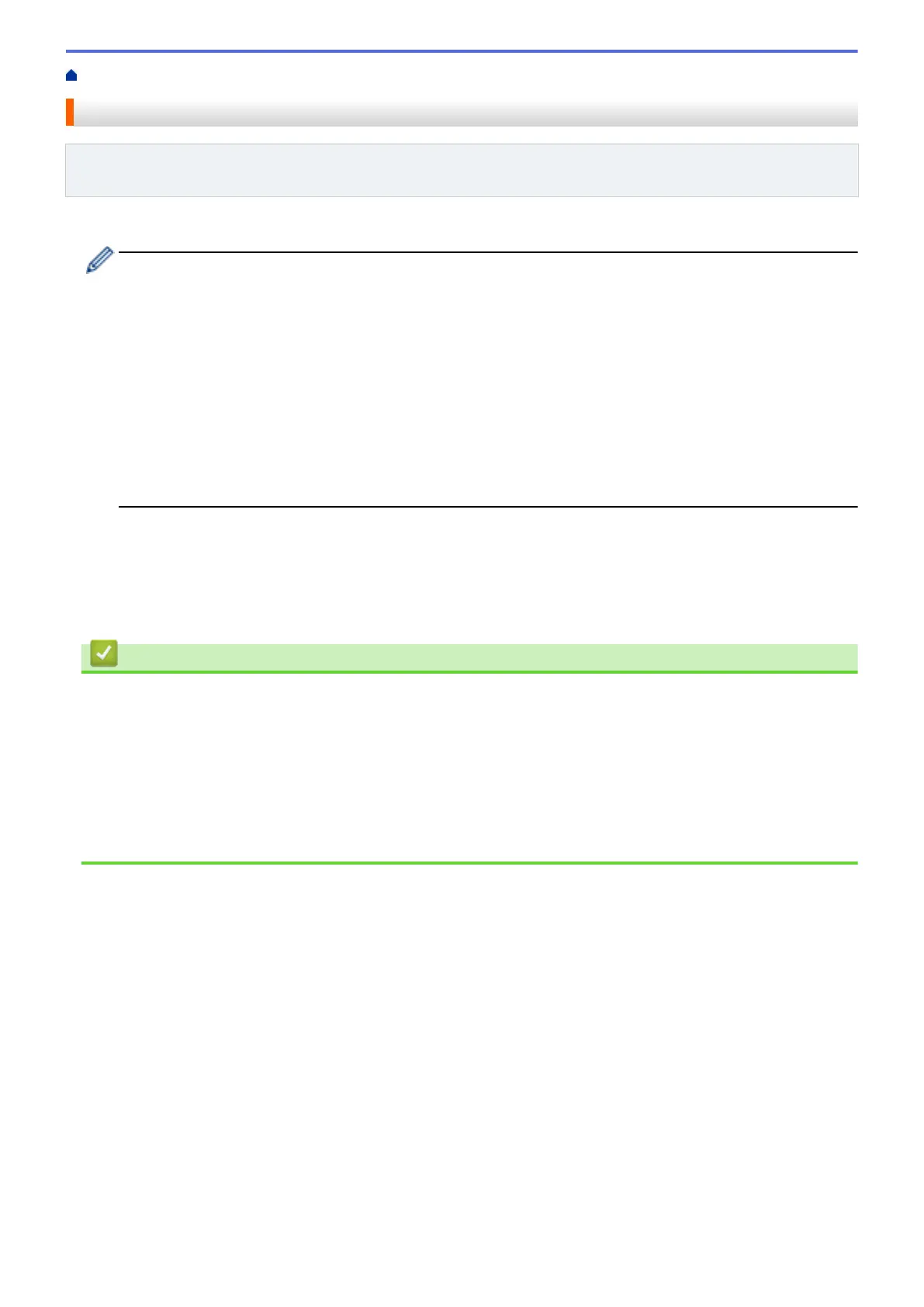
Home > Network > Network Features > Print the Network Configuration Report
Print the Network Configuration Report
Related Models: HL-L2400DW/HL-L2400DWE/HL-L2442DW/HL-L2445DW/HL-L2447DW/HL-L2460DN/
HL-L2865DW
The Network Configuration Report lists the network configuration, including the network print server settings.
• The Node Name appears on the Network Configuration Report. The default Node Name is
"BRN123456abcdef" for a wired network or "BRW123456abcdef" for a wireless network (where
"123456abcdef" is your machine's MAC Address / Ethernet Address.)
• If the IP Address on the Network Configuration Report shows 0.0.0.0, wait for one minute and try
printing it again.
• You can find your machine's settings, such as the IP address, subnet mask, node name, and MAC
Address on the report, for example:
- IP address: 192.168.0.5
- Subnet mask: 255.255.255.0
- Node name: BRN000ca0000499
- MAC Address: 00-0c-a0-00-04-99
1. Press a or b to select the [Print Reports] option, and then press OK.
2. Press a or b to select the [Network Config] option, and then press OK.
3. Press Go.
The machine prints the Network Configuration Report.
Related Information
• Network Features
Related Topics:
• Check Your Machine's Network Settings
• Use the Network Connection Repair Tool (Windows)
• Error Messages
• I Want to Check that My Network Devices are Working Correctly
• Access Web Based Management
88
Bekijk gratis de handleiding van Brother HL-L2442DW, stel vragen en lees de antwoorden op veelvoorkomende problemen, of gebruik onze assistent om sneller informatie in de handleiding te vinden of uitleg te krijgen over specifieke functies.
Productinformatie
| Merk | Brother |
| Model | HL-L2442DW |
| Categorie | Printer |
| Taal | Nederlands |
| Grootte | 20718 MB |
Caratteristiche Prodotto
| Kleur van het product | Grijs |
| Ingebouwd display | Ja |
| Gewicht | 6000 g |
| Breedte | 356 mm |
| Diepte | 360 mm |







