Handleiding
Je bekijkt pagina 30 van 259
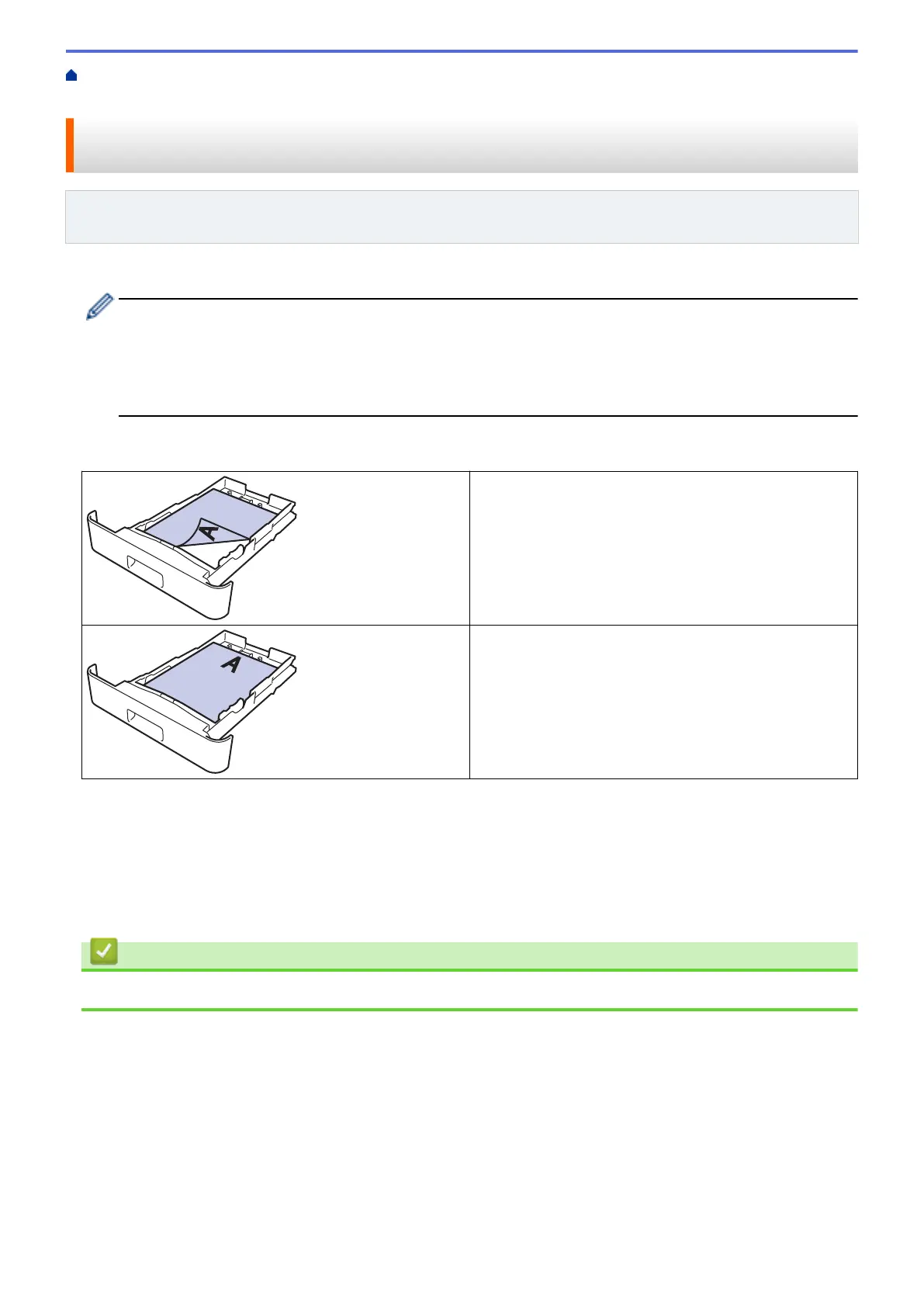
Home > Paper Handling > Load Paper > Load Paper in the Paper Tray > Change Machine Settings to Print
on Preprinted Paper Using the Paper Tray
Change Machine Settings to Print on Preprinted Paper Using the Paper
Tray
Related Models: HL-L2400DW/HL-L2400DWE/HL-L2442DW/HL-L2445DW/HL-L2447DW/HL-L2460DN/
HL-L2865DW
When you use preprinted paper for 2-sided printing, change the machine's settings.
• DO NOT load different sizes and types of paper in the paper tray at the same time. Doing this may
cause the paper to jam or misfeed.
• If the print position is misaligned with the preprinted objects, the print position is adjustable using the
Print Position setting for the paper tray.
• Some preprinted paper may cause print stains, depending on the printing method and ink type.
Orientation
For 1-sided printing
• face down
• top edge towards the front of the paper tray
For automatic 2-sided printing (long edge binding)
• face up
• bottom edge towards the front of the paper tray
1. Press a or b to select the following:
a. Select [Printer]. Press OK.
b. Select [2-sided]. Press OK.
c. Select [Single Image]. Press OK.
2. Press a or b to select [2-sided Feed], and then press Go.
Related Information
• Load Paper in the Paper Tray
25
Bekijk gratis de handleiding van Brother HL-L2442DW, stel vragen en lees de antwoorden op veelvoorkomende problemen, of gebruik onze assistent om sneller informatie in de handleiding te vinden of uitleg te krijgen over specifieke functies.
Productinformatie
| Merk | Brother |
| Model | HL-L2442DW |
| Categorie | Printer |
| Taal | Nederlands |
| Grootte | 20718 MB |
Caratteristiche Prodotto
| Kleur van het product | Grijs |
| Ingebouwd display | Ja |
| Gewicht | 6000 g |
| Breedte | 356 mm |
| Diepte | 360 mm |







