Handleiding
Je bekijkt pagina 186 van 259
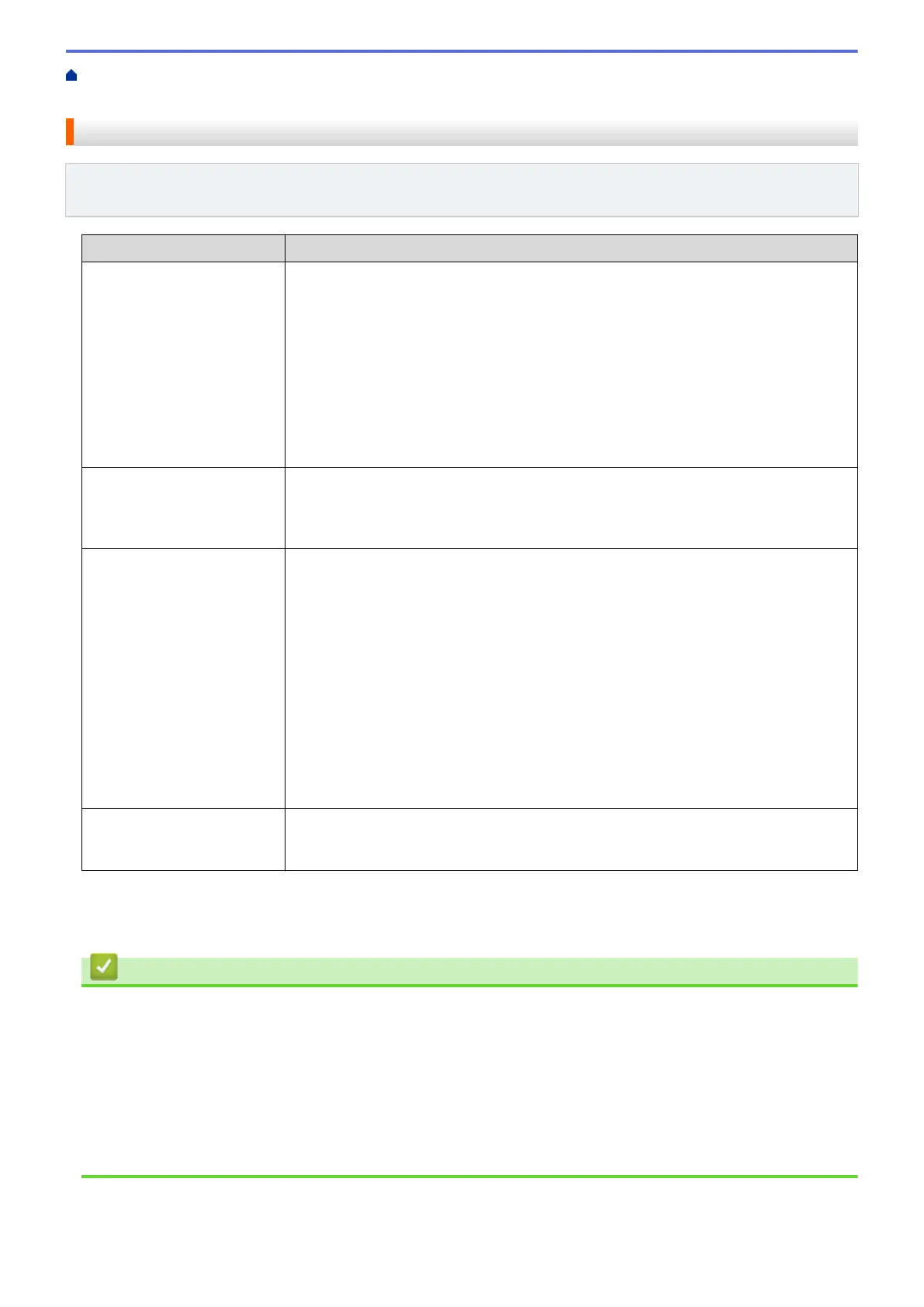
Home > Troubleshooting > Network Problems > If You Are Having Difficulty with Your Machine's Network > I
Want to Check that My Network Devices are Working Correctly
I Want to Check that My Network Devices are Working Correctly
Related Models: HL-L2400DW/HL-L2400DWE/HL-L2442DW/HL-L2445DW/HL-L2447DW/HL-L2460DN/
HL-L2865DW
Check Action
Check that your Brother
machine, access point/router,
or network hub is turned on.
Check the following:
• The power cord is connected correctly and the Brother machine is turned on.
• The access point/router or hub is turned on and its link LED is blinking.
• All protective packaging has been removed from the machine.
• The toner cartridge and drum unit assembly is installed correctly.
• The machine's cover is fully closed.
• Paper is loaded correctly in the paper tray.
• (For wired networks) A network cable is securely connected to the Brother
machine and to the router or hub.
Check the Link Status on
the Network Configuration
Report or the Printer Settings
page.
Print the Network Configuration Report and check that Ethernet Link Status or
Wireless Link Status is Link OK.
Check that you can "ping" the
Brother machine from your
computer.
Ping the Brother machine from your computer using the IP address or the node name
in the Windows command prompt or Mac Terminal application:
ping <ipaddress> or <nodename>.
• Successful: Your Brother machine is working correctly and connected to the same
network as your computer.
• Unsuccessful: Your Brother machine is not connected to the same network as your
computer.
Windows:
Ask your administrator about the IP address and the subnet mask, and then use the
Network Connection Repair Tool.
Mac:
Confirm that the IP address and the Subnet Mask are set correctly.
Check that your Brother
machine is connected to the
wireless network.
Print the WLAN Report to check the error code on the printed report.
See Related Information: Print the WLAN Report.
If you have checked and tried all of the above but you are still having problems, see the instructions supplied with
your wireless access point/router to find the SSID (Network Name) and the Network Key (Password) information
and set them correctly.
Related Information
• If You Are Having Difficulty with Your Machine's Network
Related Topics:
• Print the Network Configuration Report
• Print the WLAN Report
• Wireless LAN Report Error Codes
• Use the Network Connection Repair Tool (Windows)
• My Machine Cannot Print over the Network
181
Bekijk gratis de handleiding van Brother HL-L2442DW, stel vragen en lees de antwoorden op veelvoorkomende problemen, of gebruik onze assistent om sneller informatie in de handleiding te vinden of uitleg te krijgen over specifieke functies.
Productinformatie
| Merk | Brother |
| Model | HL-L2442DW |
| Categorie | Printer |
| Taal | Nederlands |
| Grootte | 20718 MB |
Caratteristiche Prodotto
| Kleur van het product | Grijs |
| Ingebouwd display | Ja |
| Gewicht | 6000 g |
| Breedte | 356 mm |
| Diepte | 360 mm |







