Handleiding
Je bekijkt pagina 172 van 259
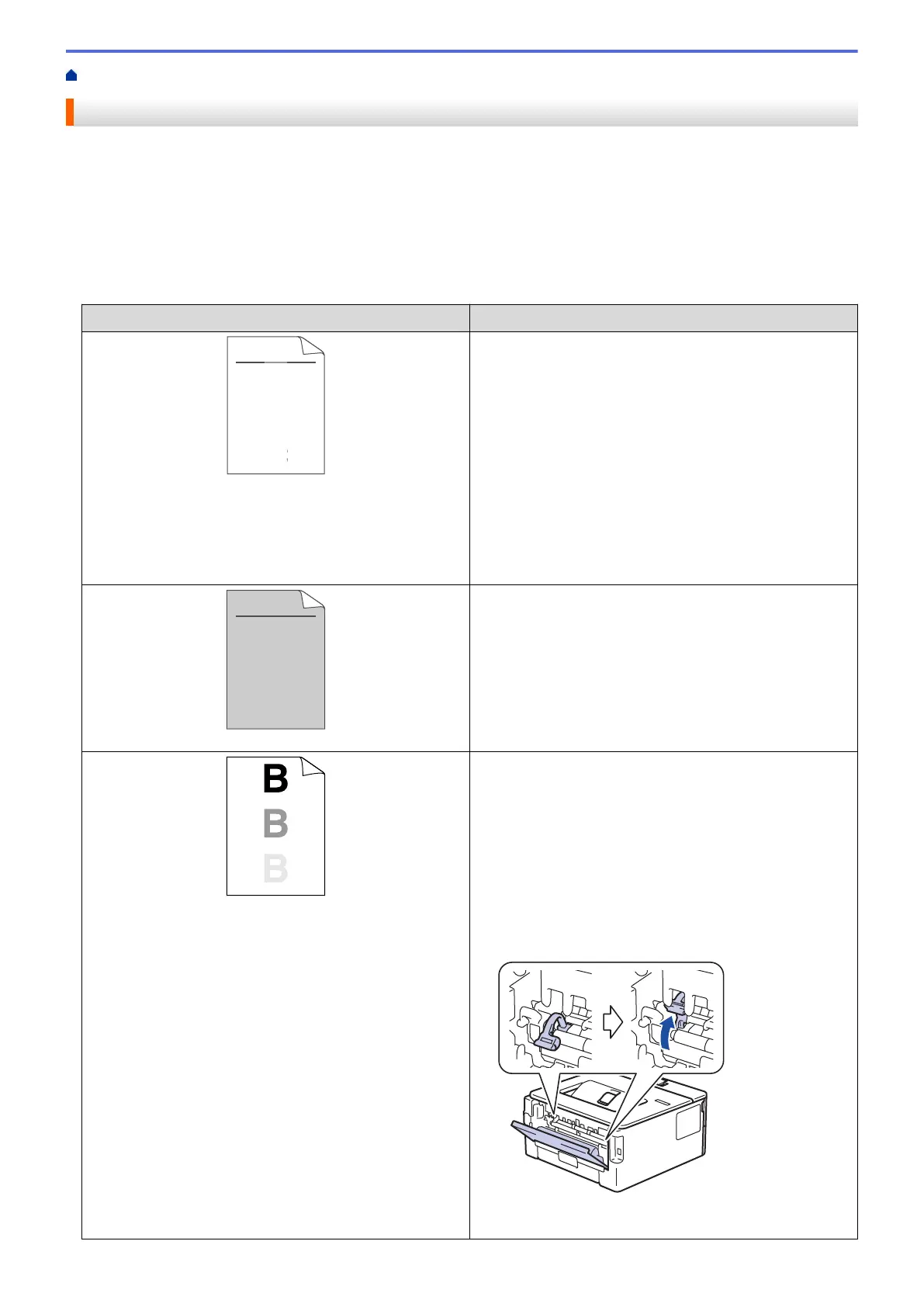
Home > Troubleshooting > Improve the Print Quality
Improve the Print Quality
If you have a print quality problem, print a test page first. If the printout looks good, the problem is probably not
the machine. Check the interface cable connections and try printing a different document. If the printout or test
page printed from the machine has a quality problem, check the examples of poor print quality and follow the
recommendations in the table.
1. To get the best print quality, we suggest using recommended print media. Make sure you use paper that
meets our specifications.
2. Check that the toner cartridge and drum unit are installed correctly.
Examples of poor print quality
Recommendation
ABCDEFGH
abcdefghijk
A B C D
a b c d e
0 1 2 3 4
CDEF
cdefg
B C
b c d
1 2 3
Faint
• If the machine displays the Replace Toner status,
install a new toner cartridge.
• Check the machine’s environment. Conditions such as
humidity, high temperatures, and so on, may cause
this print fault.
• If the whole page is too light, Toner Save mode may
be turned on. Turn Toner Save mode off in the
machine's menu settings or the printer driver.
• Clean the drum unit.
• Clean the corona wire on the drum unit.
• Replace the toner cartridge with a new toner cartridge.
• Replace the drum unit with a new drum unit.
ABCDEFGH
abcdefghijk
A B C D
a b c d e
0 1 2 3 4
Grey background
• Check the machine’s environment. Conditions such as
high temperatures and high humidity can increase the
amount of background shading.
• Clean the drum unit.
• Replace the toner cartridge with a new toner cartridge.
• Replace the drum unit with a new drum unit.
Ghosting images
• Check the machine’s environment. Conditions such as
low humidity and low temperatures may cause this
print quality problem.
• Select the appropriate media type in the printer driver.
• (For models with an LCD)
Select the appropriate media type from the paper type
options on your machine.
• Make sure the two green levers inside the back cover
are in the up position. Pull up the two green levers
until they stop.
• Clean the drum unit.
• Replace the drum unit with a new drum unit.
167
Bekijk gratis de handleiding van Brother HL-L2442DW, stel vragen en lees de antwoorden op veelvoorkomende problemen, of gebruik onze assistent om sneller informatie in de handleiding te vinden of uitleg te krijgen over specifieke functies.
Productinformatie
| Merk | Brother |
| Model | HL-L2442DW |
| Categorie | Printer |
| Taal | Nederlands |
| Grootte | 20718 MB |
Caratteristiche Prodotto
| Kleur van het product | Grijs |
| Ingebouwd display | Ja |
| Gewicht | 6000 g |
| Breedte | 356 mm |
| Diepte | 360 mm |







