Handleiding
Je bekijkt pagina 157 van 259
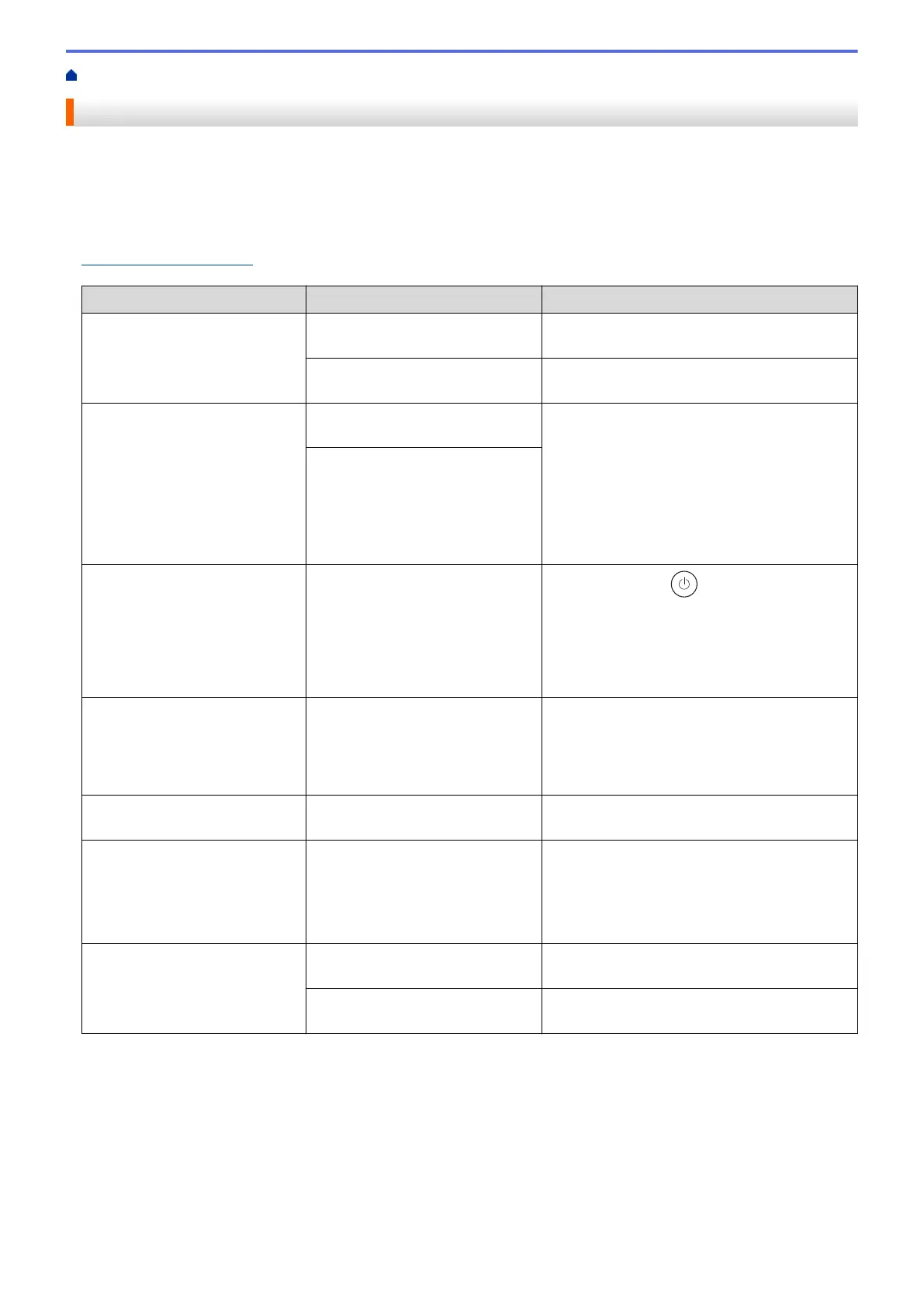
Home > Troubleshooting > Error and Maintenance Messages
Error and Maintenance Messages
As with any sophisticated office product, errors may occur and supply items may have to be replaced. If this
happens, your machine identifies the error or required routine maintenance and shows the appropriate message.
The most common error and maintenance messages are shown in the table.
Follow the instructions in the Action column to solve the error and remove the message.
You can correct most errors and perform routine maintenance yourself. For more information, visit:
support.brother.com/faqs.
Error Message Cause Action
2-sided Disabled
The back cover of the machine is
not closed completely.
Close the back cover of the machine until it
locks in the closed position.
The 2-sided tray is not installed
completely.
Install the 2-sided tray firmly in the machine.
Cannot Detect
Your machine cannot detect the
toner cartridge.
Remove the toner cartridge and drum unit
assembly. Remove the toner cartridge from the
drum unit, and reinstall the toner cartridge
back in the drum unit.
Reinstall the toner cartridge and drum unit
assembly back in the machine.
See Related Information: Replace the Toner
Cartridge.
Your machine cannot detect the
drum unit.
Cannot Print ## The machine has a mechanical
problem.
• Press and hold to turn the machine off,
wait a few minutes, and then turn it on
again.
• If the problem continues, contact Brother
customer service or your local Brother
dealer.
Cartridge Error
The toner cartridge is not installed
correctly.
Remove the toner cartridge and drum unit
assembly. Take out the toner cartridge, and put
it back in the drum unit again. Reinstall the
toner cartridge and drum unit assembly in the
machine.
Change T1 Paper?
The standard paper tray is not
installed or not installed correctly.
Reinstall the standard paper tray.
Cooling Down
The temperature of the inside of
the machine is too hot. The
machine pauses its current print
job and goes into Cooling Down
mode.
Wait until the machine has finished cooling
down. Make sure all vents on the machine are
clear of obstructions.
When the machine has cooled down, it will
resume printing.
Cover is Open
The front cover is not completely
closed.
Open and then firmly close the front cover of
the machine.
The fuser cover is not completely
closed.
Close the fuser cover located inside the back
cover of the machine.
152
Bekijk gratis de handleiding van Brother HL-L2442DW, stel vragen en lees de antwoorden op veelvoorkomende problemen, of gebruik onze assistent om sneller informatie in de handleiding te vinden of uitleg te krijgen over specifieke functies.
Productinformatie
| Merk | Brother |
| Model | HL-L2442DW |
| Categorie | Printer |
| Taal | Nederlands |
| Grootte | 20718 MB |
Caratteristiche Prodotto
| Kleur van het product | Grijs |
| Ingebouwd display | Ja |
| Gewicht | 6000 g |
| Breedte | 356 mm |
| Diepte | 360 mm |







