Handleiding
Je bekijkt pagina 120 van 259
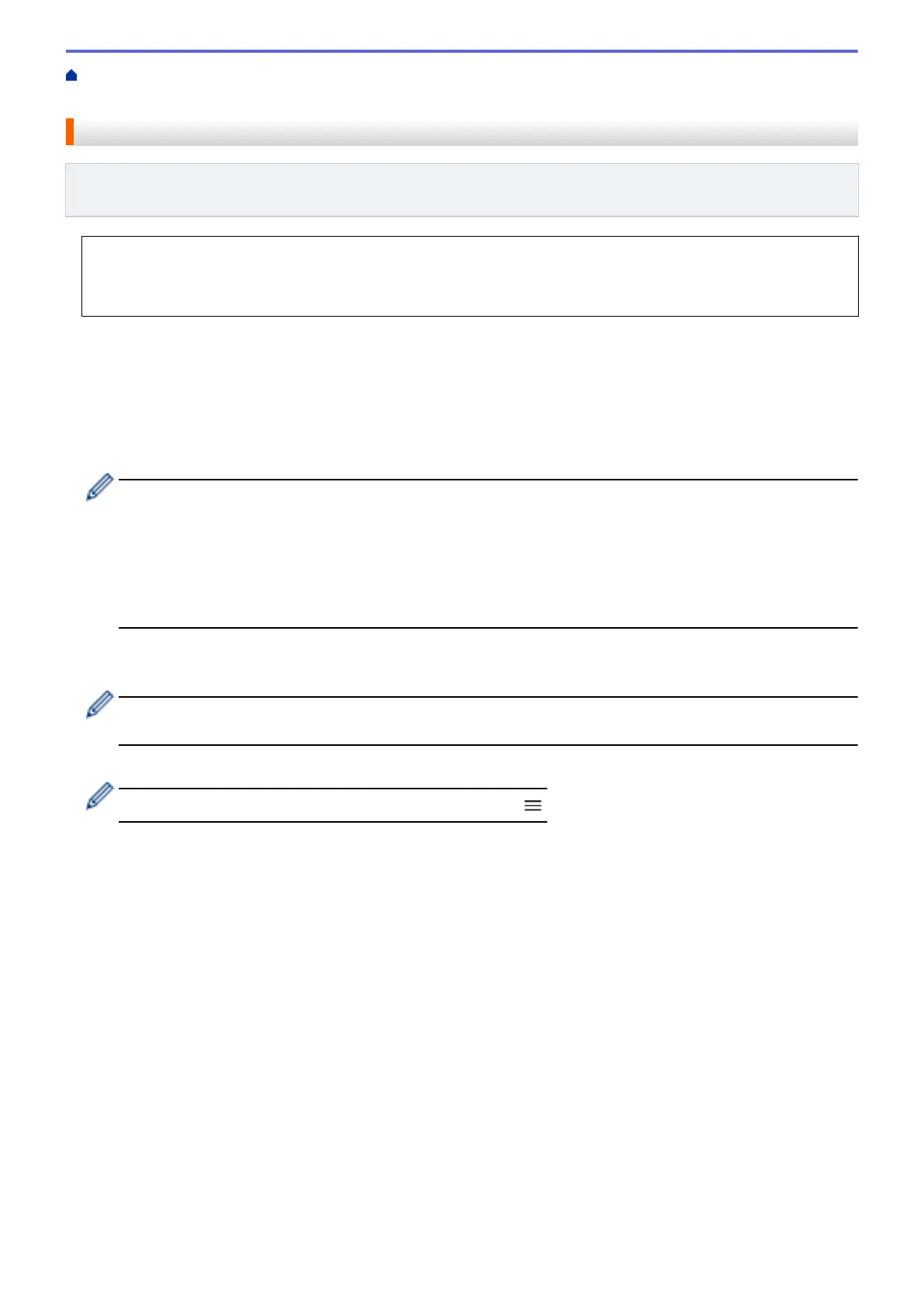
Home > Security > Use SSL/TLS > Manage Your Network Machine Securely Using SSL/TLS > Install the
Self-signed Certificate for Windows Users as Administrators
Install the Self-signed Certificate for Windows Users as Administrators
Related Models: HL-L2400DW/HL-L2400DWE/HL-L2442DW/HL-L2445DW/HL-L2447DW/HL-L2460DN/
HL-L2865DW
• The following steps are for Microsoft Edge. If you use another web browser, refer to your web browser's
documentation or online help for instructions on how to install certificates.
• Make sure you have created your self-signed certificate using Web Based Management.
1. Right-click the Microsoft Edge icon, and then click Run as administrator.
If the User Account Control screen appears, click Yes.
2. Type "https://machine's IP address" in your browser's address bar (where "machine's IP address" is your
machine's IP address).
For example:
https://192.168.1.2
• If you are using a Domain Name System or enable a NetBIOS name, you can type another name, such
as "SharedPrinter" instead of the IP address.
For example: https://SharedPrinter
• If you enable a NetBIOS name, you can also use the node name.
For example: https://brn123456abcdef
• The NetBIOS name can be found in the Network Configuration Report.
3. If your connection is not private, click the Advanced button, and then continue to the web page.
4. If required, type the password in the Login field, and then click Login.
The default password to manage this machine’s settings is located on the back of the machine and marked
"Pwd". Change the default password by following the on-screen instructions when you first log in.
5. In the left navigation bar, click Network > Security > Certificate.
If the left navigation bar is not visible, start navigating from
.
6. Click Export.
7. To encrypt the output file, type a password in the Enter password field. If the Enter password field is blank,
your output file will not be encrypted.
8. Type the password again in the Retype password field, and then click Submit.
9. Click the downloaded file to open.
10. When the Certificate Import Wizard appears, click Next.
11. Click Next.
12. If required, type a password, and then click Next.
13. Select Place all certificates in the following store, and then click Browse....
14. Select the Trusted Root Certification Authorities, and then click OK.
15. Click Next.
16. Click Finish.
17. Click Yes, if the fingerprint (thumbprint) is correct.
18. Click OK.
115
Bekijk gratis de handleiding van Brother HL-L2442DW, stel vragen en lees de antwoorden op veelvoorkomende problemen, of gebruik onze assistent om sneller informatie in de handleiding te vinden of uitleg te krijgen over specifieke functies.
Productinformatie
| Merk | Brother |
| Model | HL-L2442DW |
| Categorie | Printer |
| Taal | Nederlands |
| Grootte | 20718 MB |
Caratteristiche Prodotto
| Kleur van het product | Grijs |
| Ingebouwd display | Ja |
| Gewicht | 6000 g |
| Breedte | 356 mm |
| Diepte | 360 mm |







