Handleiding
Je bekijkt pagina 67 van 673
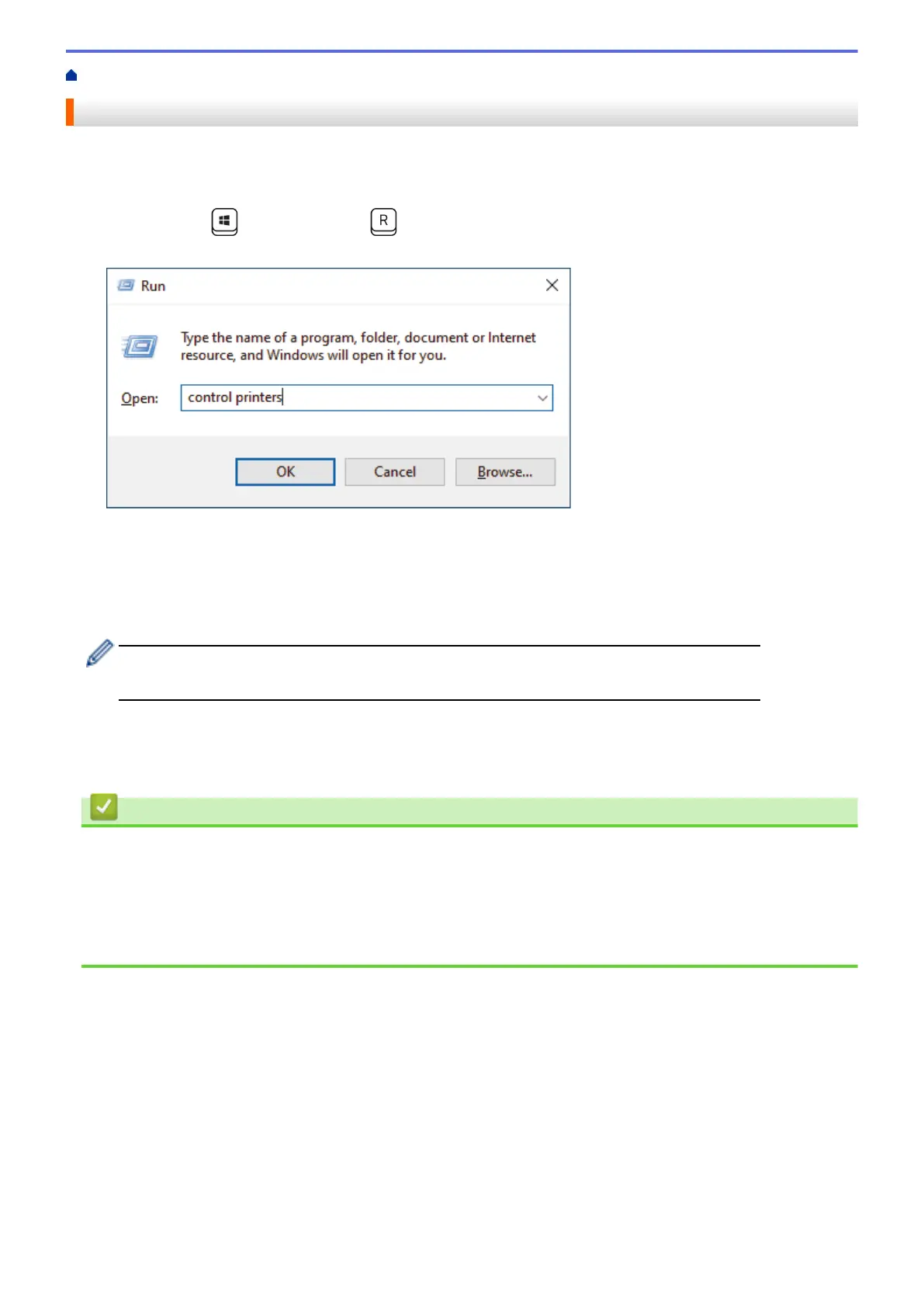
Home > Print > Print from Your Computer (Windows) > Change the Default Print Settings (Windows)
Change the Default Print Settings (Windows)
When you change an application's print settings, the changes apply only to documents printed with that
application. To change print settings for all Windows applications, you must configure the printer driver
properties.
1. Hold down the key and press the key on the computer's keyboard to launch Run.
2. Type "control printers" in the Open: field and click OK.
3. Right-click your model's icon, and then select Printer properties. (If the printer driver options appear, select
your printer driver.)
The printer properties dialog box appears.
4. Click the General tab, and then click the Printing Preferences... or Preferences... button.
The printer driver dialog box appears.
• To configure the tray settings, click the Device Settings tab (available for certain models).
• To change the printer port, click the Ports tab.
5. Select the print settings you want to use as default for all of your Windows programs.
6. Click OK.
7. Close the printer properties dialog box.
Related Information
• Print from Your Computer (Windows)
Related Topics:
• Printing Problems
• Print a Document (Windows)
• Print Settings (Windows)
60
Bekijk gratis de handleiding van Brother DCP-L2622DW, stel vragen en lees de antwoorden op veelvoorkomende problemen, of gebruik onze assistent om sneller informatie in de handleiding te vinden of uitleg te krijgen over specifieke functies.
Productinformatie
| Merk | Brother |
| Model | DCP-L2622DW |
| Categorie | Printer |
| Taal | Nederlands |
| Grootte | 59615 MB |
Caratteristiche Prodotto
| Kleur van het product | Zwart |
| Ingebouwd display | Ja |
| Gewicht | 10100 g |
| Breedte | 410 mm |
| Diepte | 399 mm |







