Handleiding
Je bekijkt pagina 126 van 673
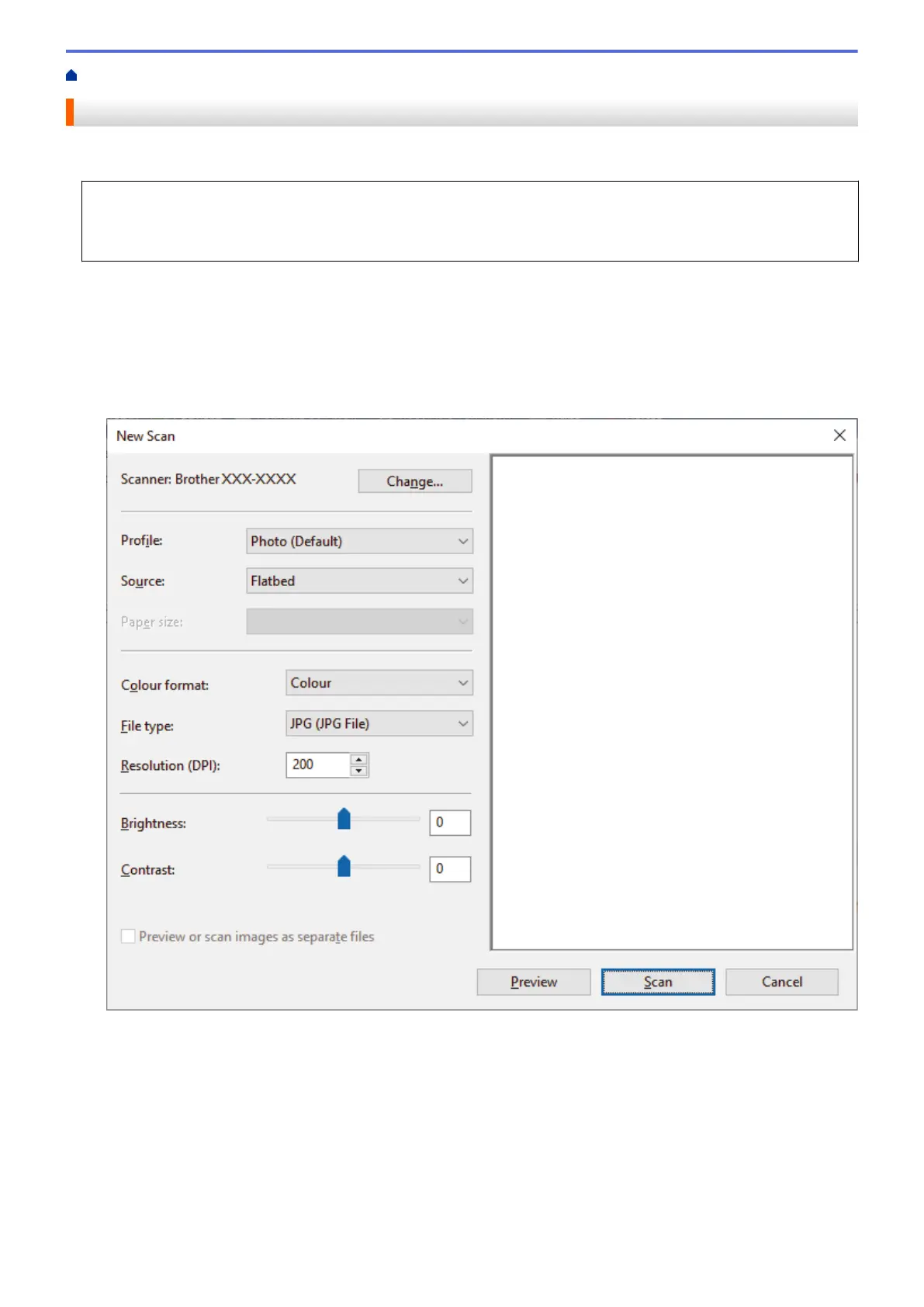
Home > Scan > Scan from Your Computer (Windows) > Scan Using Windows Fax and Scan
Scan Using Windows Fax and Scan
The Windows Fax and Scan application is another option that you can use for scanning.
• Windows Fax and Scan uses the WIA scanner driver.
• To crop a portion of a page after pre-scanning a document, you must scan using the scanner glass (also
called the flatbed).
1. Load your document.
2. Launch Windows Fax and Scan.
3. Click File > New > Scan.
4. Select the scanner you want to use.
5. Click OK.
The New Scan dialog box appears.
6. Adjust the settings in the dialog box, if needed.
The scanner resolution can be set to a maximum of 1200 dpi. If you want to scan at higher resolutions, use
the Scanner Utility software from Brother Utilities.
If your machine supports 2-sided scanning and you want to scan both sides of your document, select Feeder
(Scan both sides) from the Source drop-down list.
7. Click Scan.
The machine starts scanning the document.
119
Bekijk gratis de handleiding van Brother DCP-L2622DW, stel vragen en lees de antwoorden op veelvoorkomende problemen, of gebruik onze assistent om sneller informatie in de handleiding te vinden of uitleg te krijgen over specifieke functies.
Productinformatie
| Merk | Brother |
| Model | DCP-L2622DW |
| Categorie | Printer |
| Taal | Nederlands |
| Grootte | 59615 MB |
Caratteristiche Prodotto
| Kleur van het product | Zwart |
| Ingebouwd display | Ja |
| Gewicht | 10100 g |
| Breedte | 410 mm |
| Diepte | 399 mm |







