Handleiding
Je bekijkt pagina 114 van 673
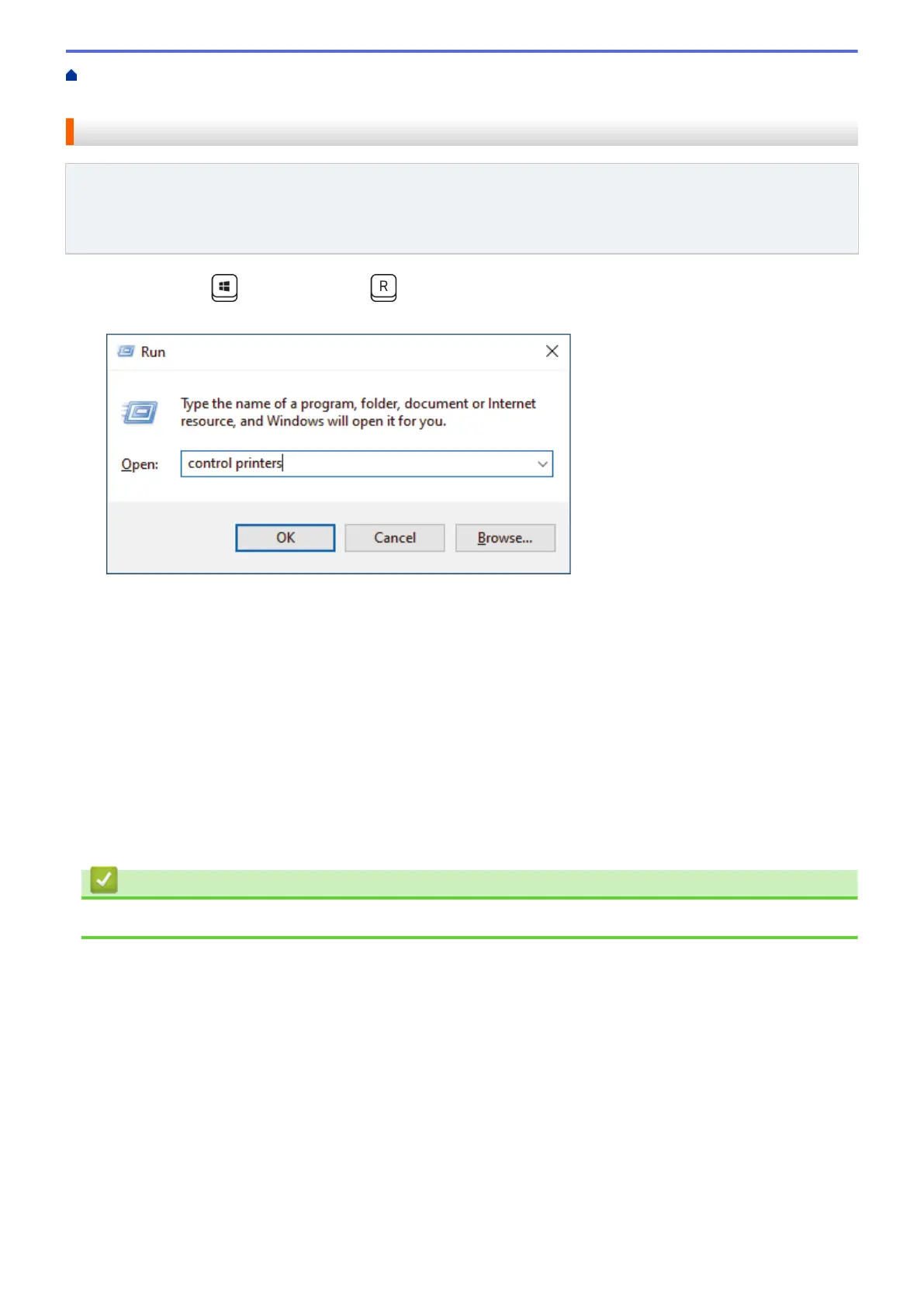
Home > Scan > Scan Using the Scan Button on Your Machine > Use the Web Services Protocol for
Network Scanning (Windows 10 and Windows 11) > Configure Scan Settings for the Web Services Protocol
Configure Scan Settings for the Web Services Protocol
Related Models: DCP-L2620DW/DCP-L2622DW/DCP-L2627DW/DCP-L2627DWXL/DCP-L2627DWE/
DCP-L2640DN/DCP-L2660DW/DCP-L2665DW/MFC-L2802DN/MFC-L2800DW/MFC-L2802DW/
MFC-L2827DWXL/MFC-L2827DW/MFC-L2835DW/MFC-L2860DWE/MFC-L2860DW/MFC-L2862DW/
MFC-L2922DW/MFC-L2960DW/MFC-L2980DW
1. Hold down the key and press the key on the computer's keyboard to launch Run.
2. Type "control printers" in the Open: field and click OK.
3. Right-click the machine icon, and then select Scan profiles.... The Scan Profiles dialog box appears.
4. Select the scan profile you want to use.
5. Make sure the scanner selected in the Scanner list is a machine that supports Web Services for scanning,
and then click the Set as Default button.
6. Click Edit....
The Edit Default Profile dialog box appears.
7. Select the Source, Paper size, Colour format, File type, Resolution (DPI), Brightness and Contrast
settings.
8. Click the Save Profile button.
These settings will be applied when you scan using the Web Services protocol.
If the machine prompts you to select a scanning application, select Windows Fax and Scan from the list.
Related Information
• Use the Web Services Protocol for Network Scanning (Windows 10 and Windows 11)
107
Bekijk gratis de handleiding van Brother DCP-L2622DW, stel vragen en lees de antwoorden op veelvoorkomende problemen, of gebruik onze assistent om sneller informatie in de handleiding te vinden of uitleg te krijgen over specifieke functies.
Productinformatie
| Merk | Brother |
| Model | DCP-L2622DW |
| Categorie | Printer |
| Taal | Nederlands |
| Grootte | 59615 MB |
Caratteristiche Prodotto
| Kleur van het product | Zwart |
| Ingebouwd display | Ja |
| Gewicht | 10100 g |
| Breedte | 410 mm |
| Diepte | 399 mm |







