Handleiding
Je bekijkt pagina 110 van 673
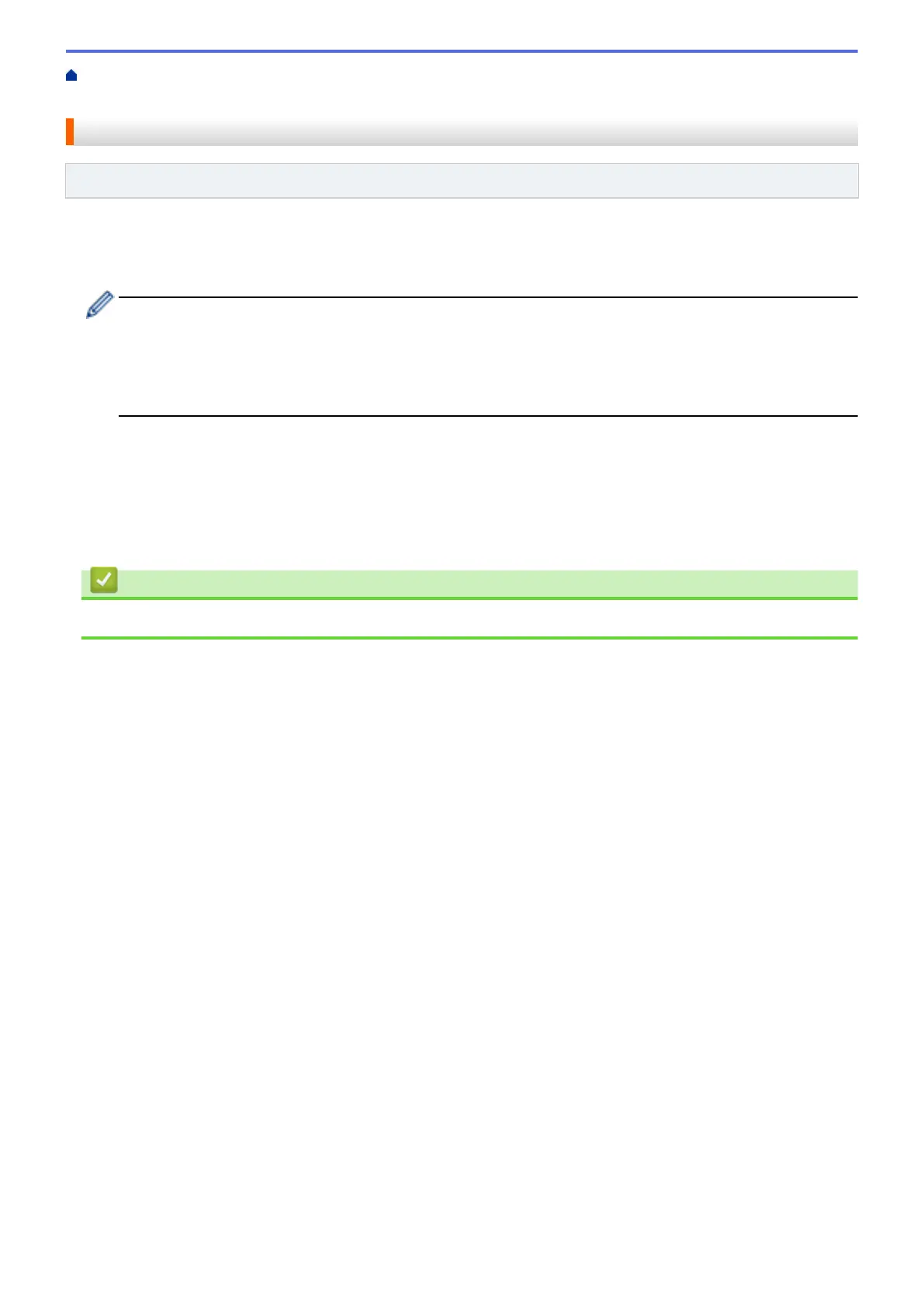
Home > Scan > Scan Using the Scan Button on Your Machine > Scan to Network (Windows) > Upload
Scanned Data to a CIFS Server
Upload Scanned Data to a CIFS Server
Related Models: MFC-L2922DW/MFC-L2960DW/MFC-L2980DW
1. Load your document.
2. Press [Scan] > [to Network].
• If you registered your user ID, the [to My Folder] option appears when you log on to the machine
using Active Directory Authentication or LDAP Authentication.
• To send scanned data to your designated folder on the CIFS server, press [to My Folder].
• To enable this feature in Web Based Management, in the left navigation bar, click Scan > Scan to FTP/
Network. In the Send to My Folder field, select On.
3. When the server profiles you set up using Web Based Management appear, select the profile you want. If the
profile is not complete (for example, if the logon account name and password are missing, or if the quality or
file type is not specified), you will be prompted to enter any missing information.
4. Press [Start].
The machine starts scanning. If using the machine's scanner glass, follow the LCD instructions to complete
the scanning job.
Related Information
• Scan to Network (Windows)
103
Bekijk gratis de handleiding van Brother DCP-L2622DW, stel vragen en lees de antwoorden op veelvoorkomende problemen, of gebruik onze assistent om sneller informatie in de handleiding te vinden of uitleg te krijgen over specifieke functies.
Productinformatie
| Merk | Brother |
| Model | DCP-L2622DW |
| Categorie | Printer |
| Taal | Nederlands |
| Grootte | 59615 MB |
Caratteristiche Prodotto
| Kleur van het product | Zwart |
| Ingebouwd display | Ja |
| Gewicht | 10100 g |
| Breedte | 410 mm |
| Diepte | 399 mm |







