Handleiding
Je bekijkt pagina 51 van 467
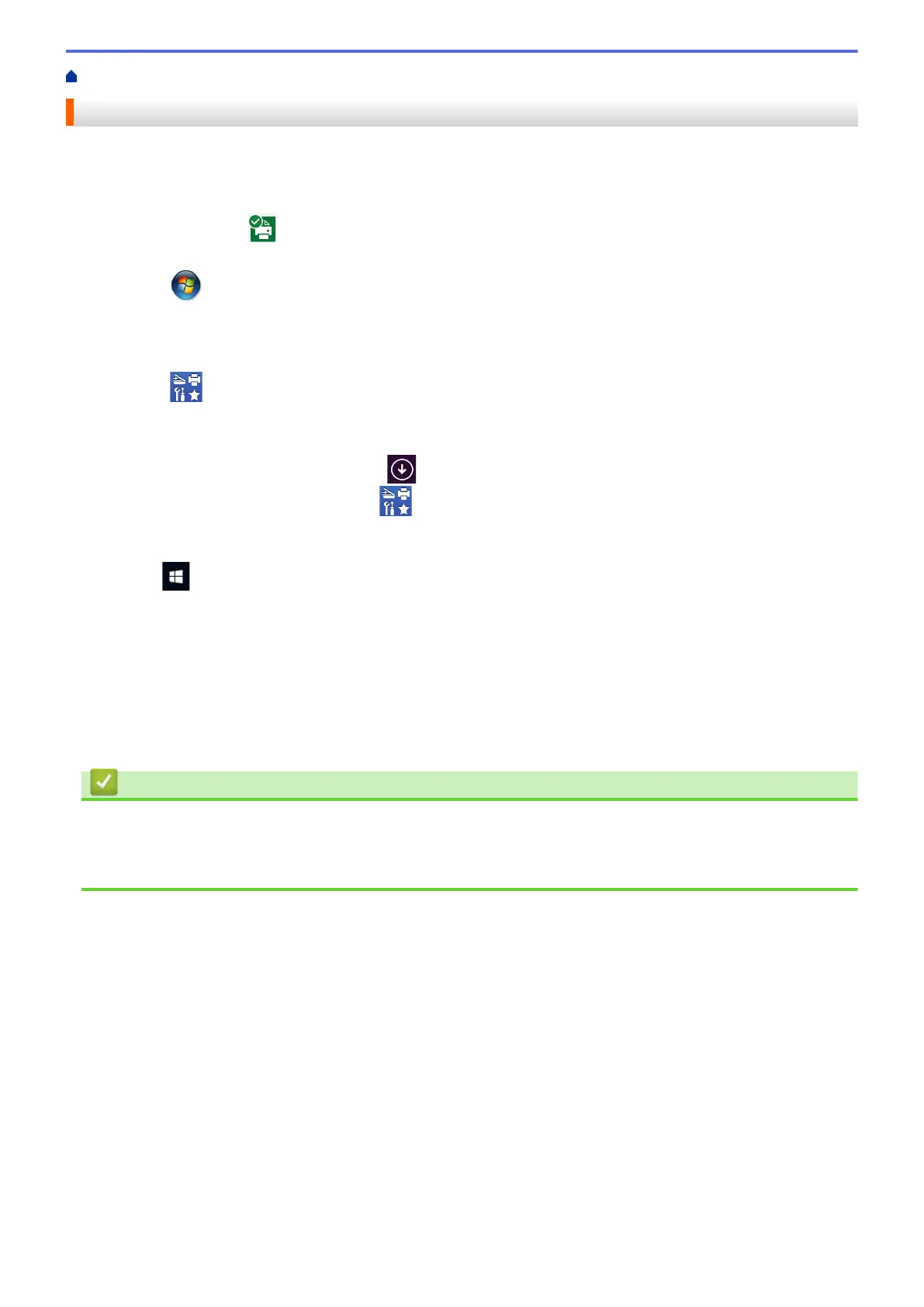
主页 > 打印 > 从计算机打印 (Windows) > 在计算机上监控设备状态 (Windows)
在计算机上监控设备状态 (Windows)
状态监控器 (状态监视器) 实用程序是一种可配置软件工具,用于监控一台或多台设备的状态,便于您即时获取错
误通知。
• 执行以下操作中的一项:
- 双击任务栏中的
图标。
- (Windows 7)
点击 (开始) > 所有程序 > Brother > Brother Utilities(Brother 实用程序)。
点击下拉列表并选择本设备的型号名称 (如果尚未选择)。点击左侧导航栏中的工具,然后点击状态监视
器。
- (Windows 8)
点击
(Brother Utilities(Brother 实用程序)),然后点击下拉列表并选择本设备的型号名称 (如果
尚未选择)。点击左侧导航栏中的工具,然后点击状态监视器。
- (Windows 8.1)
将鼠标移到开始屏幕的左下角,点击 (如果您使用的是触摸屏设备,从开始屏幕底部向上滑动以显示
应用屏幕)。出现应用屏幕时,点击 (Brother Utilities(Brother 实用程序)),然后点击下拉列表
并选择本设备的型号名称 (如果尚未选择)。点击左侧导航栏中的工具,然后点击状态监视器。
- (Windows 10)
点击 > Brother > Brother Utilities(Brother 实用程序)。
点击下拉列表并选择本设备的型号名称 (如果尚未选择)。点击左侧导航栏中的工具,然后点击状态监视
器。
故障排除
点击故障排除按钮访问故障排除网站。
耗材购买
点击耗材购买按钮查询有关 Brother 正品耗材的更多信息。
相关信息
• 从计算机打印 (Windows)
相关主题:
• 打印问题
45
Bekijk gratis de handleiding van Brother DCP-B7500D, stel vragen en lees de antwoorden op veelvoorkomende problemen, of gebruik onze assistent om sneller informatie in de handleiding te vinden of uitleg te krijgen over specifieke functies.
Productinformatie
| Merk | Brother |
| Model | DCP-B7500D |
| Categorie | Printer |
| Taal | Nederlands |
| Grootte | 59106 MB |
Caratteristiche Prodotto
| Kleur van het product | Grijs |
| Ingebouwd display | Ja |
| Gewicht | 10500 g |
| Breedte | 410 mm |
| Diepte | 398.5 mm |







