Bolin Technology FEX22B4K-RNP2 handleiding
Handleiding
Je bekijkt pagina 19 van 49
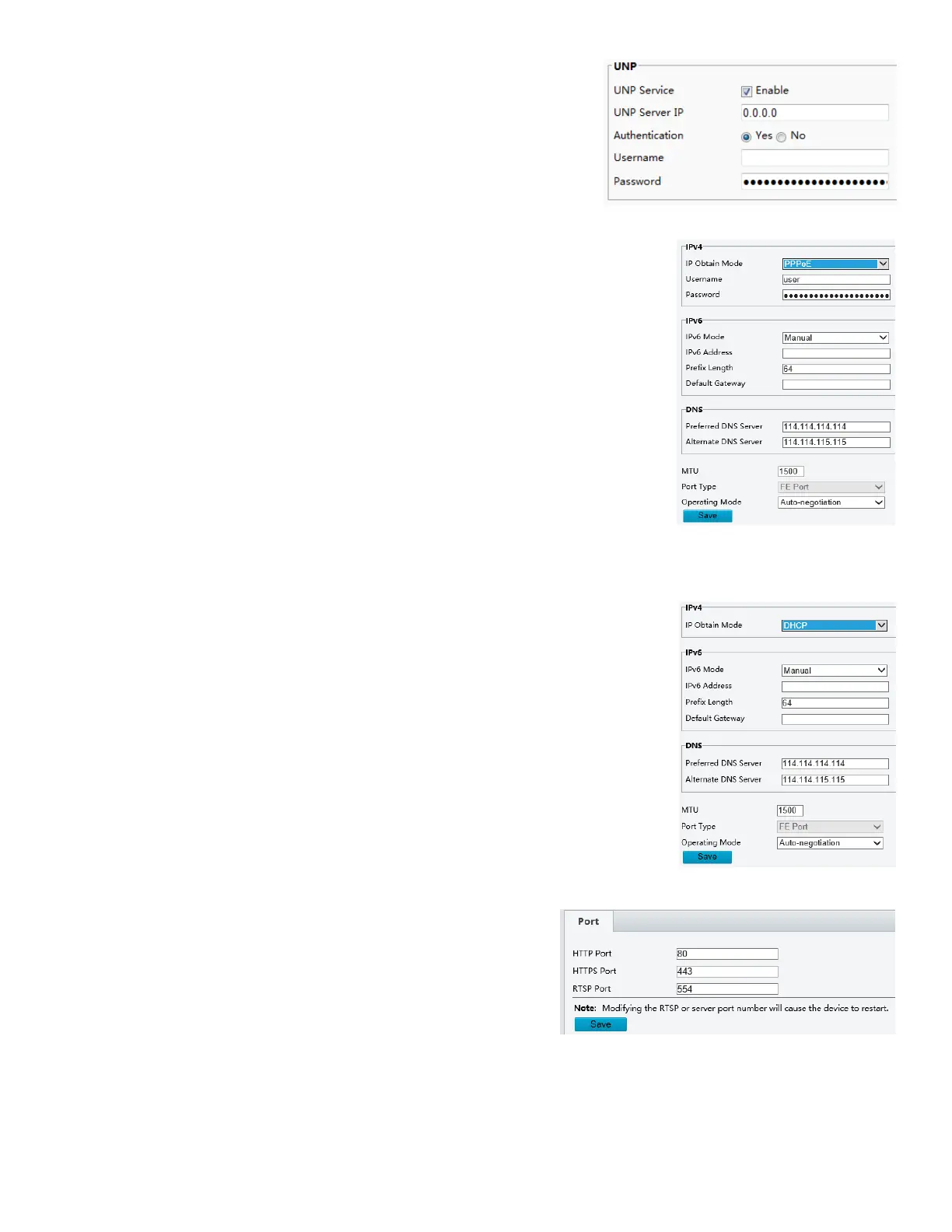
19
1.
Select Enable for UNP Service.
2.
In the UNP Server IP text box, enter an IP address for the UNP
server. Select Yes to enable authentication, and then set the
username and password for UNP authentication.
3.
Click Save.
NOTE:
This function is not supported by some models, please see the actual model for details.
PPPoE
If the camera is connected to the network through Point to Point over Ethernet
(PPPoE), you need to select PPPoE as the IP obtainment mode.
1. Click Setup > Network > TCP/IP.
2. Select PPPoE from the IP Obtain Mode drop-down list.
3. Enter the username and password provided by your internet Service Provider
(ISP).
4. Click Save.
NOTE:
This function is not supported by some models, please see the actual model for
details.
DHCP
The Dynamic Host Configuration Protocol (DHCP) is enabled by default when the camera is delivered. If a DHCP
server is deployed in the network, the camera can automatically obtain an IP address from the DHCP server.
To manually configure DHCP, follow the steps below:
1. Click Setup > Network > TCP/IP.
2. Select DHCP from the IP Obtain Mode drop-down list.
3. Click Save.
Port
1. Click Setup > Network > Port.
2. Configure relevant port numbers.
3. Click Save.
NOTE:
This function is not supported by some models, please see the actual model for details.
If the entered HTTP port number has been occupied, a prompt message will be displayed as Port conflicts. Please
try again. 23, 81, 82, 85, 3260 and 49152 are occupied by default. And other occupied ports will be detected
automatically.
Bekijk gratis de handleiding van Bolin Technology FEX22B4K-RNP2, stel vragen en lees de antwoorden op veelvoorkomende problemen, of gebruik onze assistent om sneller informatie in de handleiding te vinden of uitleg te krijgen over specifieke functies.
Productinformatie
| Merk | Bolin Technology |
| Model | FEX22B4K-RNP2 |
| Categorie | Bewakingscamera |
| Taal | Nederlands |
| Grootte | 11905 MB |







