Bolin Technology EXU230H handleiding
Handleiding
Je bekijkt pagina 39 van 47
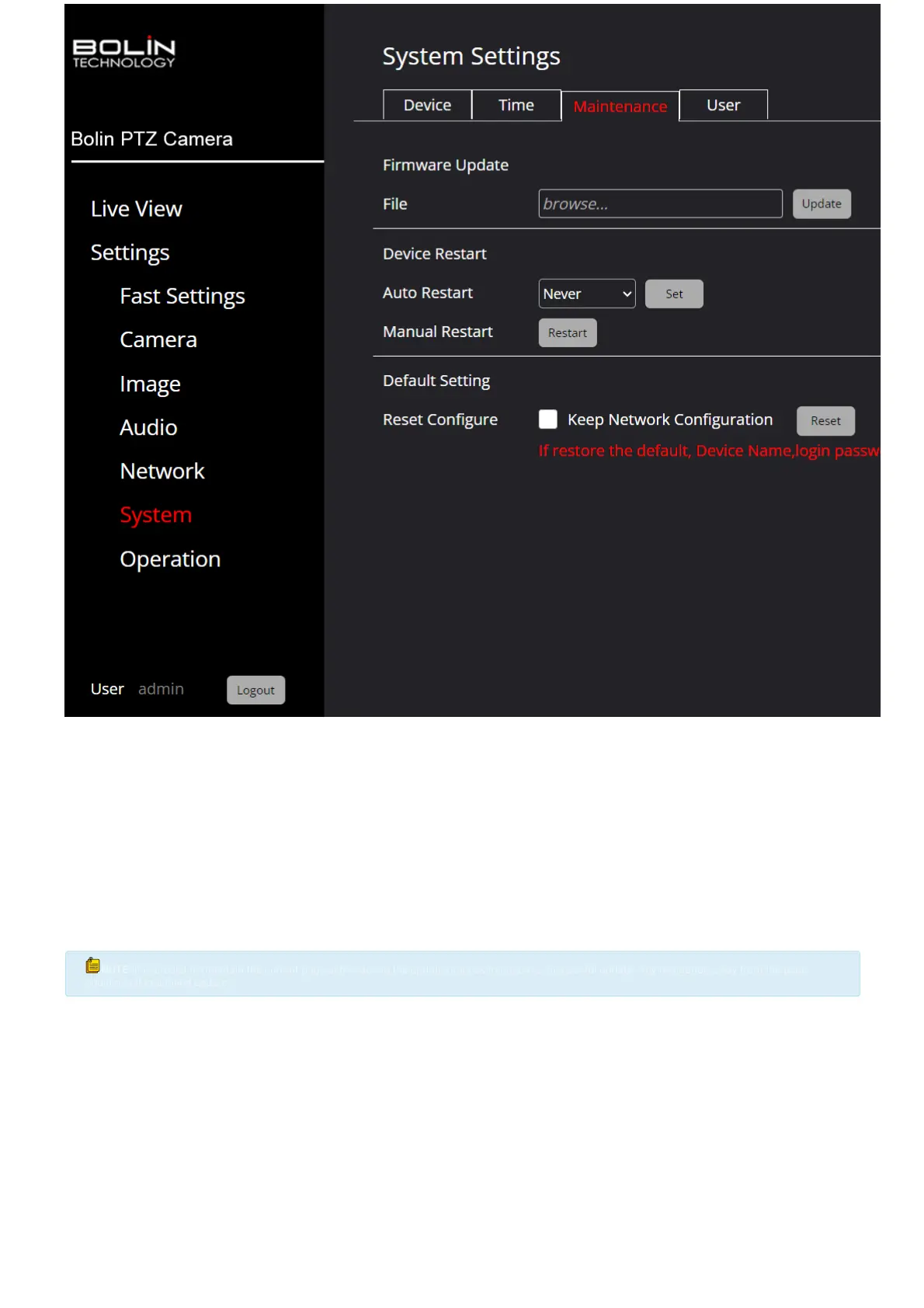
Firmware Update:
To update the rmware, follow these steps:
1. Visit Bolin Technology’s ocial website at www.BolinTechnology.com.
2. Navigate to the “Support Center” and select the “Download Center” option.
3. Input the model number of the device and select the corresponding device from the list.
4. Download the rmware le and save it to a location on the computer.
5. Access the web interface of the device. The downloaded rmware le can be dragged and dropped into the designated box or the box can be clicked to manually
select the le for upload.
. After the device has veried the validity of the le, initiate the update process by clicking on the red “Update” button. During the update process, refrain from
navigating away from the current tab, page, or window, and avoid clicking elsewhere on the page to prevent the update from failing.
7. Upon successful installation of the update, a prompt will appear instructing to restart the device. Follow this prompt to complete the update process.
NOTE
NOTE
:
:
It is crucial to maintain the current page active during the update process to ensure a successful update. Any navigation away from the page
It is crucial to maintain the current page active during the update process to ensure a successful update. Any navigation away from the page
could result in a failed update.
could result in a failed update.
Device Restart: Restarting/ Rebooting the camera.
Default Setting: Restoring the camera to original factory settings.
User
The User tab, located under the System section, is where you can manage operators who have access to the camera. Note that operators do not have the same level
of access to system settings as administrators.
User Management:
1. Click on the ‘Add users’ button.
2. Enter a username for the new user.
3. Choose a role for the user. You can select either ‘Operator’, who will not have access to system settings, or ‘Administrator’, who will have access to all settings.
4. Create a password for the user. We strongly recommend using a strong password that includes at least one uppercase letter, one lowercase letter, one number,
and one special character.
5. Set the user’s permissions. Select ‘Software Upgrade’ and/ or‘PTZ Control’.
. Finally, click on ‘Save’ to add the user.
Bekijk gratis de handleiding van Bolin Technology EXU230H, stel vragen en lees de antwoorden op veelvoorkomende problemen, of gebruik onze assistent om sneller informatie in de handleiding te vinden of uitleg te krijgen over specifieke functies.
Productinformatie
| Merk | Bolin Technology |
| Model | EXU230H |
| Categorie | Bewakingscamera |
| Taal | Nederlands |
| Grootte | 12525 MB |







