Bolin Technology EXU230H handleiding
Handleiding
Je bekijkt pagina 23 van 47
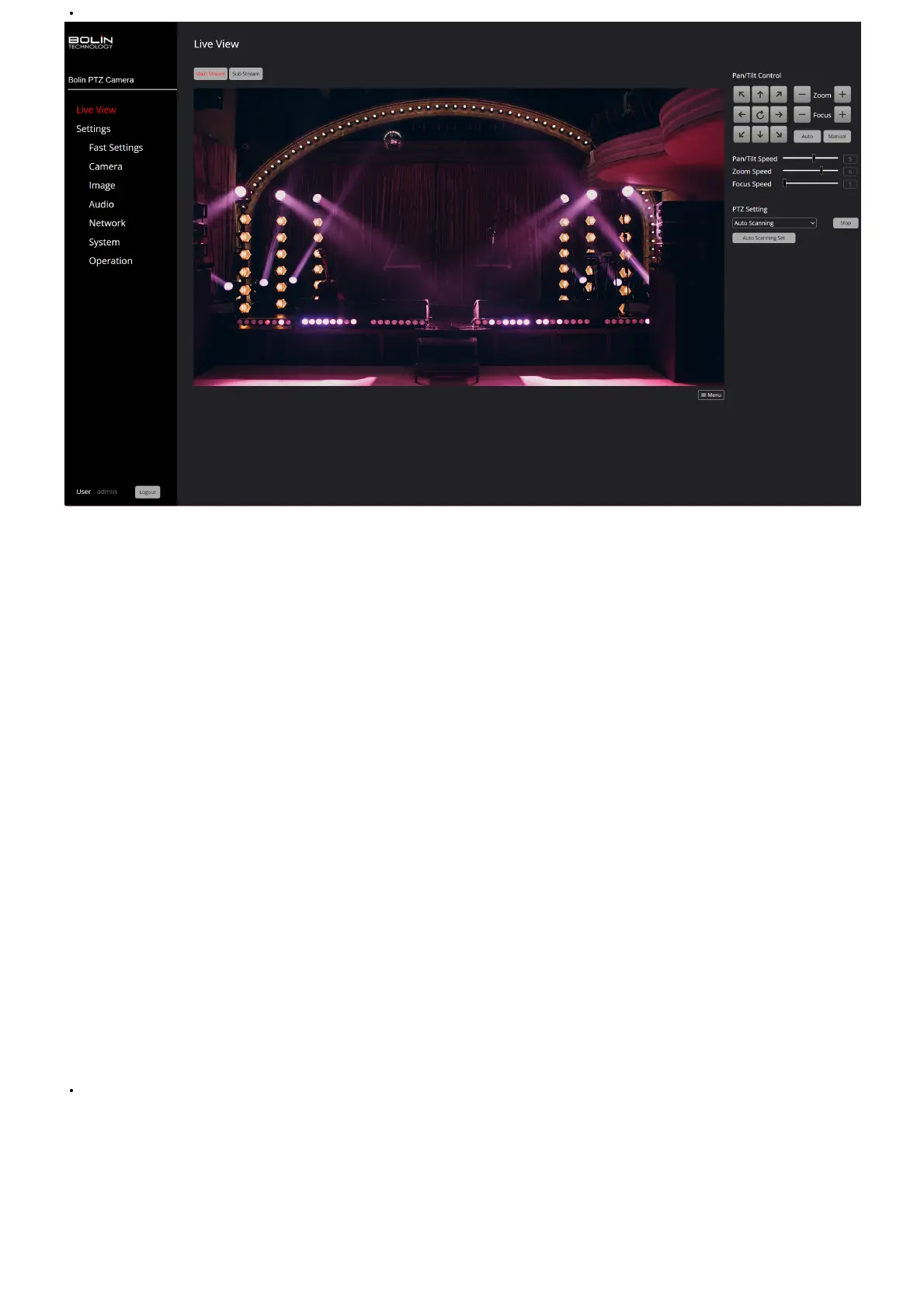
Set and recallcamera presets
Adjusting and Controlling PTZ Functions
On the “Live View” page, the user will observe a “Menu” icon situated at the bottom right of the live view image. Additionally, on the right side of the page, there are
“Pan/Tilt Controls”. This section comprises a set of arrows and sliders, specically designed to control the camera.
The arrows are utilized to pan (move side to side) and tilt (move up and down) the camera. The focus and zoom buttons are provided for the user to adjust the view.
The user can zoom in (+) or out (-), and manually adjust the focus to be closer (+) or further (-).
Furthermore, there are speed-setting sliders that permit the user to alter the speed of the camera’s movements, including pan, tilt, focus, and zoom. This allows the
user to customize the camera’s operations to suit their needs.
Within the PTZ Setting drop-down menu, the user will discover the following options:
1. Auto-Scanning: The camera image pans automatically from left to right or right to left at a speed dened by the user (Speeds 1-8).
2. Preset: The user can set and recall up to 64 camera presets (The camera supports saving a total of 255 presets). These presets can be recalled through the web
interface, IR Remote, or PTZ Controller.
3. Tracking: The camera will record a series of presets that are recalled in a specied order.
4. Scanning: The camera image pans from left to right or right to left between up to 12 points dened by the user at a speed also dened by the user (Speeds 1-8).
5. Power On Action: Users can dene a set of actions that a camera performs (preset recall, scan, trace, or cruise) once powered on.
. Cruise: The camera will record a series of movements that an operator makes, which can then be recalled whenever a user prefers.
Creating and Recalling Presets
To save presets, the user should adhere to the following steps:
1. Utilize the PTZ controls of the web interface, IR controller, or a PTZ controller to adjust the camera to the position(s) they wish to save as a preset.
2. After positioning the camera, click on the ‘Create’ button. Subsequently, select the preset number under which they want to save this setting. Label the preset in
the ‘Name’ eld and click ‘Save’.
3. To recall a preset, select the preset number on the Web Interface and click the “Go” button.
4. A saved preset can also be deleted by selecting it and clicking on the Delete button.
Using the Wiper
To enable the wiper on the PTZ using a controller or web interface, one should set preset 62, which will trigger the wiper. To disable the wiper, one should recall preset
62.
Adjusting OSD Menu Settings from the Web Interface
The OSD Menu settings can be accessed and adjusted from the Web Interface. On the “Live View” page, locate and click the “Menu” icon situated at the bottom right
of the live view image to display the OSD menu. The user can navigate through these settings using the arrows under “Pan/Tilt Control”. The middle button is used to
select, and the right arrow button is used to modify the setting. To exit this menu, simply click on the “Menu” icon again. The settings available in this menu
encompass:
Adjust Exposure, White Balance, Picture (Noise Reduction, E-Flip, ND Filter, IR Filter), Gamma, Lens (Focus, Stabilization), Pan & Tilt, Genlock, System (Pelco, Visca,
IR, Baud Rate, Tally, Audio, Video Format) settings, and view System Status.
Using the 12V Output Cable on the PTZ Camera
Follow these steps to enable the 12V output feature on your PTZ camera:
1. Access the Live View Page: Open the web GUI for your PTZ camera and navigate to the Live View page.
2. Open the OSD Menu: Click on the menu icon (located bottom right corner under the live view image) to display the On-Screen Display (OSD) menu.
3. Select ‘System’: Use the down arrow located on the right side of the live image to navigate through the OSD menu. Select ‘System’ by clicking the center button
of the arrows.
4. Enable 12V Output: Continue using the down arrow to navigate to ‘DC 12V Out’. Click on the arrow pointing to the right to change its status to ‘On’.
5. Exit the OSD Menu: You can exit the OSD menu by clicking on the menu icon again.
Bekijk gratis de handleiding van Bolin Technology EXU230H, stel vragen en lees de antwoorden op veelvoorkomende problemen, of gebruik onze assistent om sneller informatie in de handleiding te vinden of uitleg te krijgen over specifieke functies.
Productinformatie
| Merk | Bolin Technology |
| Model | EXU230H |
| Categorie | Bewakingscamera |
| Taal | Nederlands |
| Grootte | 12525 MB |







