Bolin Technology EXU230H handleiding
Handleiding
Je bekijkt pagina 13 van 47
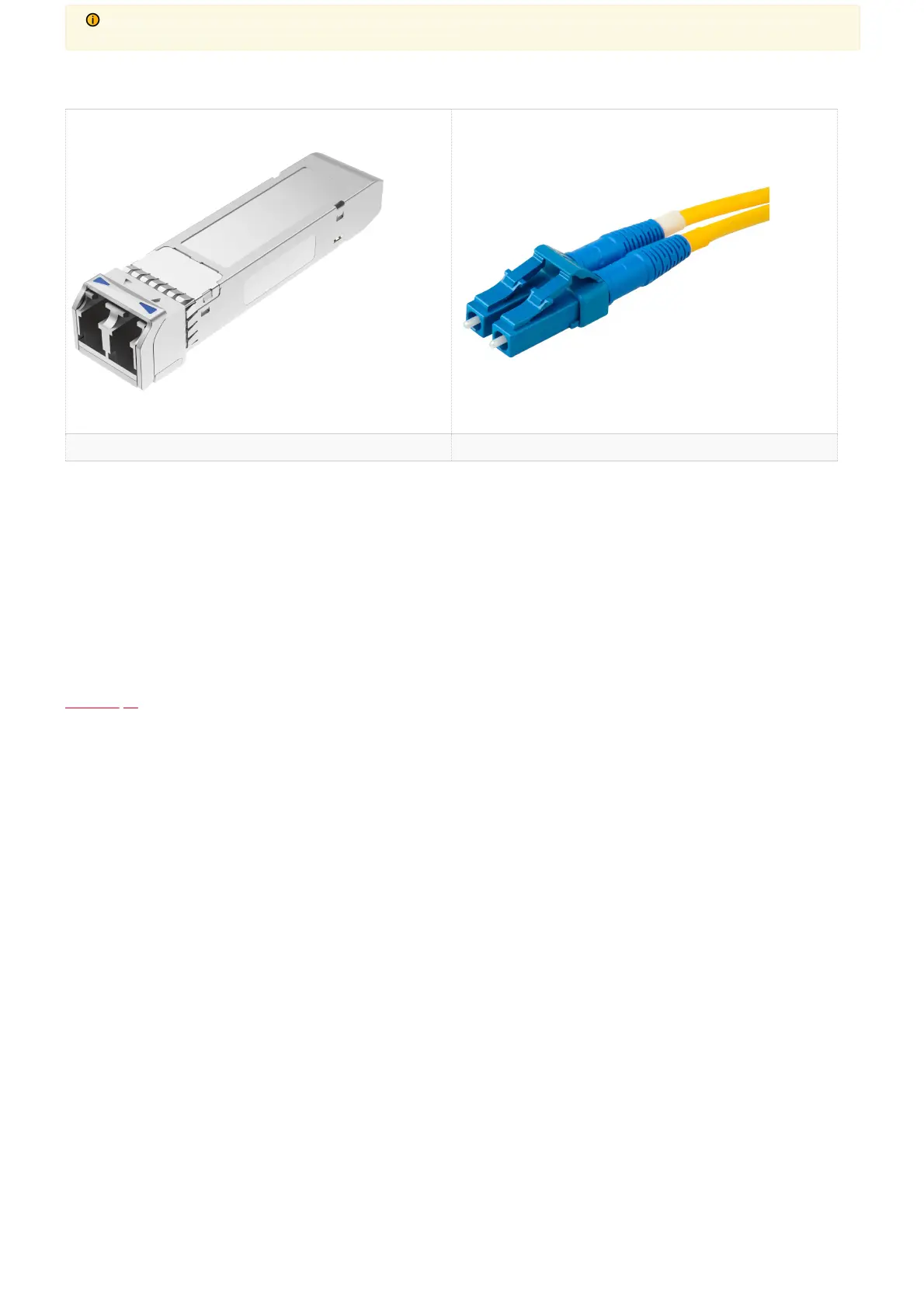
CAUTION
CAUTION
:
:
Make sure you keep the LC connectors on the ber cable and SFP modules covered when not in use. Leaving connectors uncovered could
Make sure you keep the LC connectors on the ber cable and SFP modules covered when not in use. Leaving connectors uncovered could
lead to damage and signal degradation.
lead to damage and signal degradation.
SFP+ 12G Optical Modules LC Duplex Fiber Connector
IP Stream Out
The IP stream(s) can be enabled and congured from the Web Interface of the camera. The camera must be connected to a Local Area Network (LAN) using a CAT6
cable through either a switch or direct connection to a computer in order to access the web interface. Streaming from the camera requires internet (WAN)access.
The following steps should be followed:
1. Connect the camera to the network by inserting one end of a CAT6 cable into the 10/100/1000 LAN port of the camera and the other end either into a switch or
directly into a computer.
2. OpenanHTML5-enabled web browser on a computer and enter the IP address of the camera. By default, the camera is set to 192.168.0.13. The IP address can
also be located under the “Status” menu of the camera’s On-Screen Display (OSD) or by using Bolin Technology’s IPC Search Tool in the Download Center.
3. Select “AV Setup” from the menu on the left-side of the Web Interface. From here, enable and congure the IP streams as needed. For more details, refer to the
“Web Interface Conguration” section of this user guide.
Control Input
The EX-Ultra PTZ cameras havemultiple ways of being controlled thatcan be used simultaneouslyto provide the user with the exibility they need for their setup. The
control methods are as follows:
Infrared (IR) Remote Controller
The remote operates optimally from short distances and must be in line-of-sight with the camera. The I/O panel of the camera has a built-in IR receiver to accept
commands from the remote. To use the IR Controller, the user should follow these steps:
1. Before powering on the camera, the user should select the IR channel they would like to use to control the camera by using the IR Channel Selector on the back
of the camera. They can choose from channels 1-3. If the user has multiple cameras, it is best to set up cameras that will be close together to different IR
channels to avoid unwanted changes being made. Once the channel has been selected, the user should power on the camera.
2. On the IR remote, the user should select the “Camera IR ID” that matches with the channel that the camera has been set to. Now the user is ready to use the
remote to congure/control the camera.
When the user is using the IR Remote, they should make sure to either power off any nearby cameras or set them to a different IR ID. If there are cameras within range
that are set to the same IR ID, their settings might be altered.
Functions of the IR Controller:
Bekijk gratis de handleiding van Bolin Technology EXU230H, stel vragen en lees de antwoorden op veelvoorkomende problemen, of gebruik onze assistent om sneller informatie in de handleiding te vinden of uitleg te krijgen over specifieke functies.
Productinformatie
| Merk | Bolin Technology |
| Model | EXU230H |
| Categorie | Bewakingscamera |
| Taal | Nederlands |
| Grootte | 12525 MB |







