Bolin Technology EXU230H handleiding
Handleiding
Je bekijkt pagina 11 van 47
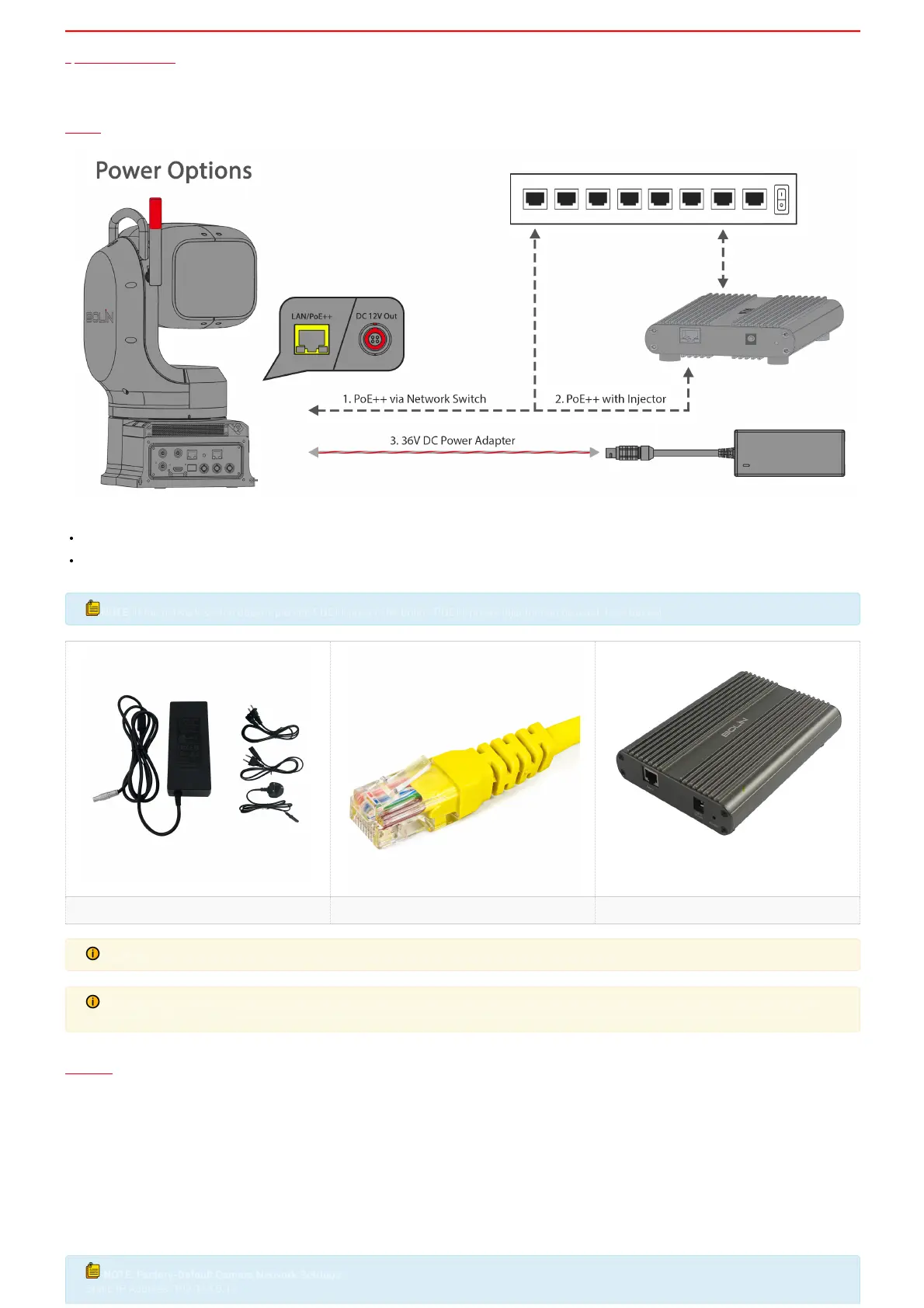
Quick Start Guide
The EX-Ultra outdoor PTZ Camera has multiple connection options for video output, power input, control input, audio input and output, and synchronization. The user
can choose the appropriate connection points based on their requirements.
Power
The camera can be powered two ways:
36VDC 4A Power Adapter (Part # P36-4), whichis included in the box, plugged into the DC 36V Power In.
PoE++(IEEE802.3bt, Type 4 Class8) through aCategory 6 (CAT6) cable with RJ45 connector plugged into the 10/100/1000 LAN port. The other end of that CAT6
cable can be plugged in to a network switch that supports POE++ (90 Watts of Power Output per Port)
NOTE:
NOTE:
If the network switch doesn't provide POE++ power, theBolin's POE++ power injector can be used. (See below)
If the network switch doesn't provide POE++ power, theBolin's POE++ power injector can be used. (See below)
Bolin36VDC 4A Power Adapter (P36-4) Category 6 (CAT6) Cable with RJ45 Connector 97W POE Injector (BL-PP97)
CAUTION:
CAUTION:
Only use the DC power adapter supplied with the camera. Do not use any other DC power adapter.
Only use the DC power adapter supplied with the camera. Do not use any other DC power adapter.
CAUTION:
CAUTION:
If using POE++ power, ensure that the POE power source has a sucient power budget for the camera, or some features may not function
If using POE++ power, ensure that the POE power source has a sucient power budget for the camera, or some features may not function
properly. CAT6 cable runs from the camera to the POE power source has a limit of 90 meters before the signal and power loss occurs.
properly. CAT6 cable runs from the camera to the POE power source has a limit of 90 meters before the signal and power loss occurs.
Network
This camera offers a variety of functionalities via a network connection. Besides being powered over Ethernet, a network connection enables the user to adjust
camera settings remotely, stream video from the camera to a distant location, and control the PTZ camera functions via the Web Interface. To connect the camera to
the network, the user should adhere to the following steps:
1. Acquire a standard Category (CAT) 6 cable and insert one end of the cable into the camera. Connect the other end into a network switch.
2. Power on the camera.
3. To retrieve the IP address of the camera, the user should open the OSD Menu and navigate to the Status section. Alternatively, the user can download Bolin’s IPC
search tool from the website (www.bolintechnology.com) onto a Windows computer and execute the tool to locate the camera on the network.
4. The user should ensure that their camera and computer are on the same subnet of the network to gain access to the Web Interface.
NOTE:
NOTE:
Factory-Default Camera Network Settings
Factory-Default Camera Network Settings
Static IP Address: 192.168.0.13
Static IP Address: 192.168.0.13
Bekijk gratis de handleiding van Bolin Technology EXU230H, stel vragen en lees de antwoorden op veelvoorkomende problemen, of gebruik onze assistent om sneller informatie in de handleiding te vinden of uitleg te krijgen over specifieke functies.
Productinformatie
| Merk | Bolin Technology |
| Model | EXU230H |
| Categorie | Bewakingscamera |
| Taal | Nederlands |
| Grootte | 12525 MB |







