Bolin Technology EX1030H handleiding
Handleiding
Je bekijkt pagina 38 van 39
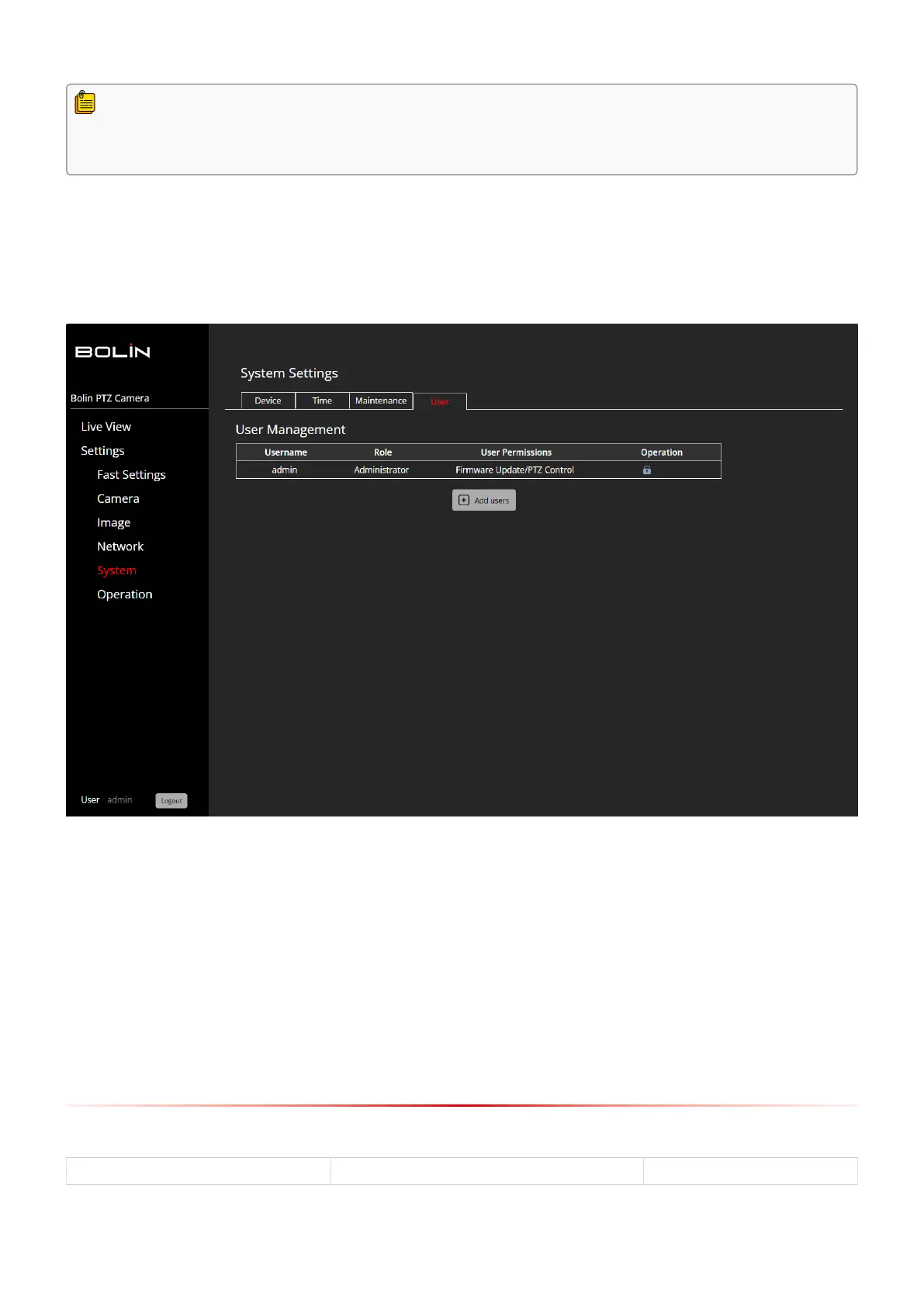
NOTE: It is crucial to maintain the current page active during the update process to
ensure a successful update. Any navigation away from the page could result in a failed
update.
Device Restart: Restarting/ Rebooting the camera.
Default Setting: Restoring the camera to original factory settings.
Checking “Keep Network Configurations” box preserves your network settings, device name, and login
password during a reset.
User
The User tab, located under the System section, is where you can manage operators who have access to the
camera. Note that operators do not have the same level of access to system settings as administrators.
User Management:
Click on the ‘Add users’ button.1.
Enter a username for the new user.2.
Choose a role for the user. You can select either ‘Operator’, who will not have access to system settings,3.
or ‘Administrator’, who will have access to all settings.
Create a password for the user. We strongly recommend using a strong password that includes at least4.
one upper-case letter, one lower-case letter, one number, and one special character.
Set the user’s permissions. Select ‘Software Upgrade’ and/ or ‘PTZ Control’.5.
Finally, click on ‘Save’ to add the user.6.
Technical Specifications
EX1030H - User Guide www.bolintechnology.com Bolin Technology
Bekijk gratis de handleiding van Bolin Technology EX1030H, stel vragen en lees de antwoorden op veelvoorkomende problemen, of gebruik onze assistent om sneller informatie in de handleiding te vinden of uitleg te krijgen over specifieke functies.
Productinformatie
| Merk | Bolin Technology |
| Model | EX1030H |
| Categorie | Bewakingscamera |
| Taal | Nederlands |
| Grootte | 9433 MB |







