Bolin Technology D2-220H handleiding
Handleiding
Je bekijkt pagina 48 van 53
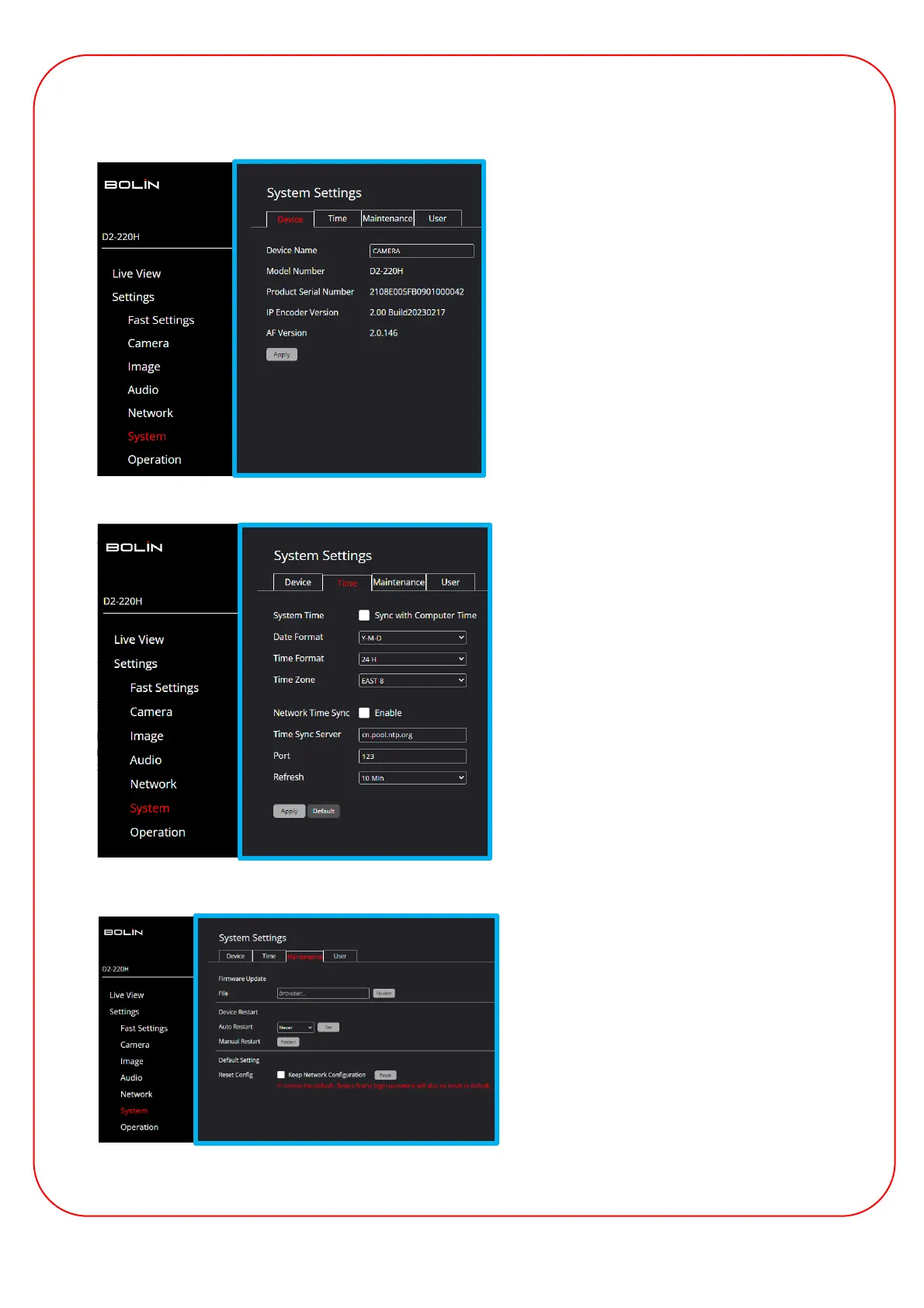
48
D
Flo
Settings Menu > System Settings
The Device tab displays basic information about the
PTZ camera.
Device Name: Give the camera a custom name and
click Apply.
You might be asked to provide the information from
this tab to the Bolin technical team: Model #, Serial #,
IP Encoder Version and AF Version.
Device Tab
TimeTab
The Time tab allows you to set the Date and Time
of the PTZ camera.
System Time: You can check the Sync with
Computer Time box to sync the computer time with
the PTZ camera.
Date Format: Y-M-D or D-M-Y
Time Format: 24H or 12H
Time Zone: 11 for West, one Middle and 8 for East
time zones.
Network Time Sync: Check this box to input the
time from a Sync Server.
Time Sync Server: Sync Server URL address.
Port: Enter a Port number.
Refresh: Select a refresh rate time:10 Min, 30 Min,
1 Hour, 1 Day. Apply settings or click on Default to
reset.
Maintenance Tab
The Maintenance tab allows you to do the
following:
Firmware Update: Click on the File Browser
section and select the Firmware file update. Click
on the Update button to update the PTZ camera.
Device Restart: Schedule Auto Restart to:
Never, Per day, Per week or Per month. Restart
manually.
Default Settings: Check Keep Network
Configuration and Reset everything else. Or,
Reset all.
Bekijk gratis de handleiding van Bolin Technology D2-220H, stel vragen en lees de antwoorden op veelvoorkomende problemen, of gebruik onze assistent om sneller informatie in de handleiding te vinden of uitleg te krijgen over specifieke functies.
Productinformatie
| Merk | Bolin Technology |
| Model | D2-220H |
| Categorie | Bewakingscamera |
| Taal | Nederlands |
| Grootte | 12576 MB |







