Bolin Technology B6-420 handleiding
Handleiding
Je bekijkt pagina 17 van 33
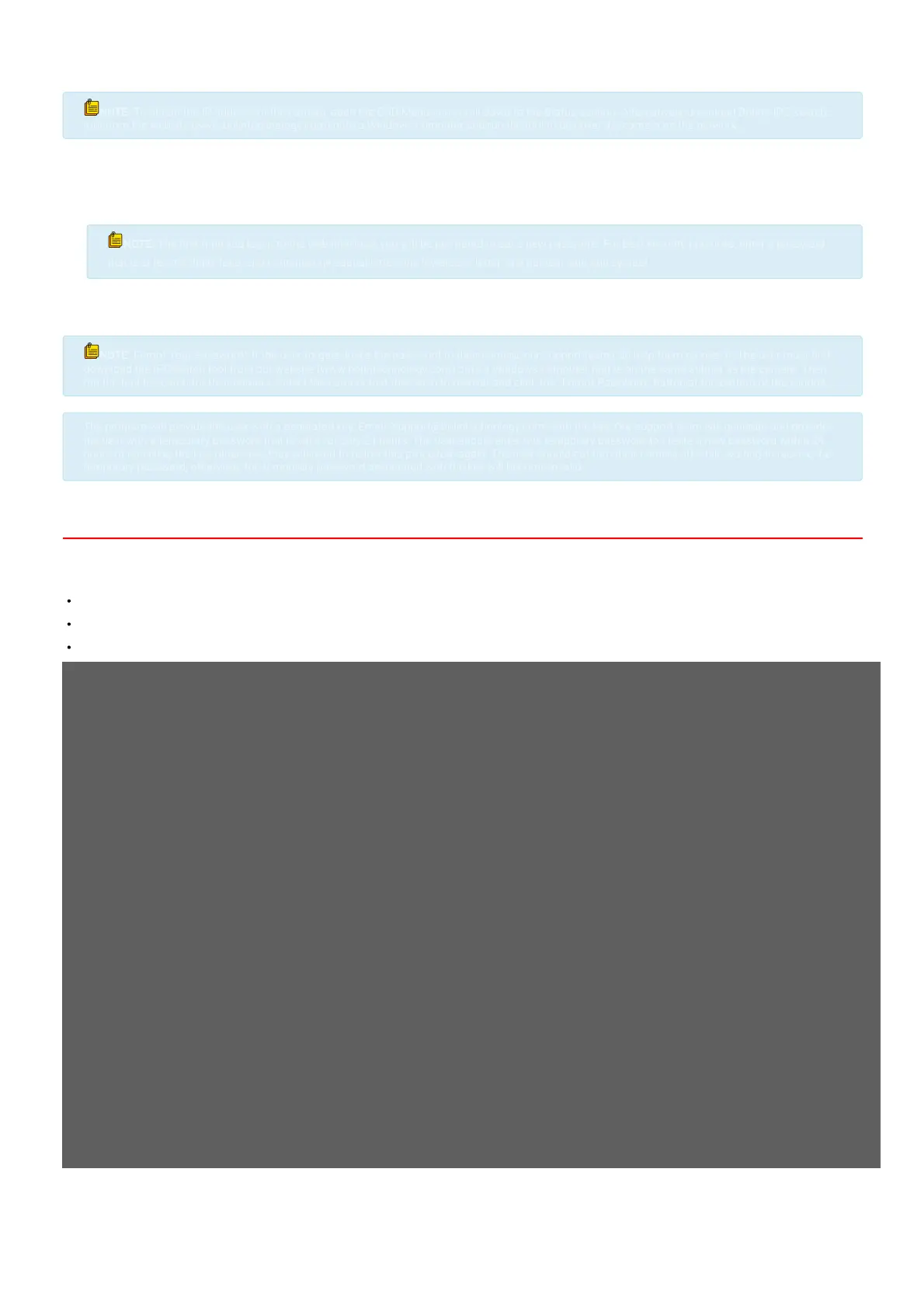
Factory-Default Camera Network Settings:
Static IP Address:192.168.0.13
Subnet Mask:255.255.255.0
Gateway:192.168.0.1
NOTE:
NOTE:
To obtain the IP address of the camera, open the OSD Menu and scroll down to the Status section. Alternatively, download Bolin's IPC search
To obtain the IP address of the camera, open the OSD Menu and scroll down to the Status section. Alternatively, download Bolin's IPC search
tool from the website (www.bolintechnology.com) onto a Windows computer and run the tool to discover the camera on the network.
tool from the website (www.bolintechnology.com) onto a Windows computer and run the tool to discover the camera on the network.
1. Once the camera’s IP address has been obtained, the user should enter it into the web browser on their computer.
2. The user will be prompted to enter a username and password. By default, the credentials are:
Username: admin
Password: admin
NOTE:
NOTE:
The rst time you log in to the web interface, you will be prompted to set a new password. For best security practices, enter a password
The rst time you log in to the web interface, you will be prompted to set a new password. For best security practices, enter a password
that is at least 8 digits long, and contains one capital letter, one lowercase letter, one number, and one symbol.
that is at least 8 digits long, and contains one capital letter, one lowercase letter, one number, and one symbol.
3. Once the user enters the credentials, they should press thelogin button.
NOTE:
NOTE:
Forgot Your Password? If the user forgets/loses the password to their camera, our support team can help them recover it. The user must rst
Forgot Your Password? If the user forgets/loses the password to their camera, our support team can help them recover it. The user must rst
download the IPCSearch tool from our website (www.bolintechnology.com) onto a Windows computer that is on the same subnet as the camera. Then,
download the IPCSearch tool from our website (www.bolintechnology.com) onto a Windows computer that is on the same subnet as the camera. Then,
run the tool to search for their camera. Select the camera that they wish to recover and click the “Forgot Password” button at the bottom of the window.
run the tool to search for their camera. Select the camera that they wish to recover and click the “Forgot Password” button at the bottom of the window.
The program will provide the user with a generated key. Email “support@bolintechnology.com” with the key. Our support team will generate and provide
The program will provide the user with a generated key. Email “support@bolintechnology.com” with the key. Our support team will generate and provide
the user with a temporary password that is valid for only 24 hours. The user should enter this temporary password to create a new password within 24
the user with a temporary password that is valid for only 24 hours. The user should enter this temporary password to create a new password within 24
hours of receiving the key, otherwise, they will need to follow this procedure again. The user should not turn their camera off while waiting to receive the
hours of receiving the key, otherwise, they will need to follow this procedure again. The user should not turn their camera off while waiting to receive the
temporary password, otherwise, the temporary password associated with the key will become invalid.
temporary password, otherwise, the temporary password associated with the key will become invalid.
LIVE VIEW
Once the user logs in to the camera, they will be taken to the Live View page. From the “Live View” page, the user will be able to:
See a preview of the video output(NOTE: This feed will be delayed by 1–2 seconds.)
Adjust and control PTZ functions
Set and recallcamera presets
Adjusting and Controlling PTZ Functions
On the “Live View” page, the user will observe a “Menu” icon situated at the bottom right of the live view image. Additionally, on the right side of the page, there are
“Pan/Tilt Controls”. This section comprises a set of arrows and sliders, specically designed to control the camera.
The arrows are utilized to pan (move side to side) and tilt (move up and down) the camera. The focus and zoom buttons are provided for the user to adjust the
view. The user can zoom in (+) or out (-), and manually adjust the focus to be closer (+) or further (-).
Furthermore, there are speed-setting sliders that permit the user to alter the speed of the camera’s movements, including pan, tilt, focus, and zoom. This allows
the user to customize the camera’s operations to suit their needs.
Bekijk gratis de handleiding van Bolin Technology B6-420, stel vragen en lees de antwoorden op veelvoorkomende problemen, of gebruik onze assistent om sneller informatie in de handleiding te vinden of uitleg te krijgen over specifieke functies.
Productinformatie
| Merk | Bolin Technology |
| Model | B6-420 |
| Categorie | Bewakingscamera |
| Taal | Nederlands |
| Grootte | 8293 MB |







