Blustream PWR4IEC handleiding
Handleiding
Je bekijkt pagina 5 van 49
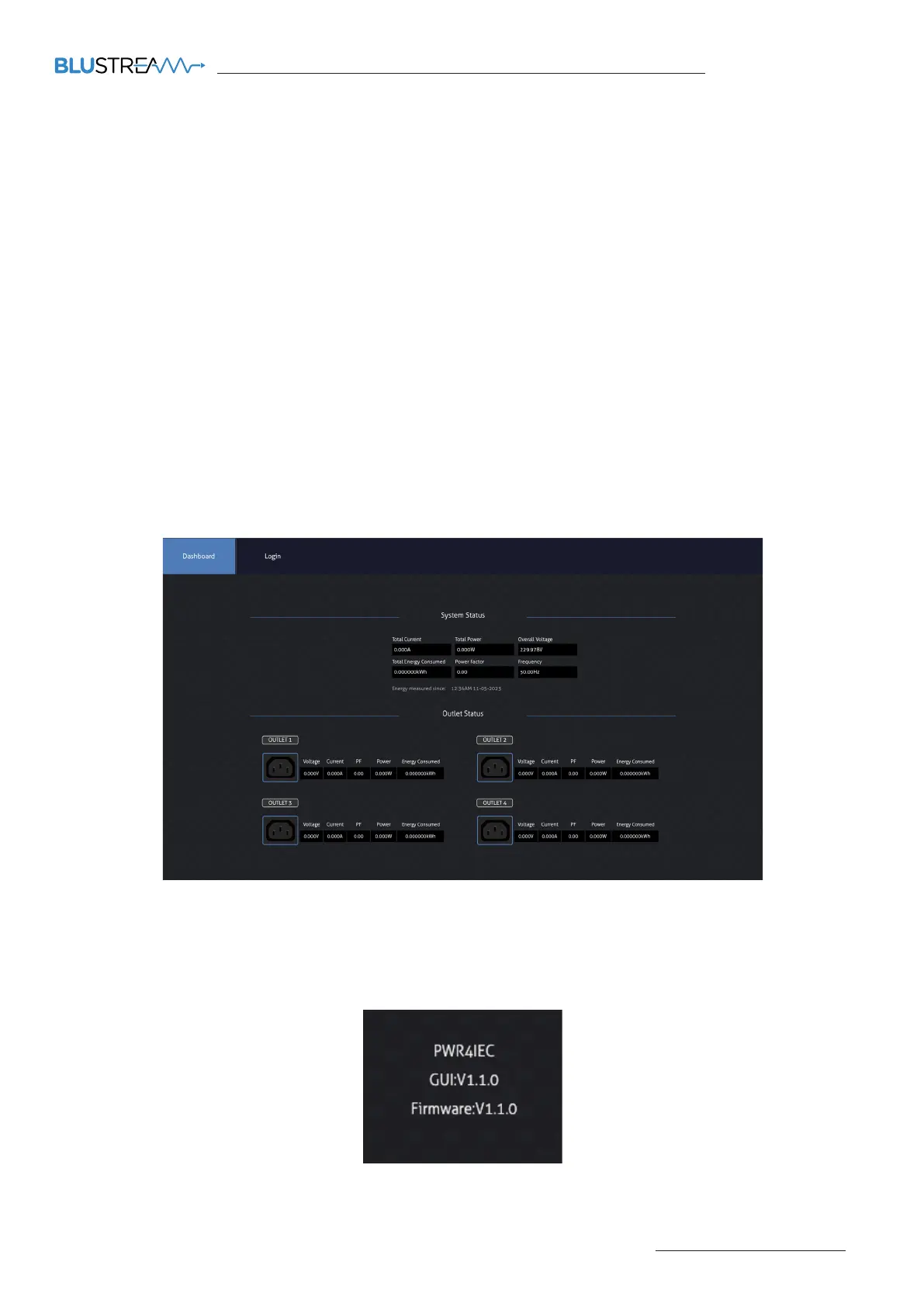
PWR4IEC USER MANUAL
Contact: support@blustream.com.au | support@blustream-us.com | support@blustream.co.uk
05
In order to operate the Web-GUI of the PWR4IEC, you must connect the TCP/IP RJ45 socket to your local network, or connect
directly to the LAN1 port.
By default the unit is set to use DHCP, however if a DHCP server (eg: network router) is not installed, the unit’s IP address will
revert to the following details:
Default IP Address: 192.168.0.200 Default Username: blustream Default Password: @Bls1234
* Please note: New password regulations requires passwords being set for products to be a minimum of 8 characters and
contain a minimum of: 1x uppercase letter, 1x lowercase latter, 1x symbol and 1x number. On first login to the user interface, a
new password will be required to be set that complies with the above.
Dashboard - Guest Log In
When initially accessing the Web-GUI of the PWR4IEC, the Dashboard page is shown as below. This page shows the current System
Status and the Outlet Status displaying: Total Current, Power, Voltage, Consumption and Power Factor and Frequency details. The
Outlet Status will define these individual metrics for each device connected to the individual outlet ports.
The control pages can’t be accessed without logging in.
Web-GUI - Initialization and Log In
Log In
The Log In page allows for the Administrator to access the system configuration and maintenance area of the Web-GUI. The
default log in credentials are noted at the top of this page. The Log In page will also show the current firmware levels running on
the PWR4IEC unit.
Bekijk gratis de handleiding van Blustream PWR4IEC, stel vragen en lees de antwoorden op veelvoorkomende problemen, of gebruik onze assistent om sneller informatie in de handleiding te vinden of uitleg te krijgen over specifieke functies.
Productinformatie
| Merk | Blustream |
| Model | PWR4IEC |
| Categorie | Niet gecategoriseerd |
| Taal | Nederlands |
| Grootte | 8395 MB |







