Blizzard Outpost RGBALC handleiding
Handleiding
Je bekijkt pagina 15 van 20
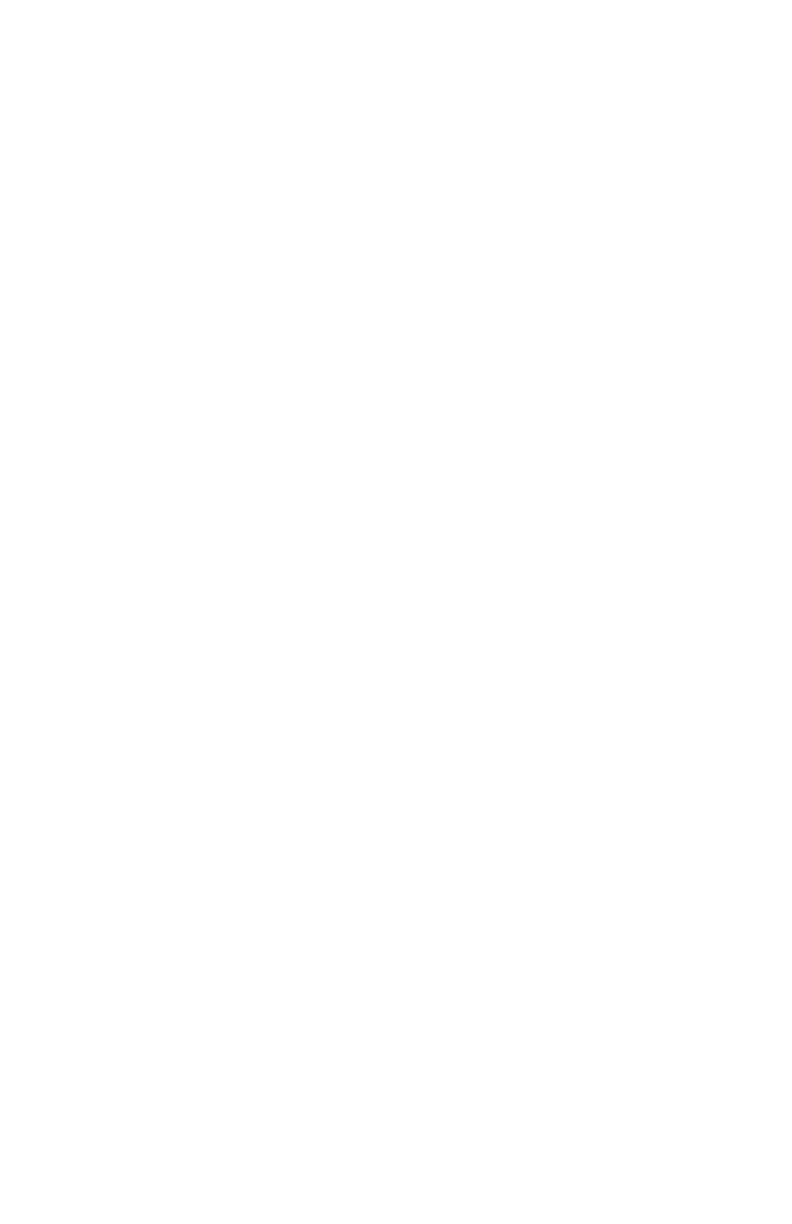
Page 15
Outpost™ RGBALC Manual - Rev. A © 2024 Blizzard Lighting, LLC
Data Sync Feature
Users can transfer their custom settings from one xture to another via DMX.
1.) Disconnect xtures from any DMX controllers, and link them together via DMX in/out.
2.) On the sending xture (DMX out), navigate the main menu using the <UP/DOWN> buttons
to reach Send, and press the <ENTER> button.
3.) Select YES, and press the <ENTER> button to begin the transfer.
4.) The information in Address, and Calibrate will not be sent.
5.) After the data has been transferred, the receiving xture will be automatically be reset.
Fixture Information
These are not editable features, they are for informational purposes only.
1.) Use the <MENU> and <UP/DOWN> buttons to navigate to Info and press <ENTER>.
Then use the <UP/DOWN> buttons to highlight Software, Power, or Temp and press
<ENTER>.
2.) The Software information displays the current software version installed on the xture,
Temp. displays the temperature (C) of the LED board, and Power displays the xture's current
power level setting. Normally, it will be at 100%, but this xture has built-in overheat protection
that may automatically reduce the output level to 80%, or 50% in high temperature situations.
Bekijk gratis de handleiding van Blizzard Outpost RGBALC, stel vragen en lees de antwoorden op veelvoorkomende problemen, of gebruik onze assistent om sneller informatie in de handleiding te vinden of uitleg te krijgen over specifieke functies.
Productinformatie
| Merk | Blizzard |
| Model | Outpost RGBALC |
| Categorie | Niet gecategoriseerd |
| Taal | Nederlands |
| Grootte | 2255 MB |

