Blaupunkt BN40F1132EEB handleiding
Handleiding
Je bekijkt pagina 5 van 148
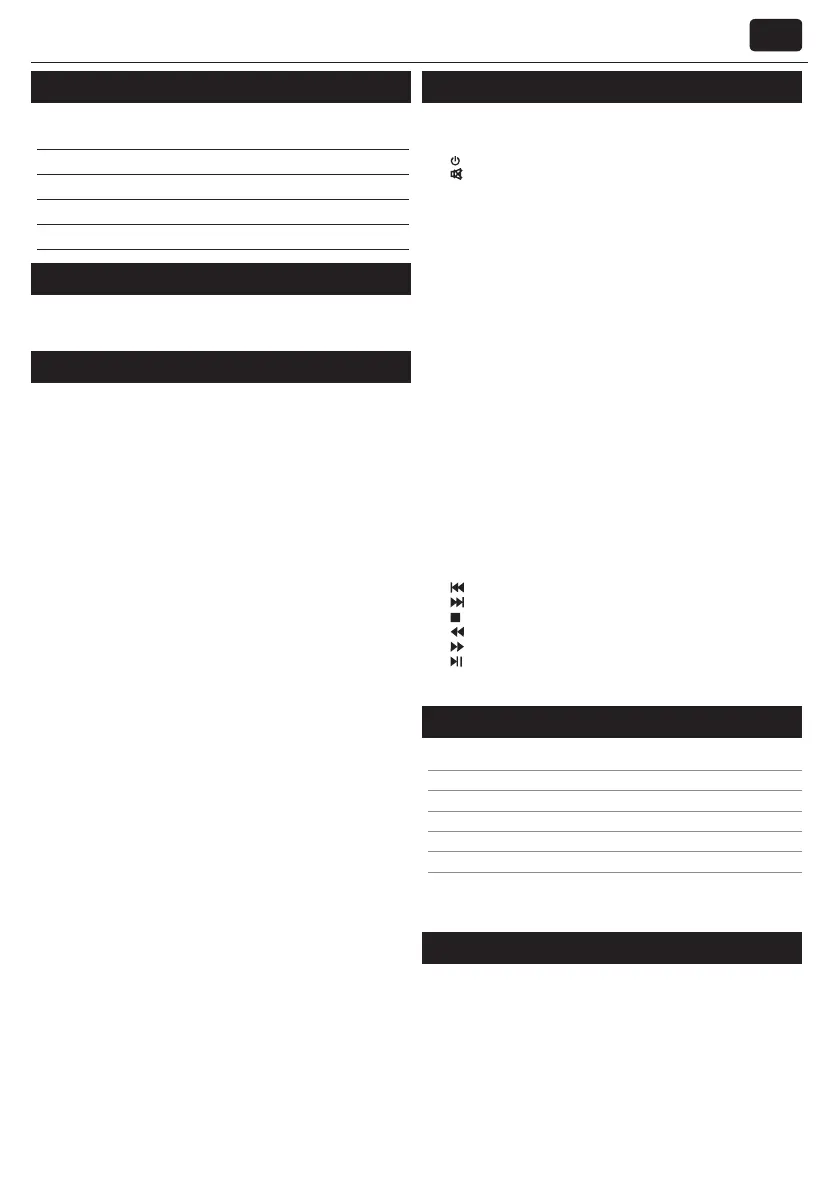
EN
What is included in the box
Supply of this TV includes following parts:
• 1x TV • 1x User guide
• 1x Remote control • 1x TV stand installation packet
• 2x AAA batteries • 1x Technical leaet
• 1x Warranty card
Attaching the Stand
Please follow the instructions in Technical leaet, located in the
accessories bag.
Getting started - initial set up
1. Insert the batteries supplied into the Remote control.
2. Using the RF cable supplied, connect the TV to the TV Aerial wall
socket.
3. Connect the power cable to the Electrical outlet and switch the TV on
by using the standby button on the TV.
4. After turning the TV on, you will be welcomed by the First Time
Installation menu.
If it does not appear, on the remote control, please press [MENU] then
8-8-8-8 and the menu will appear.
If you wish to make changes to any of the default settings, use the
scroll ▲/▼/◄/► buttons. To exit this menu at anytime, press [EXIT]
button.
5. Please set desired settings in FIRST TIME INSTALLATION screen.
DVB Antenna - You can choose between Terrestrial (DVB-T), Cable
(DVB-C) or Satellite (DVB-S)*.
Language - Set the TV Menu language.
Country - Set the desired country.
Tunning Mode - Choose if you want to tune only Digital (DTV)
Analogue (ATV) or both Digital and Analogue (DTV + ATV)
Environment - Select the location of TV.
For home use, please select Home Mode.
For shop demonstration mode, set Store Mode.
Sorting by LCN - Set LCN to ON if you want to arrange channels by
provider preferences (only applies to DVB-T and DVB-C channels).
6. Press [ENTER] button to start the tuning process.
7. Optional channel presets DVB-C:
Keep all default settings as recommended.
If DVB-C channels are not found, contact your network provider for the
valid "Network ID". Then perform anew search. Press the [MENU], select
"Network ID" and enter the network ID.
8. Optional channel presets DVB-S2*: Select "Satellite" in the "DVB
Antenna" in the menu for the optional channel presets. Here you can
choose between the various satellites. Since selection completed, then
the channel list of the exact satellite will be available to be imported
into your TV system.
Conrm with [ENTER] button on the remote control, to start
scanning.
TIP: If you are missing channels, the reason for this is likely to be signal
strength, you should consider connecting signal booster and re-tuning the TV.
* - Available only for TVs with DVB-S tuner
Remote control
Refer to remote control picture on the second page of this user
manual.
1.
STANDBY – Switch on TV when in standby or vice versa.
2.
MUTE – Mute the sound or vice versa.
3. DTV – Switch to digital TV source.
4. RADIO – Switch to Digital and switch between TV and radio in Digital
mode.
5. USB – Switch to USB source.
6. 0 – 9 – to select aTV channel directly.
7. TV GUIDE – Opens the 7 Day TV Guide (Digital mode).
8. RECALL – To return to the previous channel viewed.
9. VOL +/- – To increase / decrease the sound level.
10. S.MODE – Scrolls through sound mode options.
11. P.MODE – Scrolls through picture mode options.
12. FAV – To display favourites menu.
13. CH +/- – To increase or decrease the channel being watched.
14. (▲/▼/◄/►/ ENTER) – Allows you to navigate the on-screen menus
and adjust the system settings to your preference. While watching TV,
press ENTER to show Channel list.
15. MENU – To display OSD menu.
16. EXIT – To exit all menus.
17. SOURCE – To display the input/source menu.
18. INFO – Press once for now/next channel information. Press twice for
programme information about current programme.
19. ASPECT – To switch the screen between the dierent picture formats.
20. SLEEP – Press repeatedly to cycle through the sleep options.
21. AUDIO – To change the audio language (if available).
22. SUBTITLE – To switch the dialogue at the bottom of the screen (on/
o).
23. TEXT – Teletext mode - To enter Teletext
24. TEXT HOLD – Teletext mode - Hold current page which is displayed
25.
– To restart the current chapter
26.
– To advance forward to the next chapter
27.
– To stop the playback
28.
– To play in fast rewind mode.
29.
– To play in fast forward mode.
30.
– To play/pause
31. COLOUR BUTTONS
– Additional teletext and OSD functions
TV buttons*
Vol+ Volume up and menu right
Vol- Volume down and menu left
CH+ Programme/Channel up and menu up
CH- Programme/Channel down and menu down
MENU Displays Menu/OSD
SOURCE Displays the input source menu
STANDBY Standby Power On/O
* - for TV with buttons
TV Control Stick*
TV control stick is located on the lower left corner of back side of the TV.
You can use it instead of remote control to control most of the functions
of your TV.
While TV is in standby mode:
• short press of control stick - Power On
While watching TV:
• RIGHT/LEFT – volume up/volume down
• UP/DOWN – changes channel up/down
• long press UP (or DOWN) – Displays Sources/Inputs menu
• short press – Displays Menu
Bekijk gratis de handleiding van Blaupunkt BN40F1132EEB, stel vragen en lees de antwoorden op veelvoorkomende problemen, of gebruik onze assistent om sneller informatie in de handleiding te vinden of uitleg te krijgen over specifieke functies.
Productinformatie
| Merk | Blaupunkt |
| Model | BN40F1132EEB |
| Categorie | Niet gecategoriseerd |
| Taal | Nederlands |
| Grootte | 23542 MB |







