Blackstar Polar 2 handleiding
Handleiding
Je bekijkt pagina 20 van 27
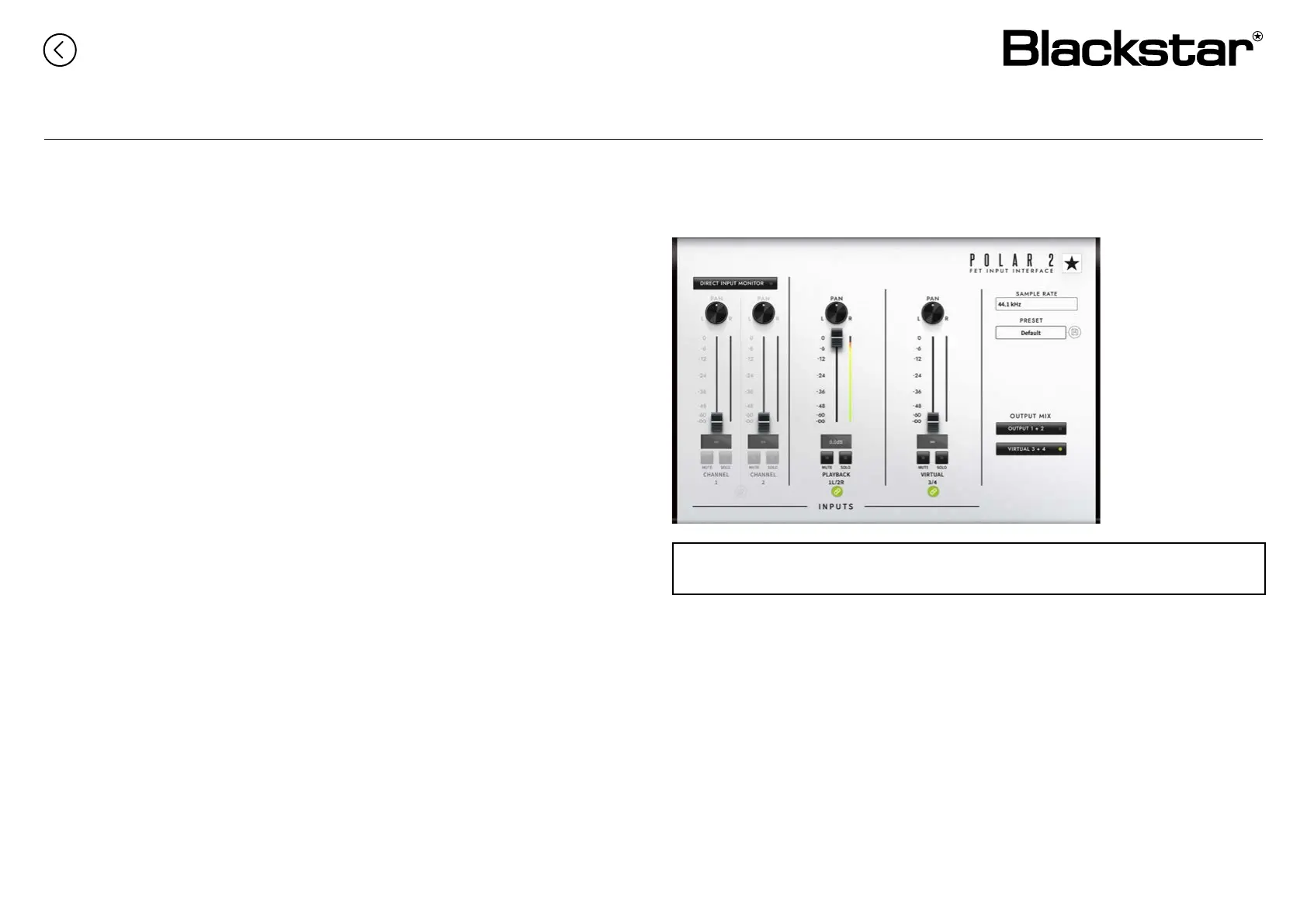
20
POLAR CONTROL – Examples (cont’d)
(3) Loopback
Often called “loopback”, with Polar Control you can route audio from your
computer’s output back into your recording software, enabling you to record
system audio, streams, or any other audio playing through your computer.
This section explains how to set up and use loopback with the Polar Control
software.
1. Ensure that Polar is being used for audio output in your computer audio
settings. If you have the option, select Output 1/2.
2. In Polar Control software, locate the OUTPUT MIX section.
3. Click on the Virtual 3+4 button to show the mix for that output (for more
info on OUTPUT MIX see page 18).
4. Play audio from your computer. You should see the Level Meter on the
PLAYBACK 1L/2R Channel showing signal from your computer audio.
5. Raise the Fader for PLAYBACK 1L/2R to maximum (0.0dB). This eectively
routes the audio playing on your computer back into the Polar interface.
6. Stop computer audio playback.
7. In your DAW, create a new stereo track, with inputs set to Input 3/4. Mute
this new track in your DAW.
8. Playback your computer audio, you will see the signal appearing in your
DAW on the new track.
9. Press the record button in your DAW to capture the loopback audio.
This section outlines a few recording setups that will enhance your experience using the Polar Control software.
IMPORTANT: When you’re using Loopback, make sure to mute the channel in your DAW so
you don’t cause a feedback loop!
Contents Page
Bekijk gratis de handleiding van Blackstar Polar 2, stel vragen en lees de antwoorden op veelvoorkomende problemen, of gebruik onze assistent om sneller informatie in de handleiding te vinden of uitleg te krijgen over specifieke functies.
Productinformatie
| Merk | Blackstar |
| Model | Polar 2 |
| Categorie | Niet gecategoriseerd |
| Taal | Nederlands |
| Grootte | 6005 MB |
