BirdDog P4K handleiding
Handleiding
Je bekijkt pagina 34 van 68
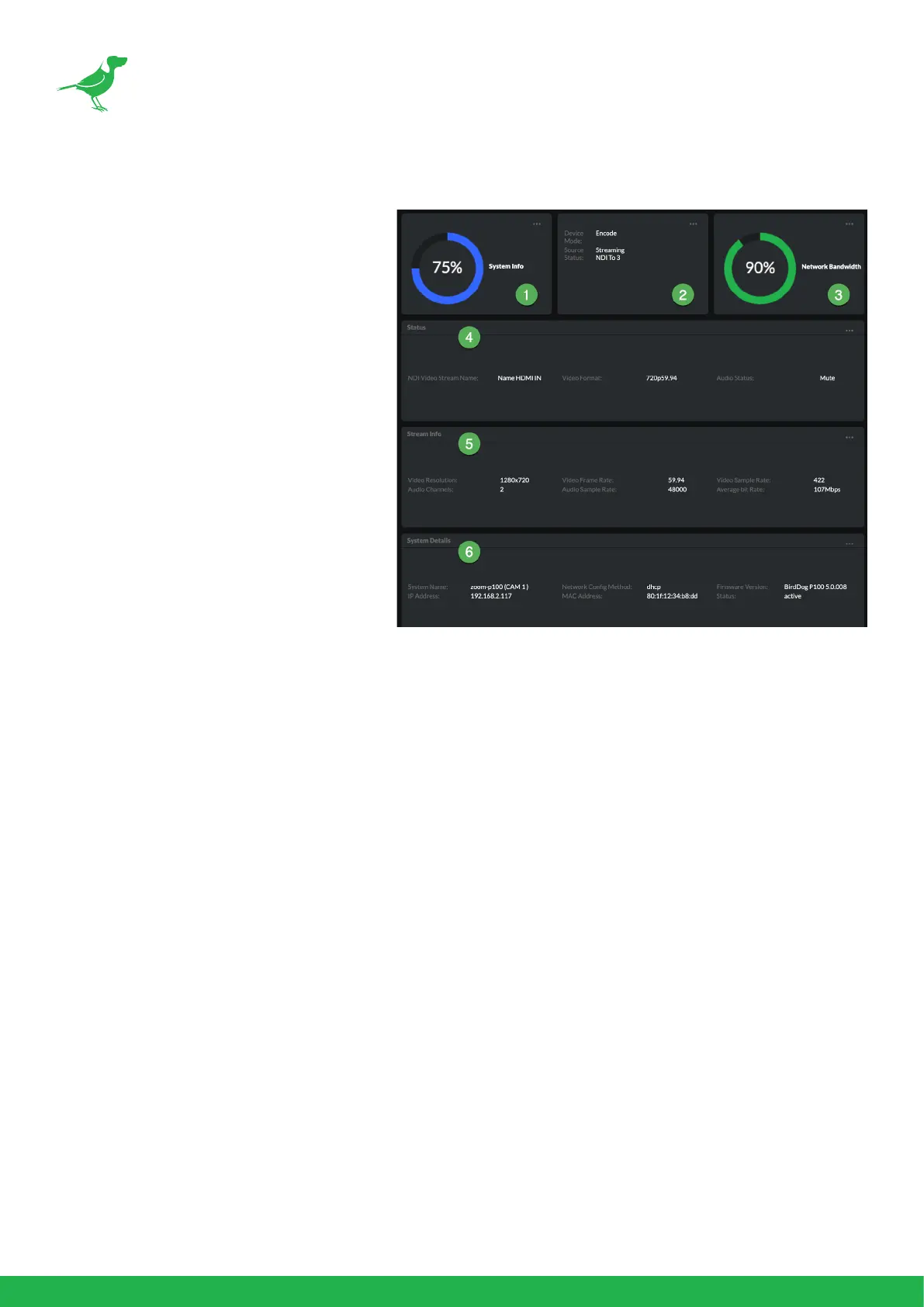
30
Dashboard
The Dashboard displays an overall view of
important information.
1. System Info
Current computer system CPU utiliza-
tion.
2. Device mode
Encode or Decode. For a camera this is
xed at Decode.
3. Network Bandwidth
Network bandwidth consumption of the
current NDI® output stream(s).
4. Status
a. NDI video stream name
b. Selected video format.
c. NDI audio status.
5. Stream Info
a. Video resolution. Number of audio channels of the camera.
b. Video frame rate. The audio output sample rate of the camera.
c. Video chroma subsample rate and average NDI® bitrate of the camera.
6. System Details.
a. Camera name.
b. Network details.
c. Online status of the camera.
d. MAC address and current rmware version of the camera.
Network
Network Details
Most computer networks provide for both automatic and manual conguration of network devices and the P4K
can accomodate both.
Conguration Method
Here you can set the network conguration to either DHCP (default) or Static. DHCP simplies the management of
IP addresses on networks. No two hosts can have the same IP address, so assigning them manually can potentially
lead to errors. If your network is set up for DHCP, this is generally the best conguration to choose. If you do choose
to go with a Static IP address, you’ll need to add the IP Address, Subnet Mask and Gateway Address information
according to the requirements of your network.
Bekijk gratis de handleiding van BirdDog P4K, stel vragen en lees de antwoorden op veelvoorkomende problemen, of gebruik onze assistent om sneller informatie in de handleiding te vinden of uitleg te krijgen over specifieke functies.
Productinformatie
| Merk | BirdDog |
| Model | P4K |
| Categorie | Bewakingscamera |
| Taal | Nederlands |
| Grootte | 8904 MB |


